This is a new article series in which we use the Italian company Pixsys’ web panel to perform various tests. Episode 2 will introduce the use of Podman containers and the installation of Node-red.
Let’s enjoy FA.

From the Pixsys website, it says that WP615 is Docker ready, so you can already use Docker technology in the shipping state.
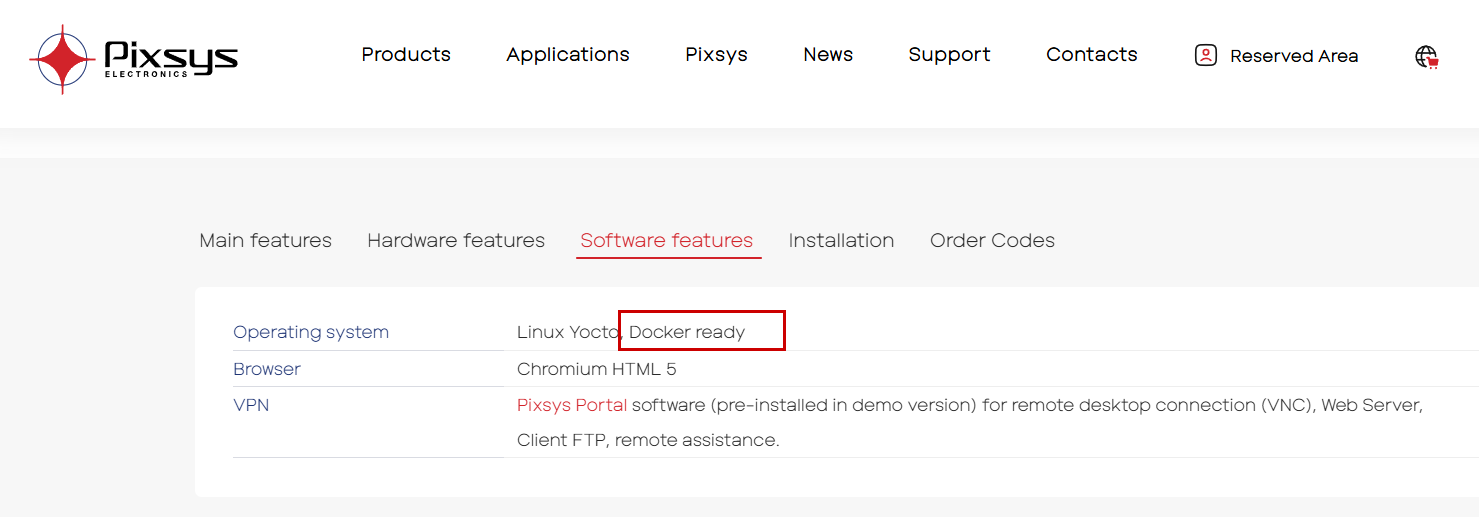
Foreword
Thank you from the bottom of my heart for visiting my technical blog and YouTube channel.
We are currently running the “Takahashi Chris” radio show with Full-san (full@桜 八重 (@fulhause) / X) which I deliver every Wednesday night.
Sharing, not hoarding, technical knowledge
We publish technical information related to factory production technology and control systems for free, through blogs and videos.
With the belief that “knowledge should be accessible to everyone,” we share practical know-how and real-world troubleshooting cases from our own field experience.
The reason we keep it all free is simple: to help reduce the number of people who struggle because they simply didn’t know.
If you’ve ever thought:
- “Will this PLC and device combination actually work?”
- “I’m having trouble with EtherCAT communication—can someone test it?”
- “I want to try this remote I/O, but we don’t have the testing environment in-house…”
Feel free to reach out!If lending equipment or sharing your configuration is possible, we’re happy to verify it and share the results through articles and videos.
(We can keep company/product names anonymous if requested.)
How can you support us?
Currently, our activities are nearly all unpaid, but creating articles and videos takes time and a proper testing environment.If you’d like to support us in continuing and expanding this content, your kind help would mean a lot.
Membership (Support our radio show)
This support plan is designed to enhance radio with Mr Full.
https://note.com/fulhause/membership/join
Amazon Gift List (equipment & books for content production)
Lists equipment and books required for content creation.
https://www.amazon.co.jp/hz/wishlist/ls/H7W3RRD7C5QG?ref_=wl_share
Patreon (Support articles & video creation)
Your small monthly support will help to improve the environment for writing and verifying articles.
https://www.patreon.com/user?u=84249391
Paypal
A little help goes a long way.
https://paypal.me/soup01threes?country.x=JP&locale.x=ja_JP
Just trying to share things that could’ve helped someone—if only they’d known.
Your support helps make knowledge sharing more open and sustainable.
Thank you for being with us.
soup01threes*gmail.com
Technical knowledge shouldn’t be kept to ourselves.
Reference Link
Create a folder for the Node-Red container
The container to be activated needs a space to store user data: access WP615 via SFTP -> New -> Directory to create a new folder under /data/user.
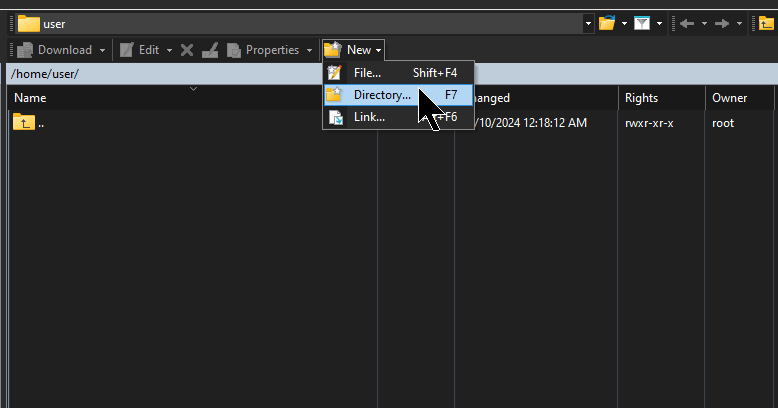
Done!So a new folder was created.
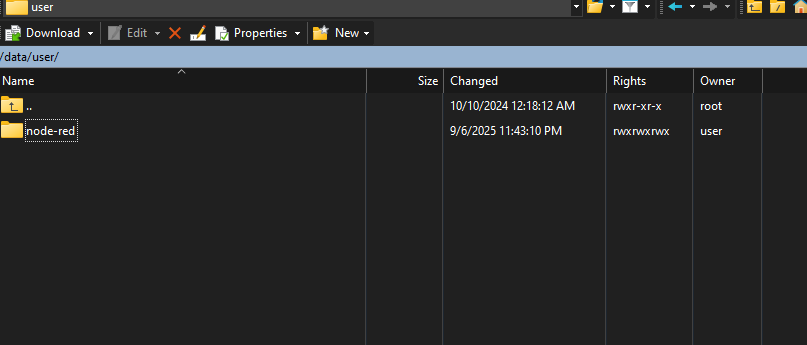
Next, set Permissions to 777 in the folder’s Attributes.
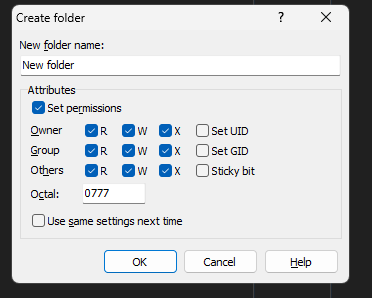
Access with VNC Viewer
Next, use VNC Viewer to access Pixsys’ WP615. This time we will download the image from Docker.io, so WP615 requires an Internet connection.
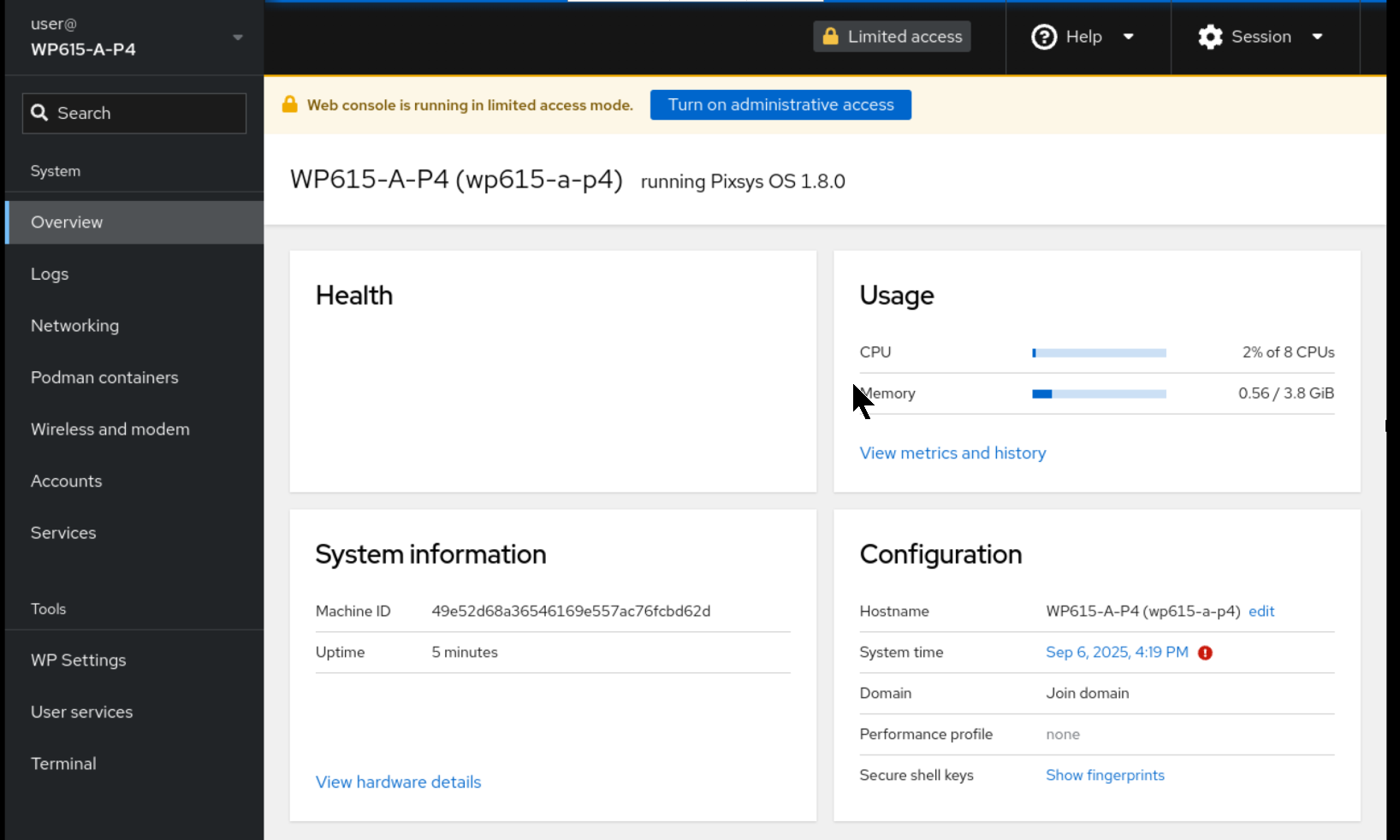
Podman Containers
Downloading images or managing containers can be done from the Podman containers screen.
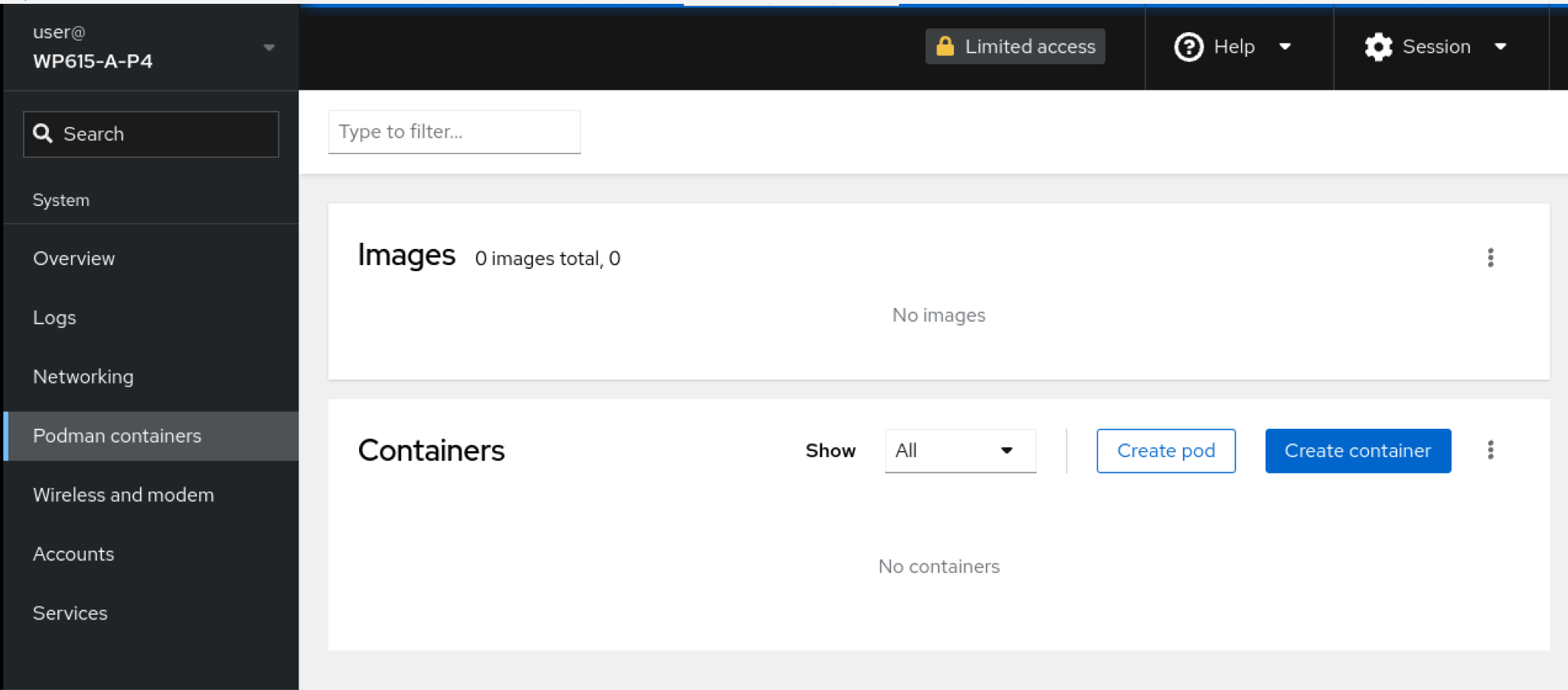
Download new image
Click the three-dot button in the Images area → click Download new Image.
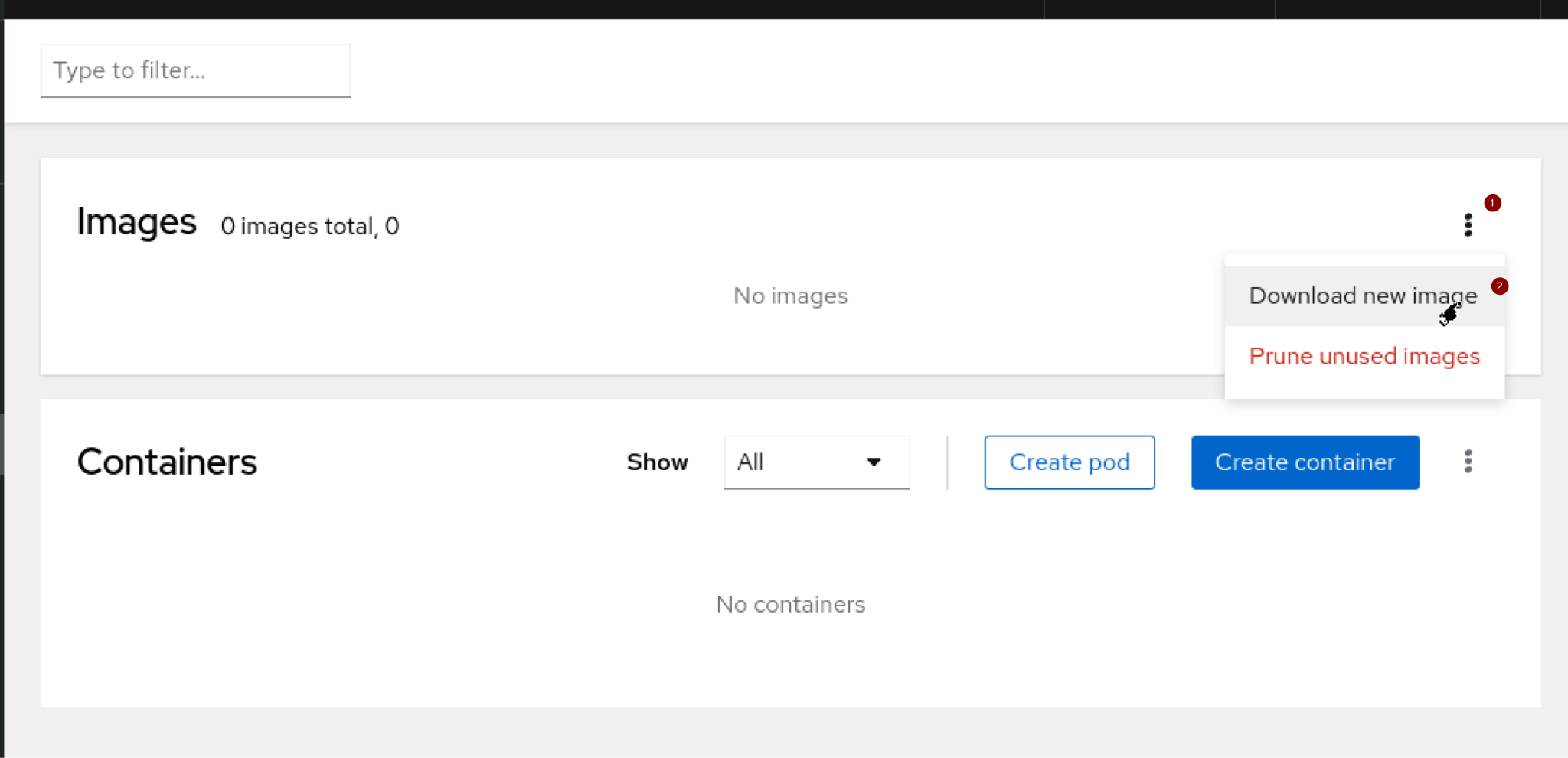
The Search for an image screen will appear.
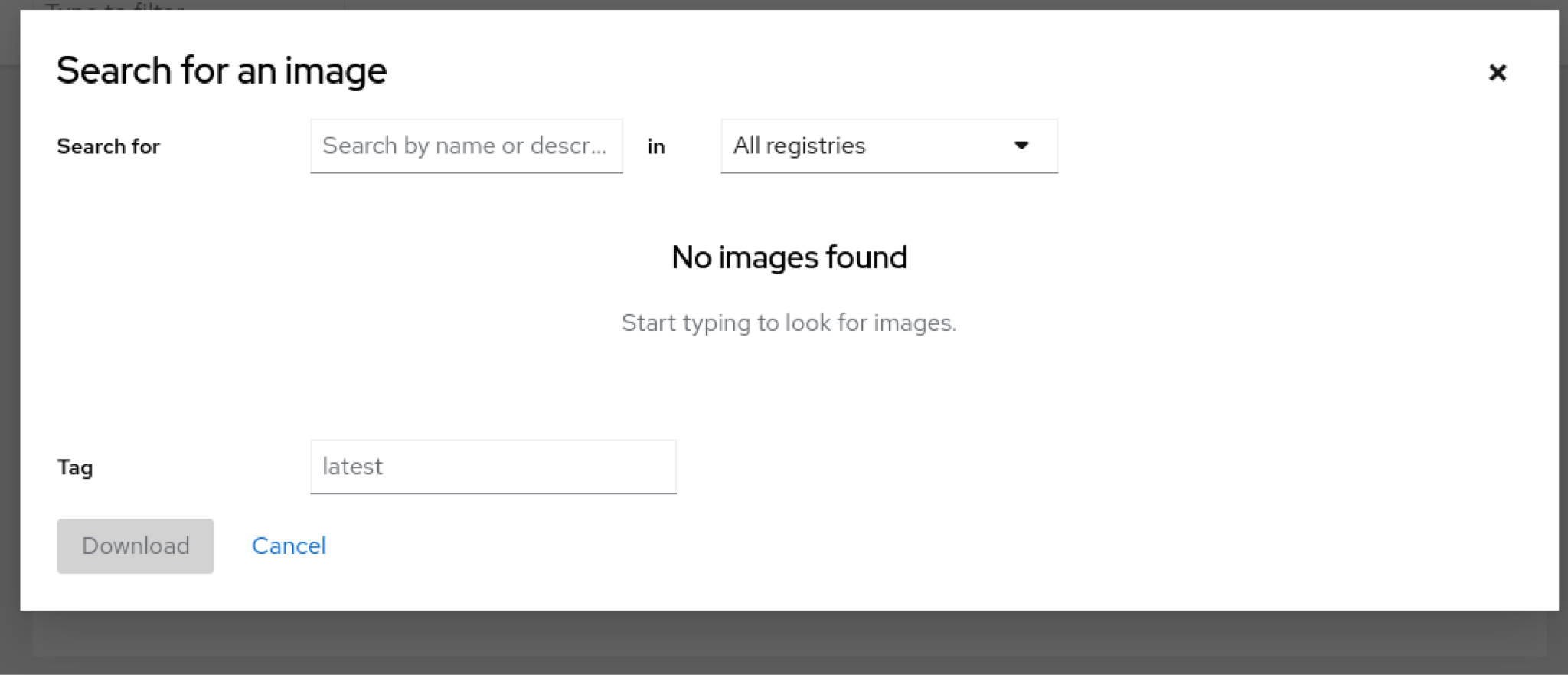
Select docker.io from the drop-list of All registries.
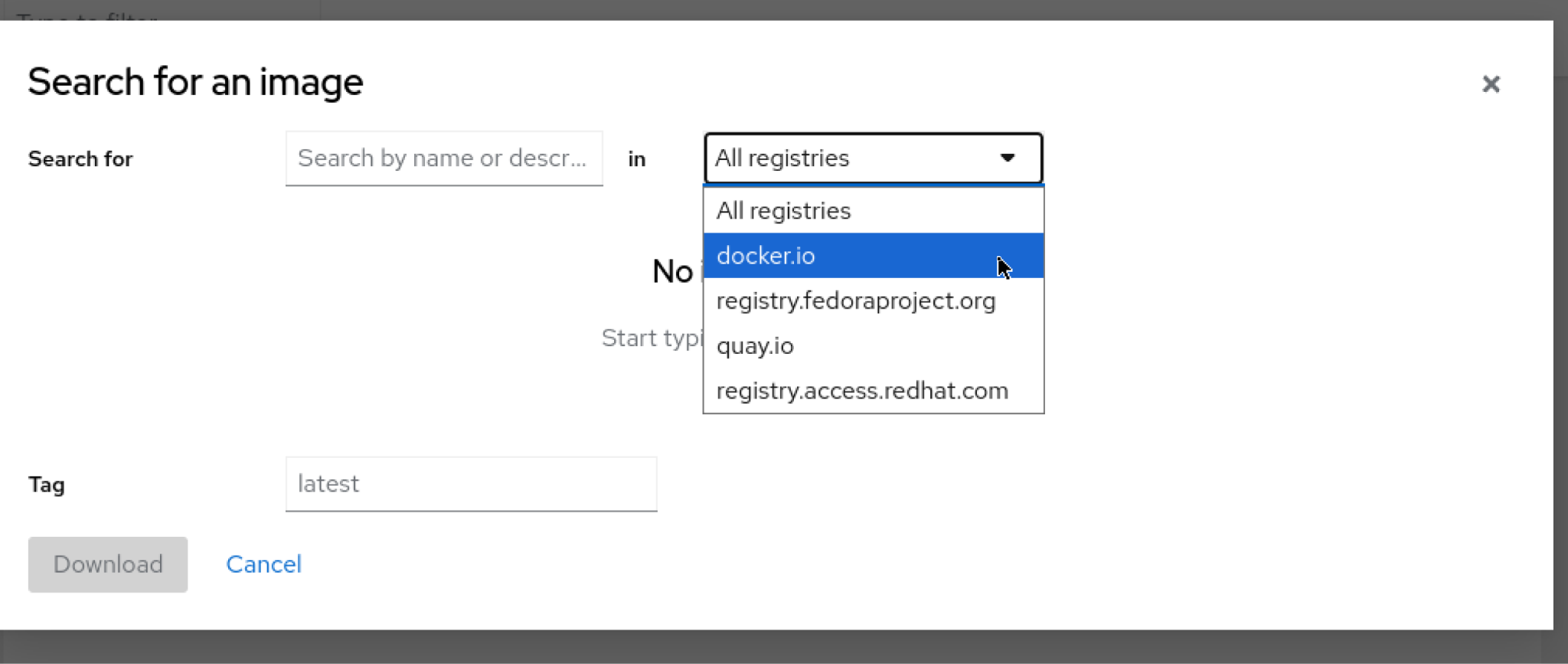
Search for Node-red.
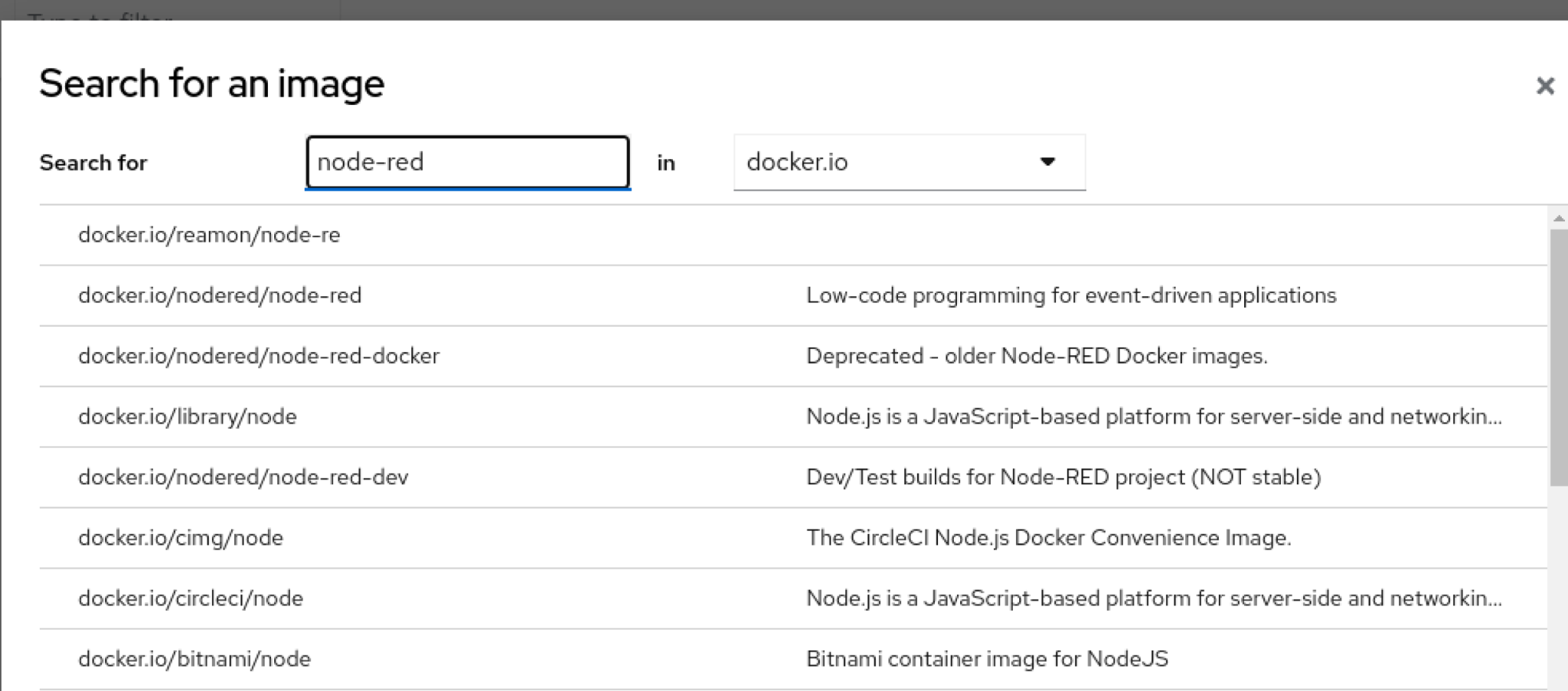
First select the first Node-red image.
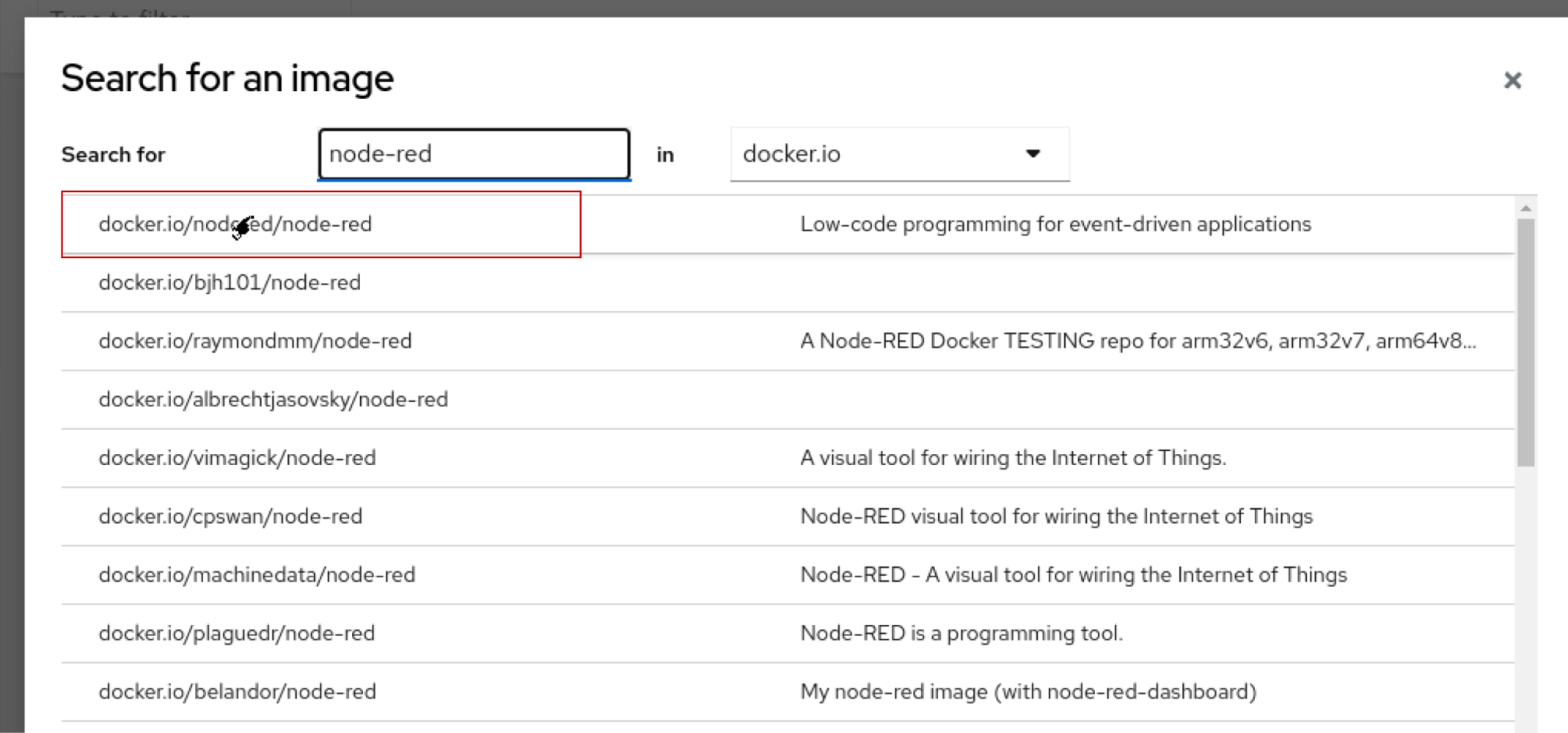
Then, download the image by clicking the Download button at the bottom of the screen.
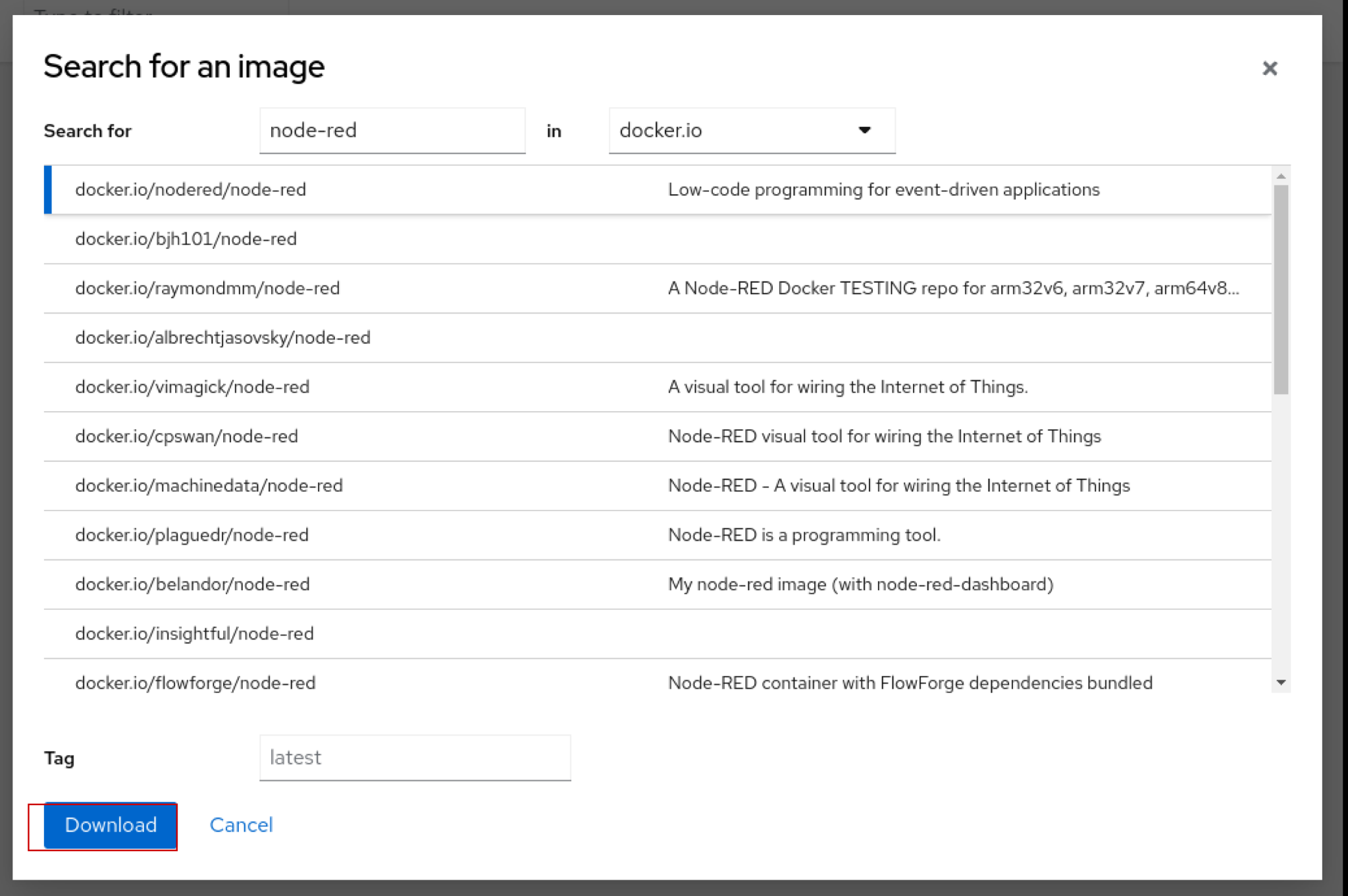
This is a several hundred MB file, so it may take several minutes depending on your Internet connection.
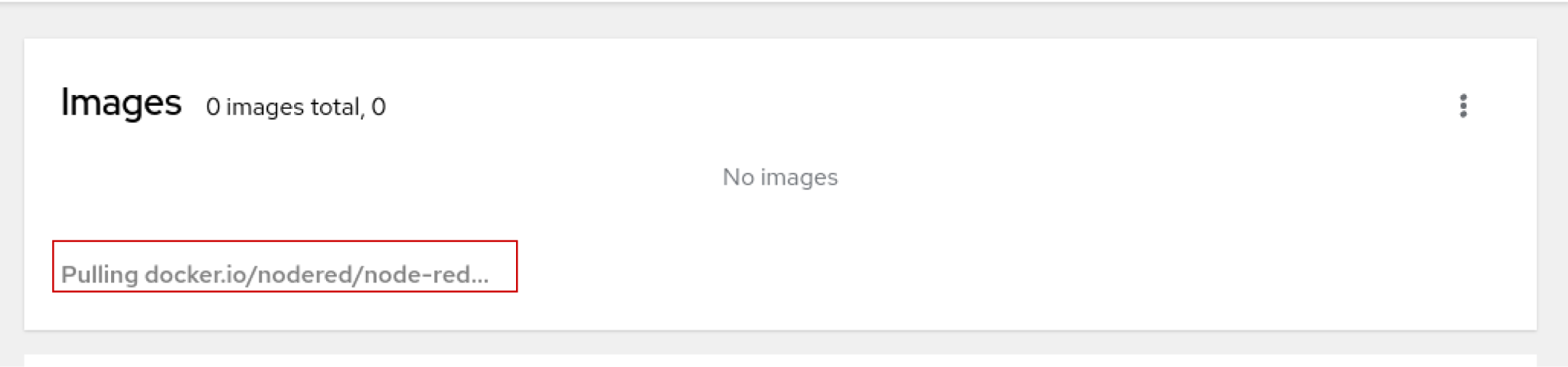
Done!Node-red image FileDownload is ready.
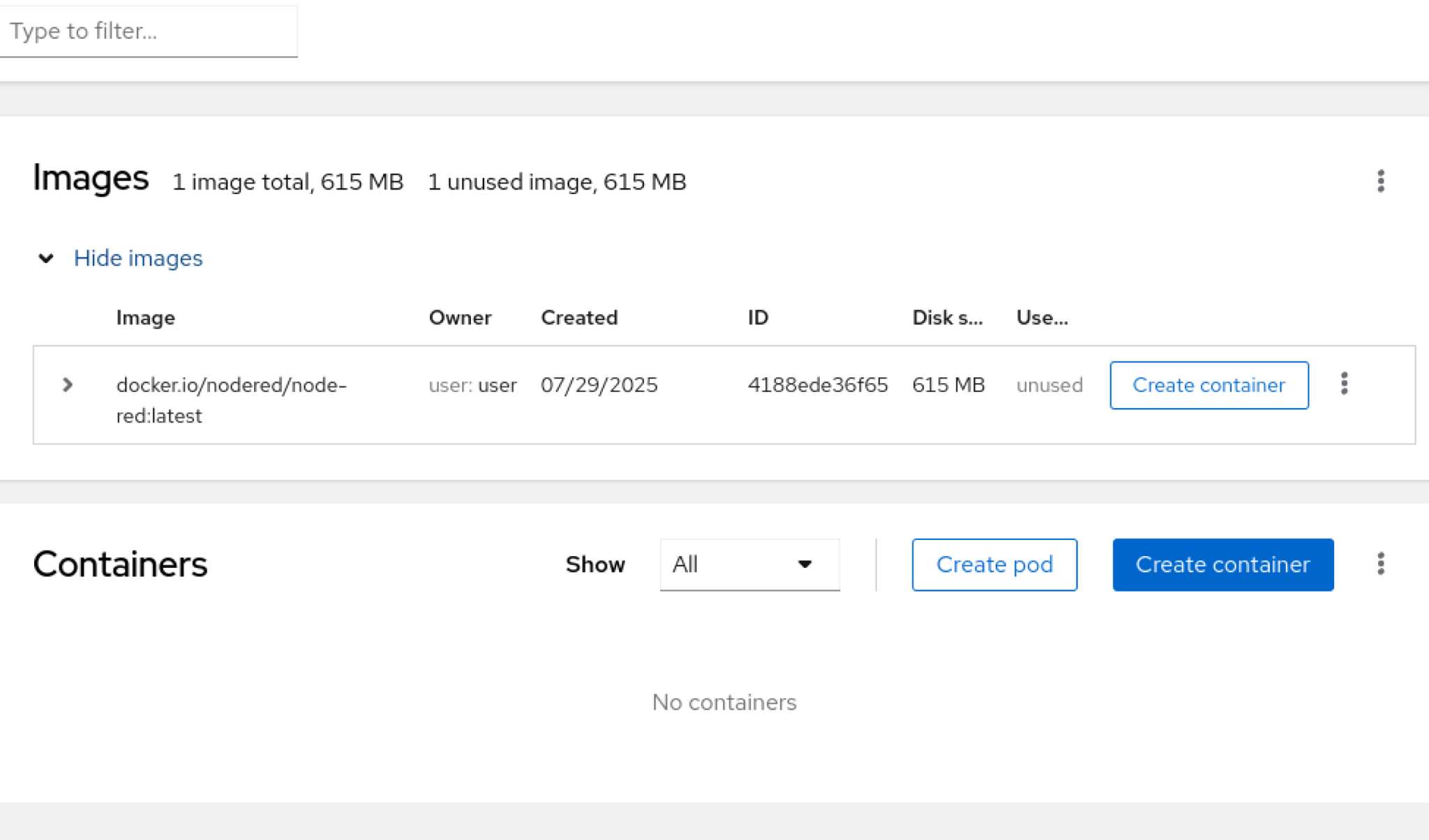
Creating Containers
Next, click on “Create container” in the Containers section to create a new container.
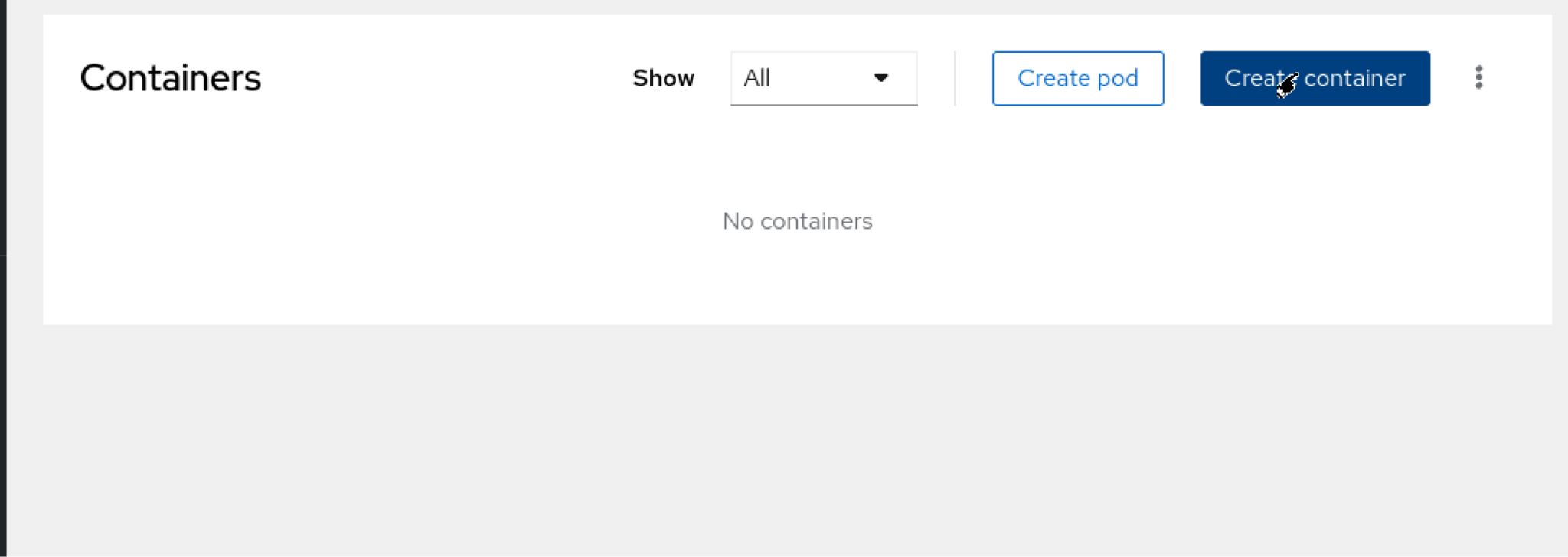
The Create Container screen appears.
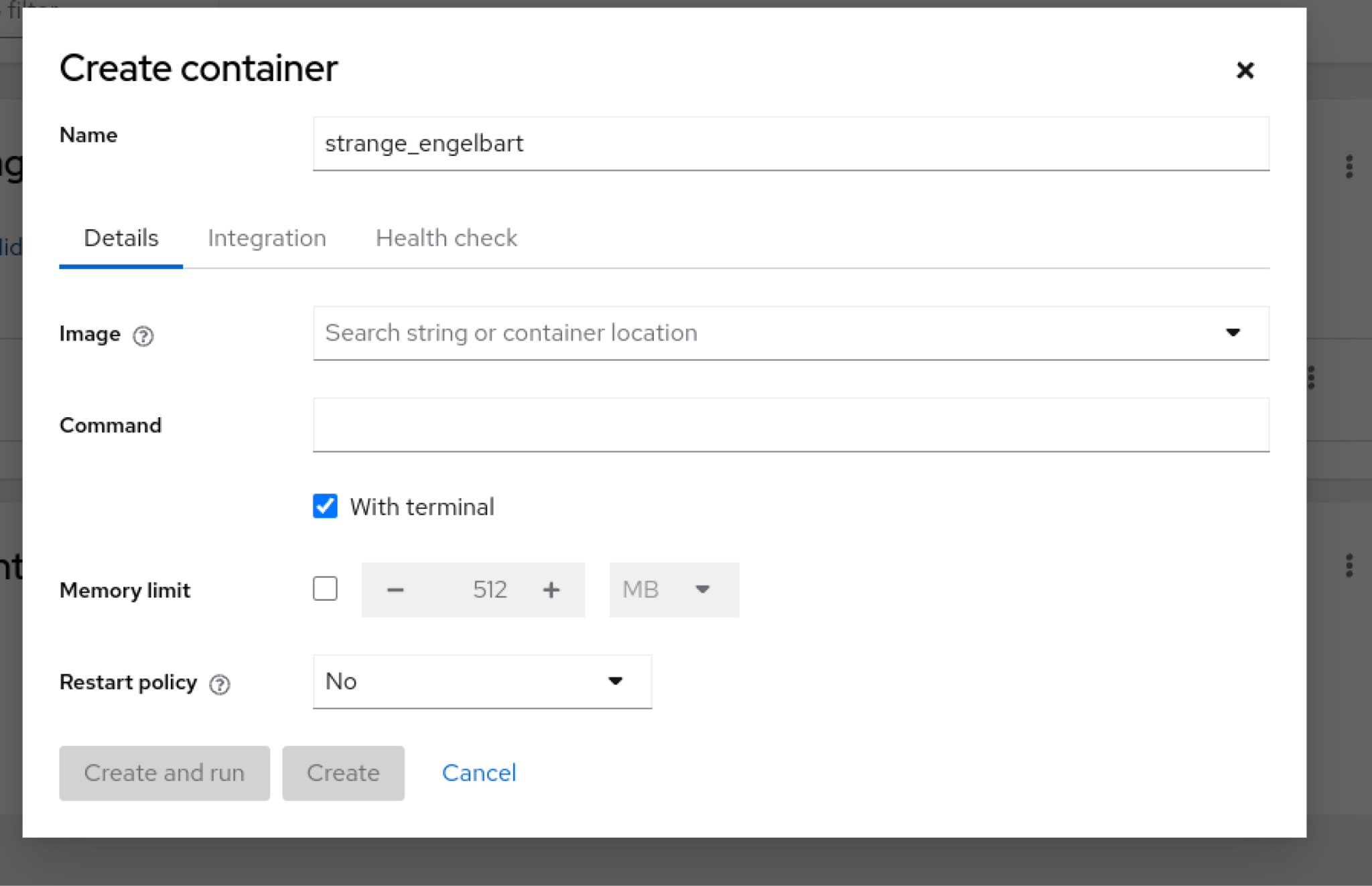
Images
For the image, select the Node-red image downloaded from Docker.io earlier.
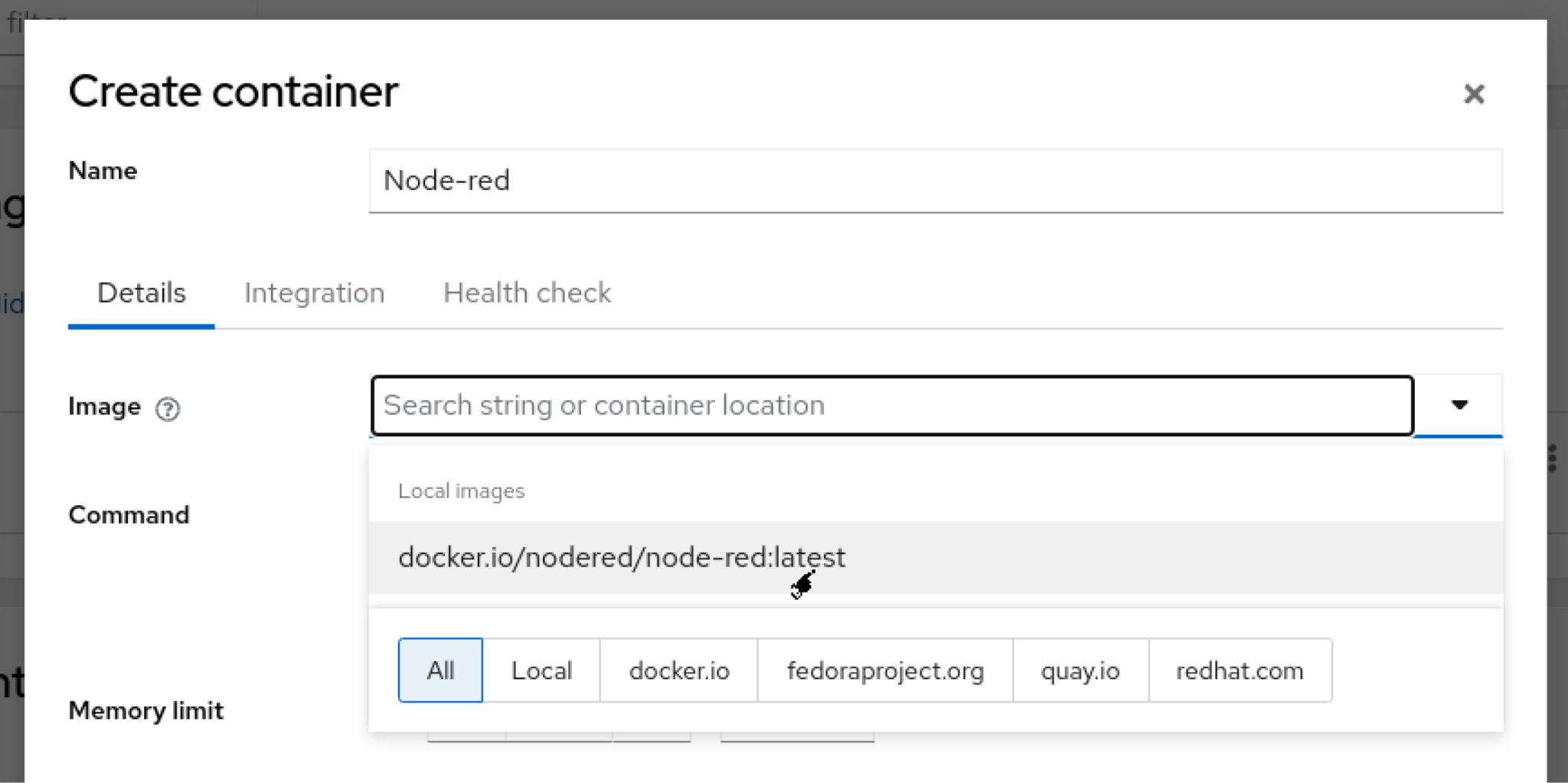
Memory Limit
Limit the memory usage of the Node-red container.
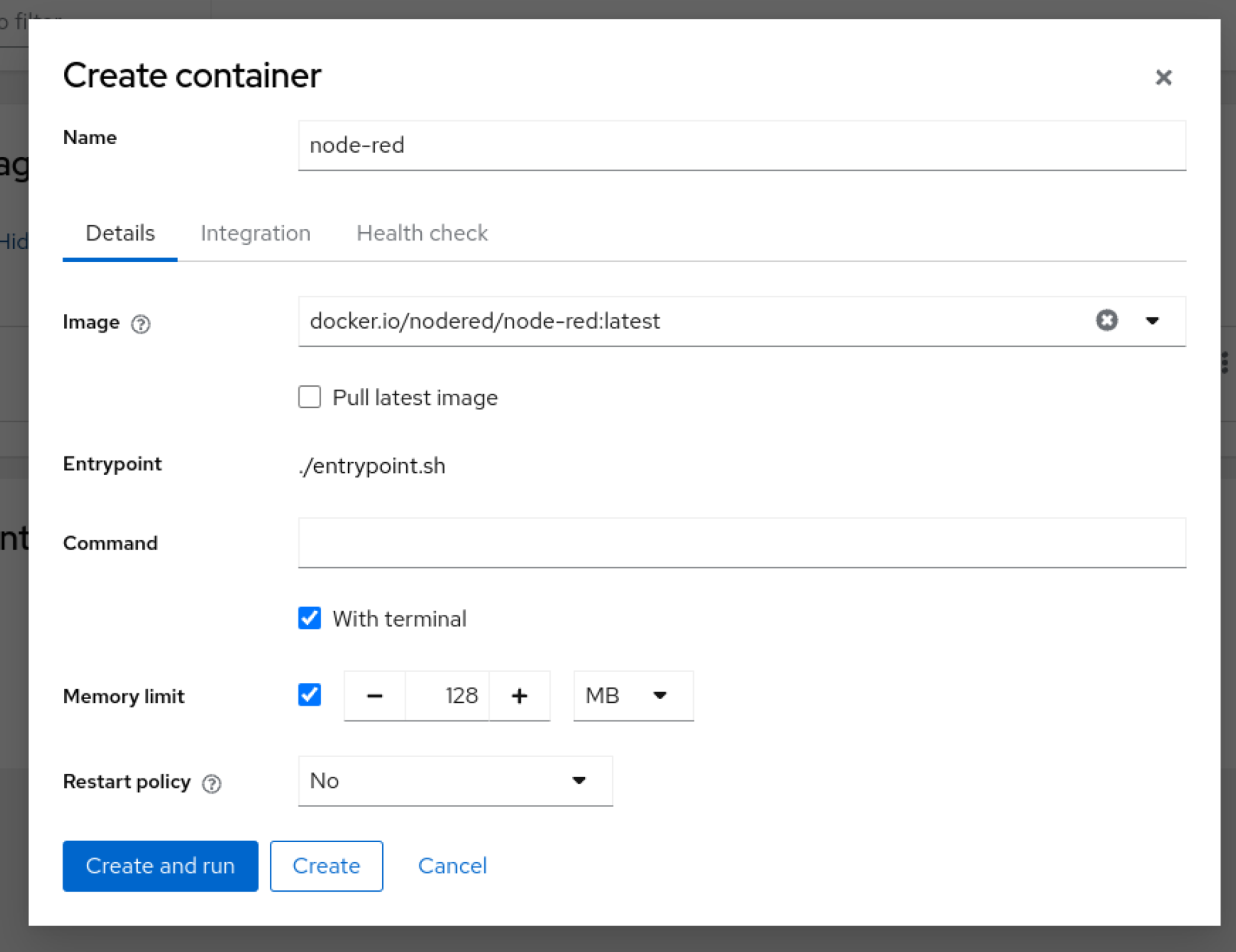
Port Mapping
The next step is to set up some PORT forwarding so that the container can be accessed from an external network.
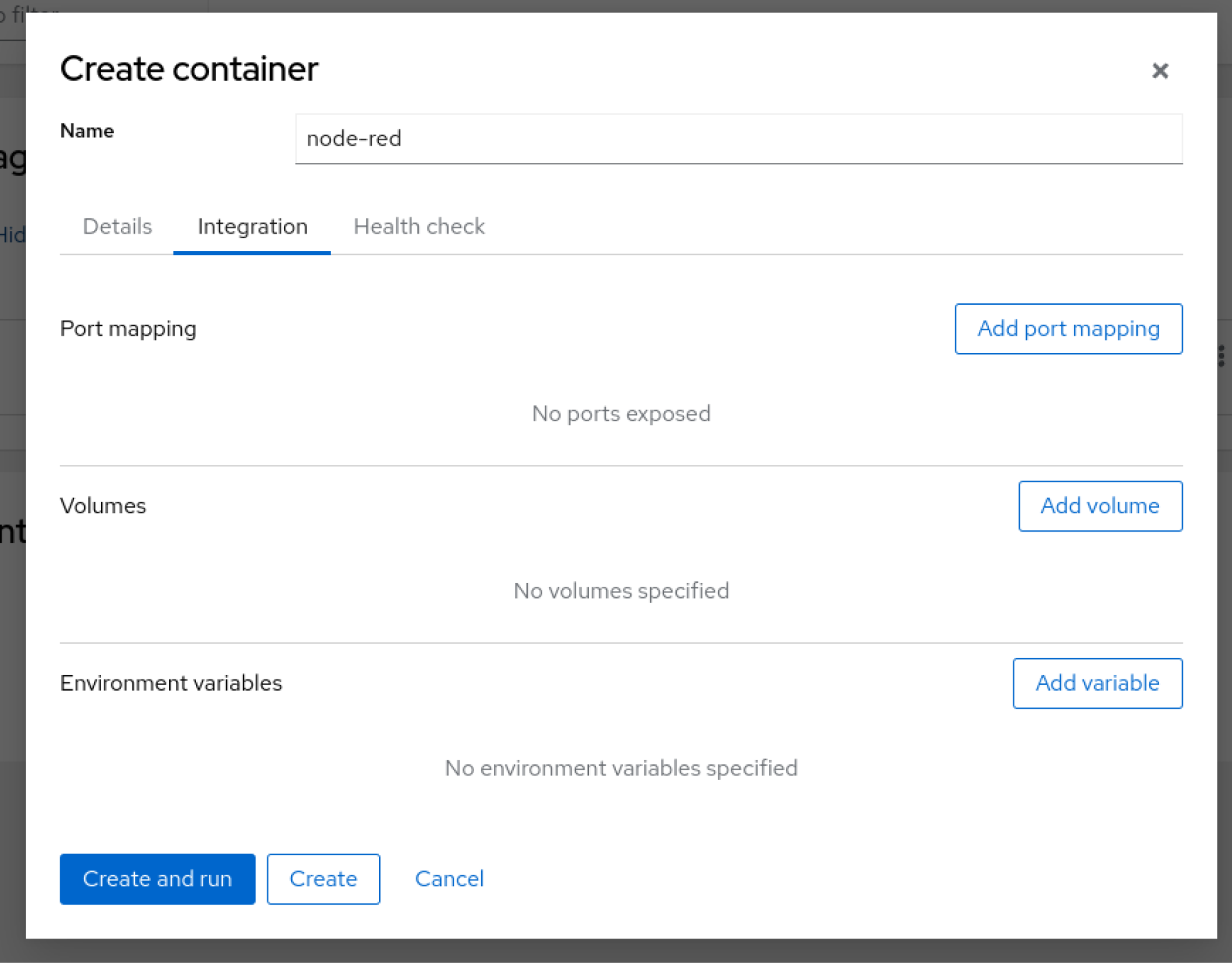
Click Add port mapping.
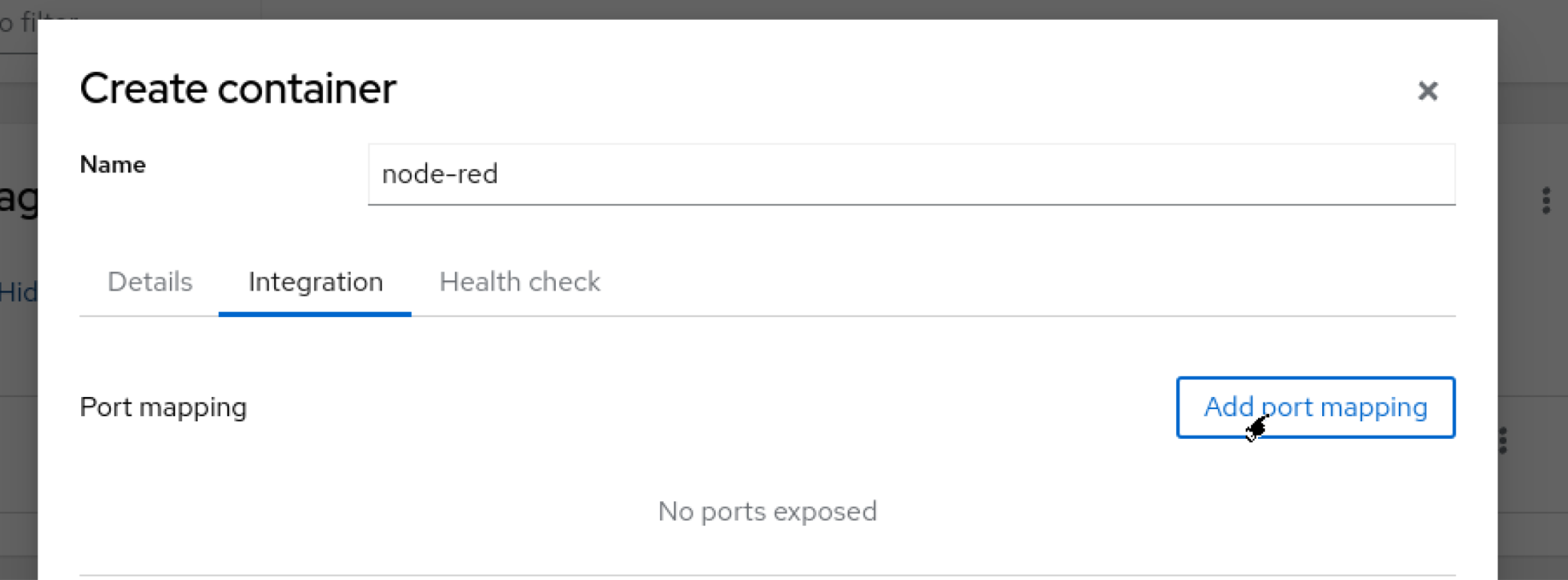
As shown in the figure below, we have set up a transfer from hosts 1880 and 5002 to containers 1880 and 5002.
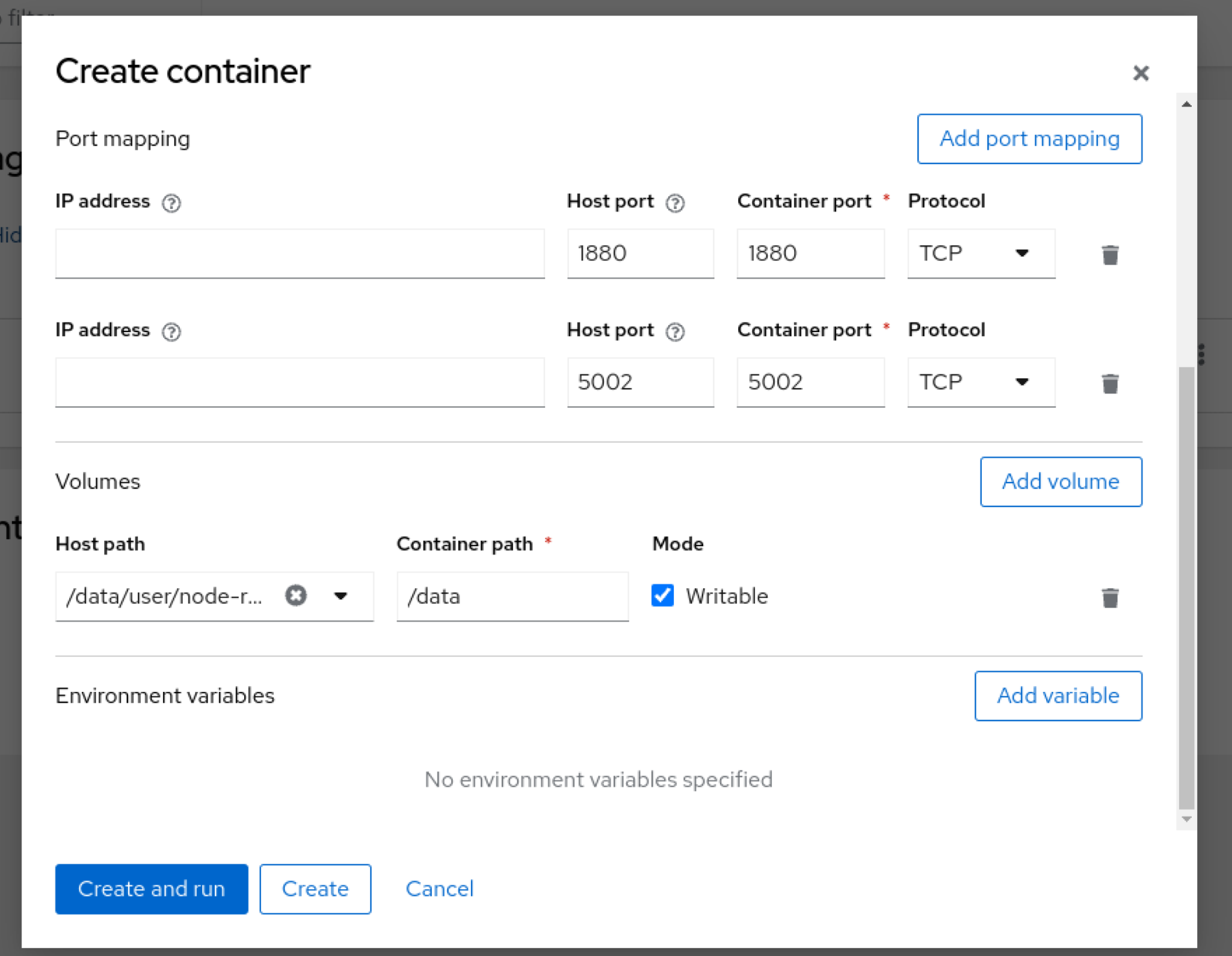
Volumes
Map container path/data visible from node-red to host path/data/user/node-red.
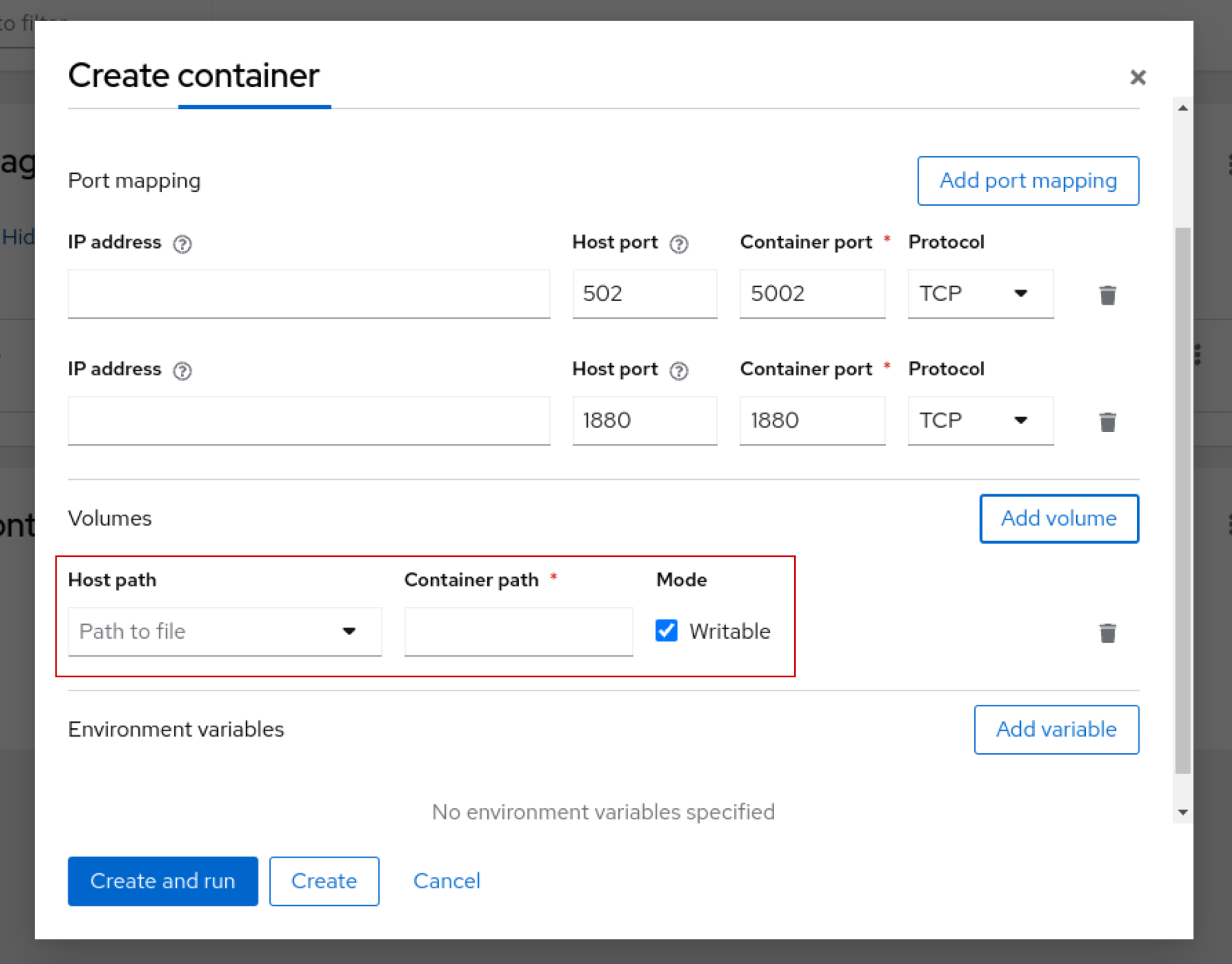
Done!
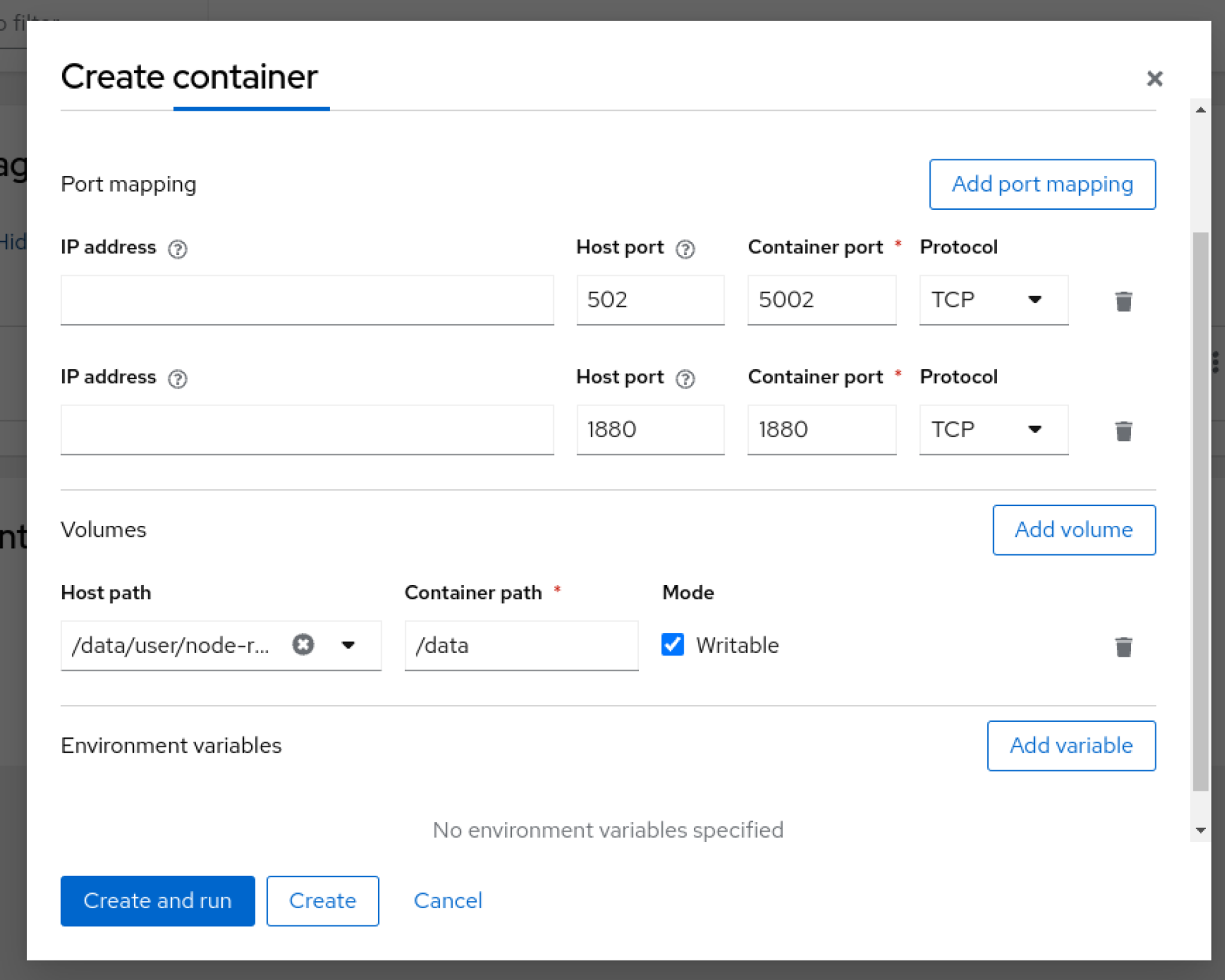
When unhealthy
Finally, we should be able to start the container automatically from the When unhealthy tab.
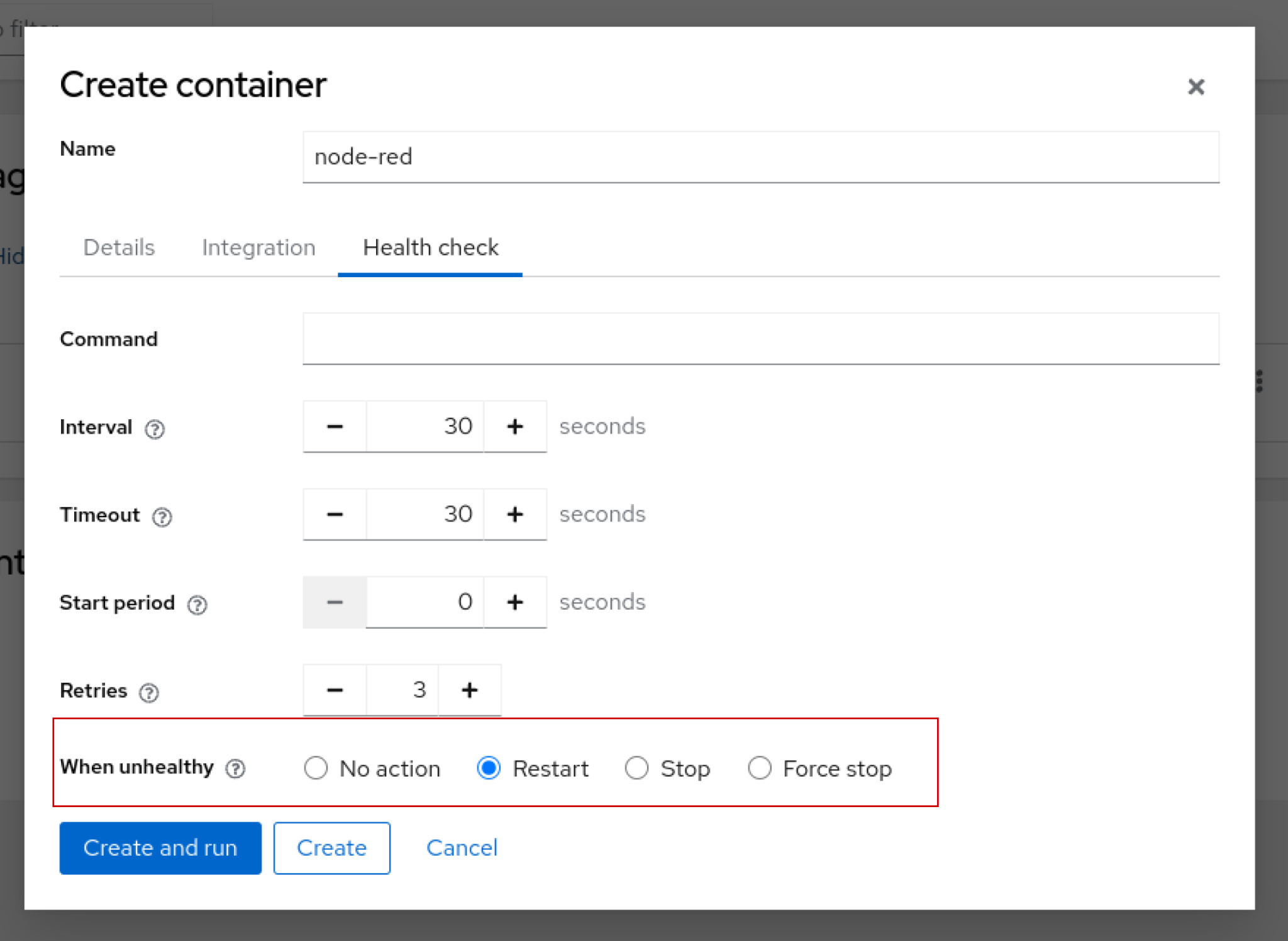
Create and Execute!
Finally, click “Create and run” to actually start the container.
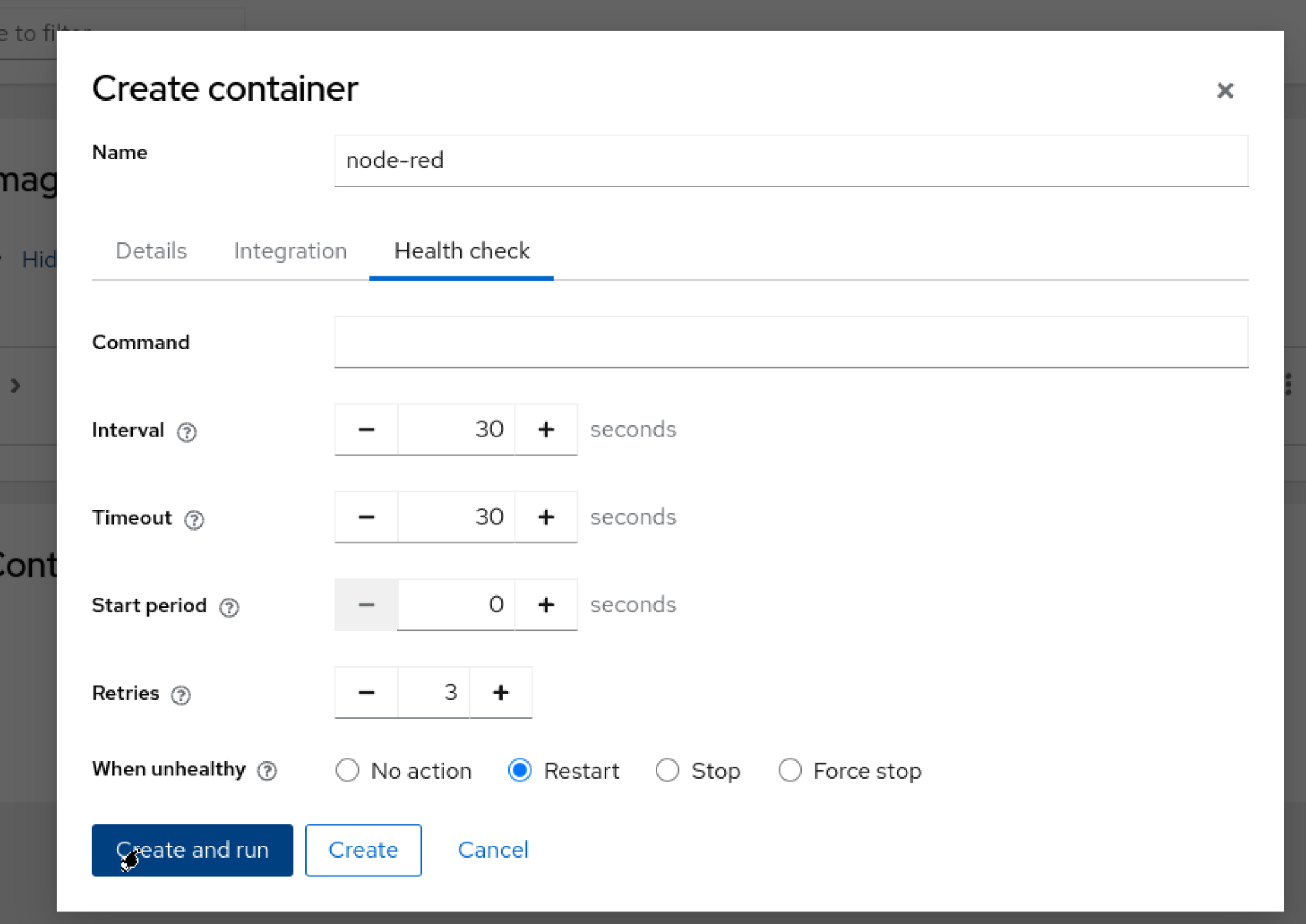
result
Done!Node-red container is now Running.
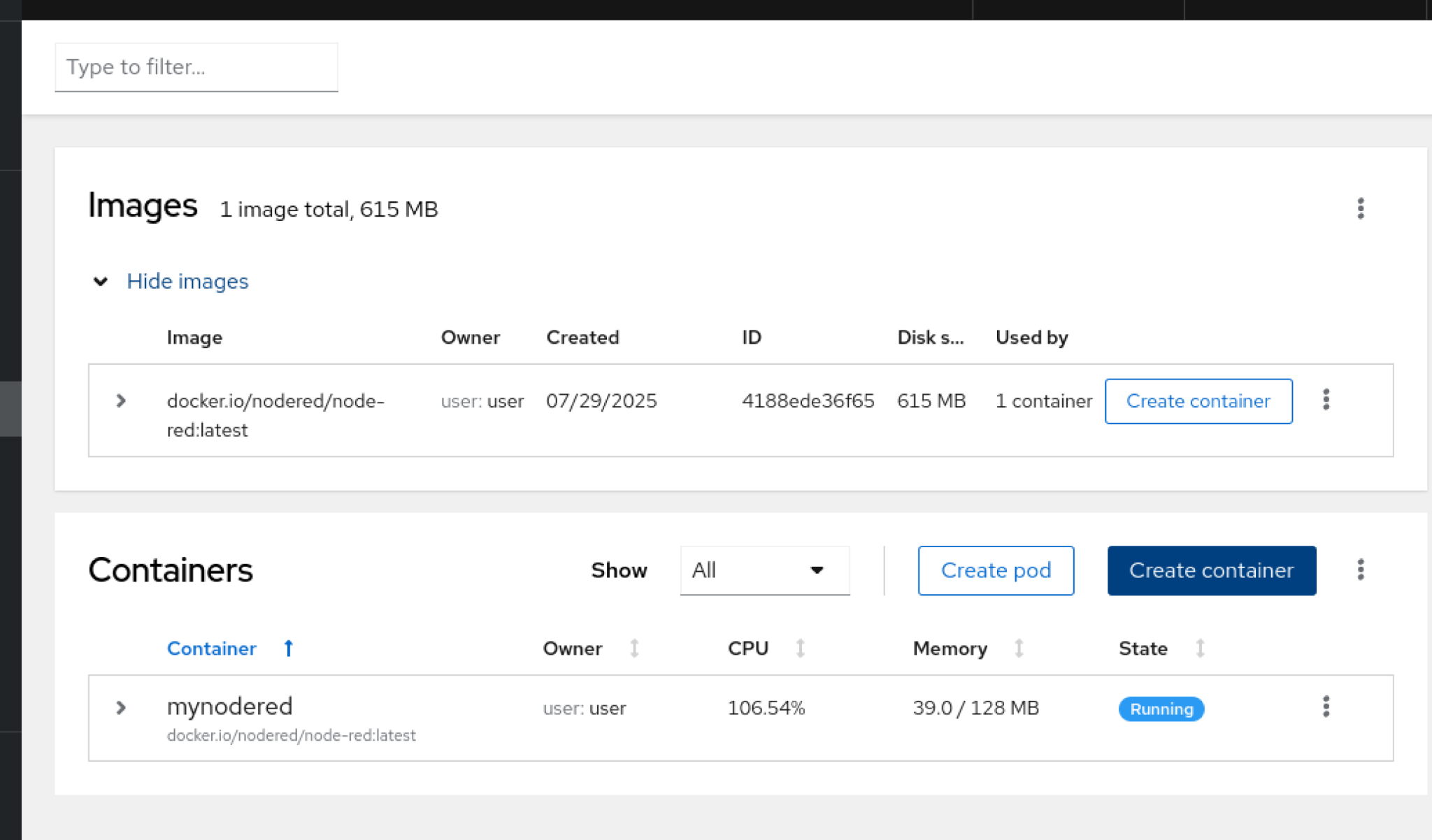
And I was able to access Node-red’s Dashboard with WP615’s IP address:1880!
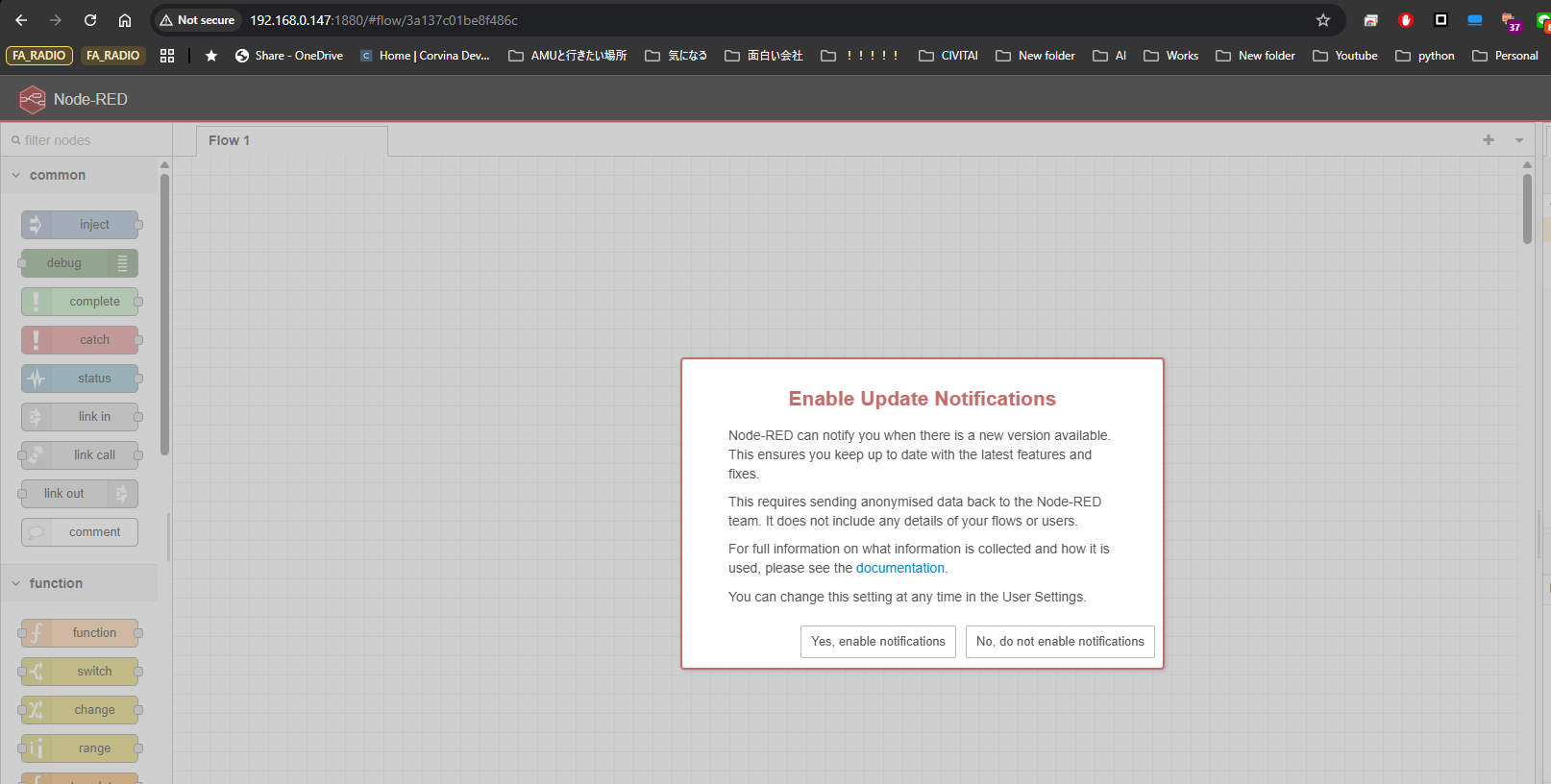
Note that the following error occurs when actually downloading Node:
Please refer to this article.
Or run the host network as it is.
podman run -it –network=host –name myred docker.io/nodered/node-red |
|---|