BACnet® (Building Automation and Control Networks) is a data transfer protocol for building automation and control, which is active in simplifying communication between products from different manufacturers. This BACnet® has the following characteristics.
- Standardized data exchange for building automation
- Management and automation¥ Unified communication methods at site level
- Unification of different building control systems (e.g. lift monitoring, access control, power supply)
BACnet® supports a number of network technologies and topologies, including IP protocols, enabling system-to-system integration of HVAC, lighting control, security and fire alarm systems at management and automation levels. This not only increases overall system flexibility, but also reduces maintenance and installation costs for building automation and control.BACnet® is a Global Standard and is therefore tested, continuously developed and maintained by independent laboratories.
WAGO and BACnet®?
The combination of the WAGO I/O System 750 and BACnet® provides a solution for HVAC applications in non-residential buildings.
The WAGO I/O System 750 has a large number of modules for different situations and can be freely designed for all applications and optimum communication.
WAGO’s BACnet® products provide reliable control solutions and can network automation components.
WAGO has a range of BACnet® controllers with IP or MS/TP interfaces and BACnet® IP fieldbus couplers.
In addition, WAGO offers the efficient commissioning tool WAGO Configurator, which ensures that all modules in the WAGO I/O system (including bus systems such as KNX and DALI) are supported.
Programmable according to IEC 61131-3 in the WAGO PFC Controller, the WAGO I/O system is available in a wide range of standard and special modules, making it ideal for a variety of building automation applications.
Tested and Certified
WAGO’s BACnet® controllers are certified by a testing institute and display the BTL logo on the Controller.
BACnet® products with the BTL Logo can prove that their equipment complies with the BACnet® standard ISO 16484-5/ANSI ASHRAE 135 by using conformity testing by an accredited test institute.
BACnet® Configurator?
WAGO’s BACnet® Configurator is a software for centrally managing the Commissioning, Configuration and other settings of a BACnet® project.WAGO’s BACnet® Configurator allows for easy Commissioning of controllers in a BACnet® controllers in the network with ease.
In addition, the BACnet® Configurator has a value browser to quickly view and change the properties of individual BACnet® objects. The software also offers configuration options for third-party controllers and a snapshot function.
The following notes apply to the use of the WAGO BACnet Configurator.
- Full functionality is only available if at least one WAGO fieldbus coupler/controller is in use.
- If no WAGO fieldbus coupler/controller is detected, some functions of the WAGO BACnet configurator are not available. (Demo mode)
This is the difference between the Demo Version and the Full Version: in the Demo Version, the add, reset and Backup Saviours functions of Objet are not available and the current values cannot be changed.
What kind of Devices ?
If WAGO is selected as the Solution for BACNET, the following device types can be offered.

BACnet®/IP Controller (750-8212/000-100)
The PFC200 controller is a compact PLC for modular WAGO I/O systems and can be combined with network and fieldbus interfaces to incorporate digital and analogue signal modules or 750/753 series special modules into the application.
Two ETHERNET interfaces and an integrated switch allow various topology wiring possibilities. And the Controller’s web server can display and configure information on the PFC 200.

BACnet®/IP Coupler (750-332)
By using a BACnet®/IP coupler, remote I/O signals are not only captured, but also converted and transferred. The BACnet®/IP coupler can then use BACnet® functions such as Timer, Trend logs and Alerts. (up to 256 BACnet® objects).

BACnet® MS/TP Controller (750-829)
In addition to BACnet®/IP, WAGO also offers devices that can support BACnet® communication via a two-wire connection (BACnet® MS/TP), which is often used in HVAC application projects.
With this Controller, standard I/O signals (DI, DO, AI, AO) can be easily integrated into existing BACnet® MS/TP networks and technologies such as DALI, KNX, EnOcean® and LON®.

Wago BACnet Configurator
To use Wago’s BACnet Configurator with Codesys V3, the following three components are required:
- Add On License
- Add On Solution Builder
- Wago BAcnet Configurator
Those parts can also be downloaded at Wago’s Download Center.
https://downloadcenter.wago.com/
Add On License
This is an Add On License.
Set the Version of the Codesys in which the Add On License is to be installed.
Agree to the license and proceed.
Just a second..
Done!
Add-on Solution Builder
Next, download the Add-on Solution Builder and install it on your PC.
Wago BACnet Configurator
Finally, download the Wago BACnet Configurator.
Installation
Start the Installation File and proceed with Next>.
Agree to the licence and proceed with Next>.
Set the Location of the installation and proceed with Next>.
Select the components to be installed. Select all and proceed with Next>.
Start Install.
Done!
A Short Cut of the WAGO BACnet Configurator has been created on the Desktop.
Check in Codesys
An entry called “WAGO” is then added to the Codesys.
Implementation1
At first, the BACnet/IP Server is set up in Wago and the synchronization and commissioning of Codesys projects from the WAGO BACnet Configurator is introduced.
The free tool YABE is also used to check communication.
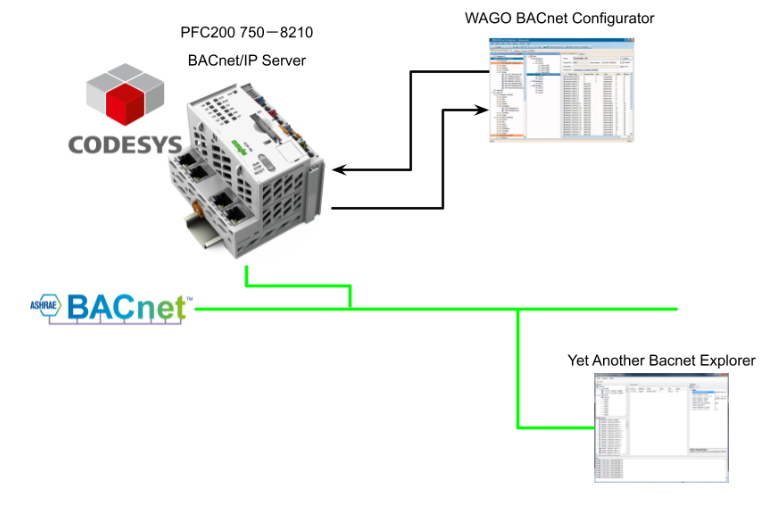
Wago Side
Enable BACnet Services
Access the PFC200 Controller’s Web Server, open Fieldbus and go to the configuration screen under >BACnet>Configuration.
Checkbox in Service active.
Click the Subit button to apply the settings.
Add Project
To create a new CODESYS project, click FIle>New Project.
The Device selection screen changes and the Device type should match the actual WAGO Controller.
Add IO Slot
Next, add each IO Slot. This area was written about in an old Tutorial and will not be described in detail.
Ethernet Interface
Next, configure the Ethernet Interface.
Browseで今回使用するネットワークInterfaceを設定しましぃう。
Start BACnet Configurator
To set up a BACnet network, start the WAGO BACnet Configurator from Codesys.
Can the project automatically generate a BACnet Configurator Object? popup and proceed with Yes.
An Object called BACnet Manager has been added to the project.
Then, do you want to automatically generate a Project File? and proceed with Yes.
Import IO Configuration
If an IO Slot is installed in a Codesys project, the Wago Configurator can import the Slot’s IO data to the BACnet Server. In this article, we will proceed with Ok.
Done!The programmer did nothing and let the Slot IO data import automatically to the BACnet Server.
Set up
If you are using the WAGO Configurator for the first time, you may have to change your communication settings.
Click on Drop List for IP Address.
WAGO PFCと接続されているNetwork Interfaceを選択してください。
Okで設定を適用します。
Set the Instance No
次はInstance Noを設定しましょう。今回はInstance番号を9432にします。
Add Objects
次はBACnetプロジェクトに新しいObjectを追加するため、Object List>右クリック>Add Object(s)をクリックします。
Add Object画面が表示されるので、今回はType=Analog ValueでCount=10に設定します。
つまり10個のAnalog Valueを作成することになります。
Done!Analog Value Objectが10個を追加されました。
Sync
Objectの構築を完了したあと、”Sync to CODESYS”をクリックしWAGO Configuratorで作成した設定をCodesysと同期します。
しばらく待ちます…
Done!
Program
MAINプログラムのAnalogValueObject_0のPresent値を12.98に変更します。
| BACnetAnalogValueObjects.AnalogValueObject_0.rPresentValue:=12.98; |
Add library
今回はWago Configuratorと同期したObjectを使用するため、Wago専用のライブラリを追加する必要があります。Library Managerをクリック>Add libraryします。
Add libraryの画面が表示されます。
WagoSysBACnetのライブラリを検索し、プロジェクトに追加してください。
Done!
Download
最後はプロジェクトをWAGO PFC200 にDownloadしましょう。
Save Project
WAGO BACnet Configuratorのプロジェクトを保存します。
保存されたプロジェクトがデータベースに格納され、WAGO Configuratorからいつでも取り出せるようになります。
Save and Download
Storce and DownloadでプロジェクトをWAGO PFC200 ControllerにDownloadします。
Download Configurationの画面が表示されます。
Download先のPFC200 Controllerを選び>Download Configurationで進みます。
Firmwareが異なる場合、BACnet ConfiguratorがWarning表示されます。
OKで進みます。
BACnet Browser
PFC200のBACnet/IP Server状態を確認するため、View>BACnet Browserをクリックします。
Done!先程私達構築したPFC200 Controllerがありました。
Scan
Scan機能を使用しネットワーク内にあるBACnet Serverを検索できます。
Add Task
先程WAGO BACnet ConfiguratorとCodesysのプロジェクトと同期しました。BACnetのFolderには”BACnet_HW_Mapping”というPRGがあり、このPRGを実行することによってBACnet/IP ServerのNodeとCodesysの変数を紐つけます。
Task Configuration>右クリック>Add Object>Taskをクリックします。
Taskを入力し、AddでTaskを追加します。
次はTaskで定周期を呼び出すプログラムを追加するため、Add Callをクリックします。
BACnet_HW_MappingというPRGを選び>Okで進みます。
Generate
Build>Generate Codeでプロジェクトをコンパイルします。
Login
最後はLoginでプロジェクトをDownloadします。
Done!
Download Tools
WAGO PFC200 ControllerのBACnet/IP Serverを検証するため、最初に無料のツールYABEからアクセスしてみます。
下記のLinkでYABEをDownloadしてください。
https://sourceforge.net/projects/yetanotherbacnetexplorer/
YABEをインストール、起動してください。
Functions>Add Devicesで通信設定を行います。
BACnet Communication Channelの設定画面が表示されます。
Local endpointのDrop-ListでPFC200と同じネットワークにあるEthernet Interfaceを設定します。
Start ボタンをクリックすればネットワークにあるBACnet/IP Serverを検索できます。
Result
実際に通信を確認してみましょう。
From Wago BACnet Configurator
まずはWAGO BACnet Configuratorから確認します。Scan>Scanをクリックします。
Scanボタンをクリックします。
しばらくまちます…
Done!PFC200 Controllerがありました。
WAGO PFC200のBACnet/IP ServerにあるNodeを一覧できます。
各Nodeの詳細も確認できます。
AnalogValueObject_0のPresent Valueは12.98だと確認できます。
From YABE
次はYABEツールで通信確認しましょう。先程の通信設定からStartボタンをクリックすると、YABEツールがネットワーク内のBACnet/IP Serverを自動的に検索してくれます。
下図のように、WAGO PFC200が見つかりました。
DeviceをクリックするとPFC200内にあるBACnet/IP Nodeの一覧ができます。
OBJECT_ANALOG_VALUE_0の状態を確認します。
OBJECT_ANALOG_VALUE_0を赤矢印に示したエリアにDropします。
Done!OBJECT_ANALOG_VALUE_0のPresent Valueは現在12.98です。
Implementation2
次はBeckhoffのTF8202からWAGO PFC200 ControllerのBACnet/IP Serverにアクセスしてみます。
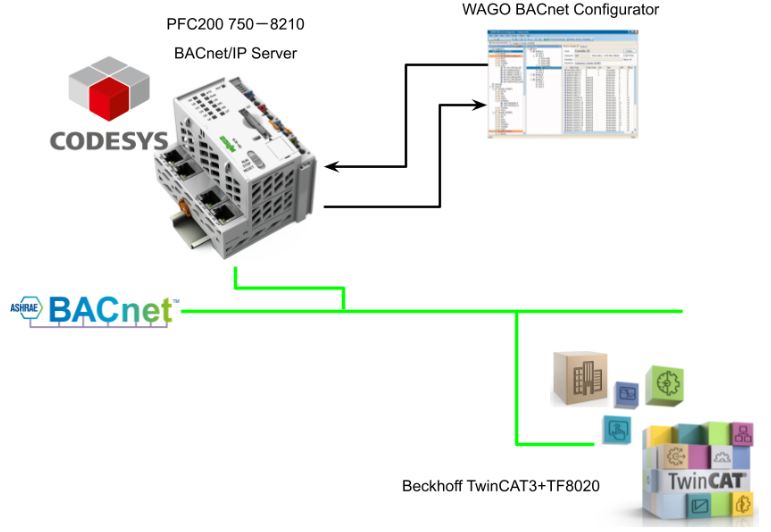
Beckhoff Side
Add BACnet IP Device
I/O>Devices>Add New Itemで新しい通信Driverを追加します。
BACnet>BACnet IP Deviceを選び>Okで進みまsう。
TwinCAT RuntimeがインストールされているPCのEthernet Interfaceを設定します。
Done!
Add BACnet Client
次はBACnet/IP Clientを追加するため、先程追加したBACnet/IP>右クリック>Add New Itemします。
BACnet Clientを選び>Okします。
Done!
Configuration
今度はBACnet Clientの設定を行います。先程WAGO BACnet ConfiguratorでPFC200のInstance Noを9432に設定しました。そのInstance IDはBeckhoff 側からも合わせる必要があります。
先程追加したBACnet Clientをダブルクリックしてください。
BACnet Clientの設定画面になります。
BACnet IDを9432でUdp PortはDefault 47808になります。
Activate Configuration
プロジェクトをRuntimeにDownloadするためActivate Configurationをクリックします。
OKで進みます。
TwinCAT SystemをRun modeに切り替えます。
Result
もう一度Settingsを開くと、Device DiagnosisのStatusがOnlineに変わり、なおかつPFC200は48 Objectsがあることも事前にScanされます。
次はScanボタンをクリックします。
Done!PFC200のBACnet/IP ServerにあるObjectがすべてScanされました。
同じくAnalogValueObject_0をダブルクリック>Online Tabを開きます。
Objectの現在値は12.98です。
また、BACnet Clientをダブルクリック>Objects OnlineのTabを開くとすべてのObjectの現在値を一覧できます。