Here we expand on Episode 5 of Indusol’s network equipment article, PROmesh P10+ has MRP (Media Redundancy Protocol ) functionality, MRP is a ring protocol for highly available and high availability – a redundant communication path is achieved through network.
Devices connected to the network are physically a ring but operate in a line topology. In the event of a failure, after a very short recovery time, communication can take place over the previously disabled path.
In this article, we will explain how it works and how to build it.
Come on, let’s enjoy FA.

Reference Link
http://soup01.com/en/category/indusol_en/
MRP(Media Redundancy Protocol )?
MRP in PROFINET is optional in all conformance classes, but important for correct operation in some applications (e.g., hot backup in safety applications).
PROFINET provides network media redundancy through a ring topology.
PROFINET also defines two main media redundancy classes.
- MRP – Media Redundancy Protocol is a redundancy protocol defined in IEC 62439 that allows a network disconnection time of 200ms or less when 50 devices are connected.
- MRPD – Media Redundancy for Planned Duplication is a bumpless redundancy.
MRP is typically used in real-time (RT) and MRPD in isochronous real-time (IRT), but they can be interchanged depending on application requirements.
MRP and MRPD employ a Ring Manager design that constantly monitors the ring topology for proper operation. If the Ring breaks, the Manager must notify other Clients on the Ring that a failure has occurred and switch to the Line topology.
- For MRP, this process takes several milliseconds.
- MRPD sends real-time frames already in both directions on the ring to the receiver of the data, allowing for faster bumplessness.
MRP originally had two entities, Client and Manager.
- The Client was an almost passive component of the Ring and followed the Manager’s lead.
- The Manger sends special Ethernet frames out the “primary” port and listens for them on the “secondary” port.
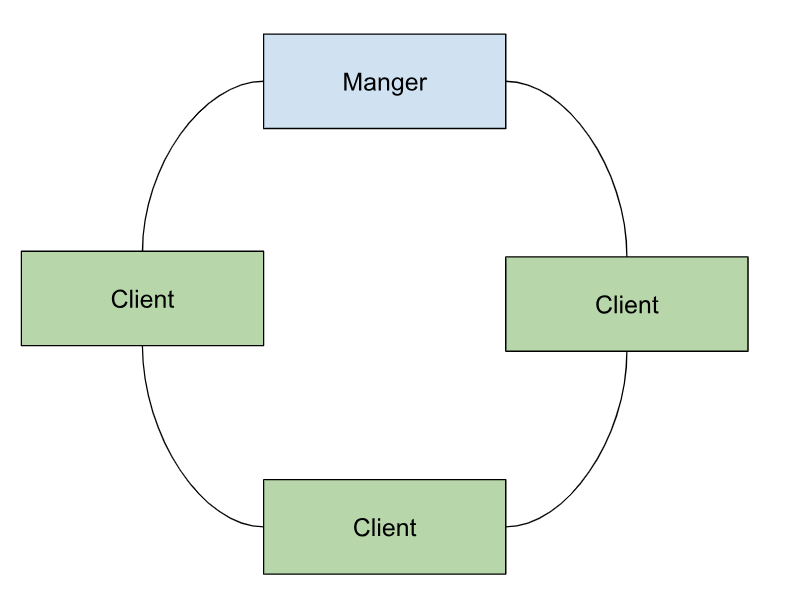
If these Telegrams circle the Ring, the Ring is intact and all is well. If these Telegrams do not reach the secondary Ring port, the Manager will initiate Traffic forwarding between the primary and secondary ports and re-establish communication with the isolated Cleint.
Why Ring Topology?
There are many reasons to consider using ring topology for your network. The most common is to provide redundant physical connection paths between network nodes to provide a semi-fault tolerant network that can cope if one leg of the network breaks or is lost.
S1・S2・R1・R2?
There is an interesting terminology for PROFINET redundancy: it is S1, S2, R1, and R2.System redundancy relies on the concept of multiple connections to a device or controller to maintain the system in the event of a failure.
Devices and controllers can use multiple physical network access points (NAPs) to tolerate device hardware failures and stay connected.
Controller redundancy also allows devices to support multiple application relationships (ARs) via NAPs and withstand the failure of one of the controllers.
S and R indicate whether the PROFINET node is a single NAP or a redundant NAP.
The number following S or R indicates how many ARs the PROFINET node supports on each NAP.
S1
Normal PROFINET devices without system redundancy are classified as S1 devices because they have one NAP and one AR on that NAP.
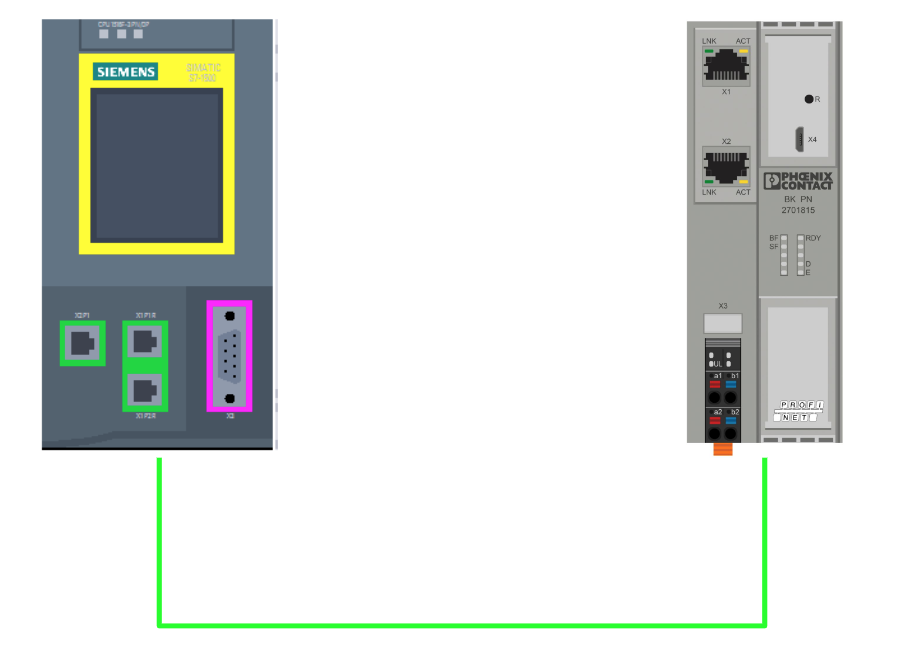
S2
Instead, a slightly more complex PROFINET device that has one NAP but supports multiple connections is the S2 device.
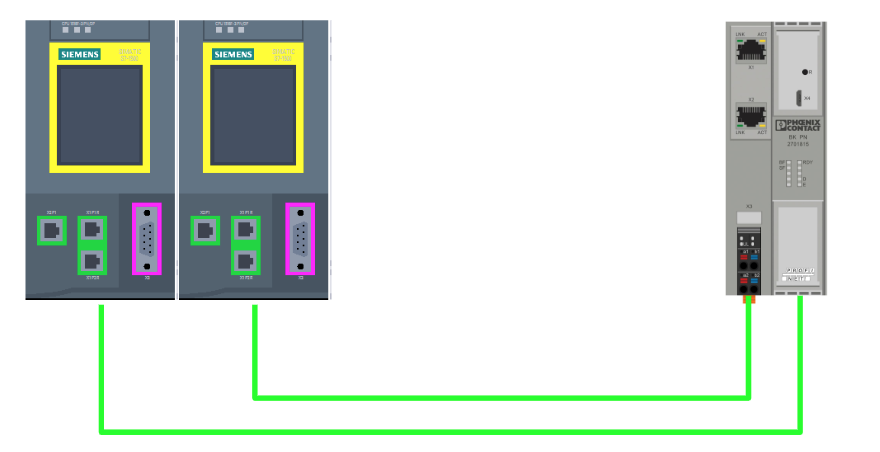
R1
The S2 device just described is usually redundant enough for most applications, but suffers from a single point of failure. It is possible for the NAP that handles both connections to fail, causing the device to disconnect from both controllers. That is where the R1 device comes in: it is designed to support a single AR on two (or more) redundant NAPs.
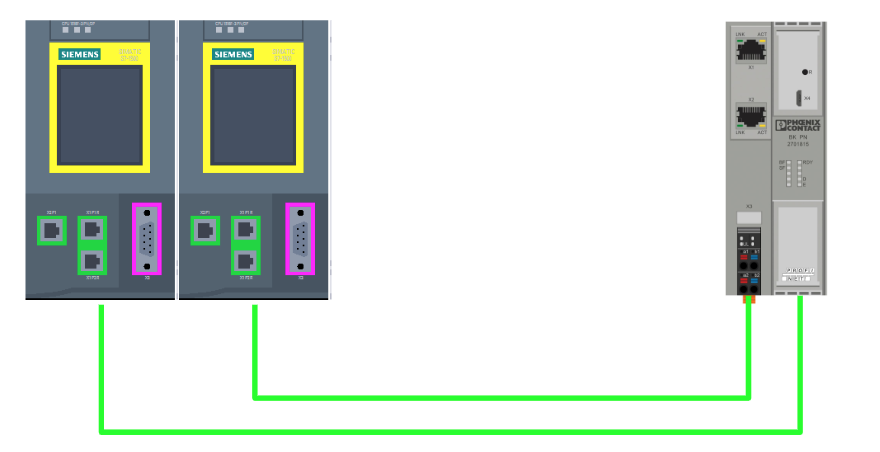
R2
R2 redundancy extends the R1 concept and allows for more fault-tolerant systems, but due to their complexity, R2 devices are a less common type of redundant device. Most device vendors offer either S2 or R1 redundancy solutions.
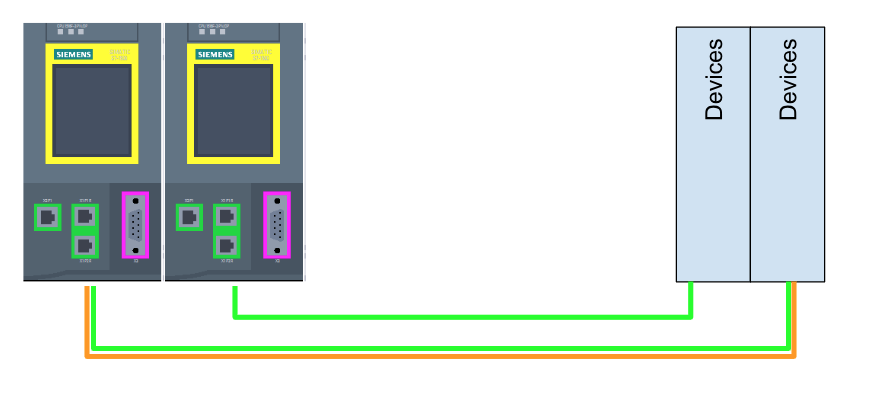
Implementation
Siemens Side
Now we will build from the TIA project.
Configure Topology
Open the Topology view from the TIA project.
Siemens Port1
Port1 of Siemens S71516F-3 connects to Port4 of Indusol PROmesh P10+.
Let’s connect Port 1 of S71516-F from Topology view directly to Port 4 of Indusol PROmesh P10+.
Done!
In fact, when you click on each Port in TIA’s Topology view, the corresponding Port name is displayed in the Property.
ET200SP Port1
Port1 of ET200SP connects to Port2 of Indusol PROmesh P10+.
Let’s connect Port1 of ET200SP directly from Topology view to Port2 of Indusol PROmesh P10+ with a line.
Done!
ET200SP Port2
Port2 of ET200SP connects to Port6 of Indusol PROmesh P10+.
Let’s connect Port 2 of the ET200SP directly from Topology view to Port 6 of the Indusol PROmesh P10+.
Done!
PROmesh‐P10+ Configuration
The next step is to change the PROmesh-P10+ settings on the TIA.
Media redundancy
Click General>Media redundancy.
This is the MRP configuration screen, where the Media redundancy Role in Media redundancy is set as the Manager.
Ring Port is set to Port2 and Port6 (2Port of ET200SP is connected).
ET200SP Side
TIA will automatically configure MRP, but just to be sure, go to ET200SP>Advanced options>Media redundancy and make sure the Role is “Client”.
Result
Done!
Download
Finally, download the project to the CPU.
Indusol Side
Now set up Indusol’s PROmesh P10+.
MRP Setting
Go to Indusol’s PROmesh P10+ Web Server and open Redundancy>MRP.
Set the First Ring Port and Second Ring Port according to the TIA project you just set up.
Set Operation Mode to Master.
Convergence Time should be set according to the application.
Result
Done!Now you are ready to set up.
From this video, the ET200SP module also continues to shift output when either the Port2 or Port6 path is turned off.Also, when the LAN cable is plugged back in, the ET200SP, S71500, and PROmesh P10+ are recovered from the error condition.
The last section shows the Alarm Setting MRP setting in PROmesh P10+, which is set to “No Monitored” by default.
When MRP detects Ring network damage, it sends an error message to the CPU, but no diagnostic message is displayed.
However, when I changed the setting to “Monitored”, when MRP detected Ring network damage, not only an error message was displayed on the CPU, but also a diagnostic message.