This article will explain the procedure for activating a license purchased from the CODESYS Store.This is the most BASIC part, but you may be surprised to find that you have never done it before.
RevPI by KUNBUS was used in the article.
Come on, let’s enjoy FA.
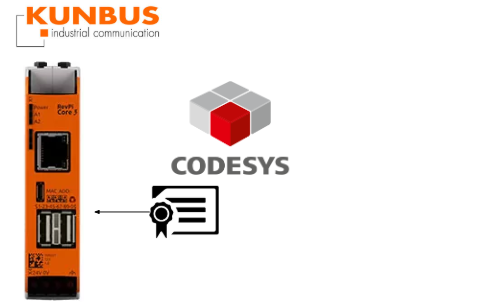
Foreword
Thank you from the bottom of my heart for visiting my technical blog and YouTube channel.
We are currently running the “Takahashi Chris” radio show with Full-san (full@桜 八重 (@fulhause) / X) which I deliver every Wednesday night.
Currently, our activities continue almost free of charge, and your warm support is very important for us to provide more content.If you are able, we would be very happy if you could support us by clicking on the links below.
Membership of Takahashi Chris
You can sign up for a membership to the radio we are doing with MR.Full (full@桜 八重 (@fulhause) / X from here.
https://note.com/fulhause/membership/join
AMAZON Gift List
This will be of great use to me in creating content for my blog and improving my facilities.
https://www.amazon.co.jp/hz/wishlist/ls/H7W3RRD7C5QG?ref_=wl_share
Patreon
Here is a small Patreon of support for the creation of content and equipment for my blog.
https://www.patreon.com/user?u=84249391
Your support will help us to enhance our activities.
Thank you in advance for your support.
Email Address(*=@)
X
Start it!
Click Tools>License Manager.
Since we want to activate the license for the Codesys device in this article, select Device and press Next> to proceed.
Since I purchased my license at Codesys Store, I choose Soft container and press Next> to proceed.
The Select Device screen appears.In some cases, a device may not be found even if it is scanned, so click Add Device to add a device manually.
The Add Device screen appears.
Obtain the IP address or device name of the Codesys device and proceed with OK.
Done!Now that the Codesys and Target device are connected, enter the Codesys User name and Password to login.
Done!Next, click OK.
The License Manager starts and detects the licenses currently installed on the device.
Done!
Next, click on Install Licenses.
This time, since you purchased the license from Codesys Store, select Activate license and press Next> to proceed.
Now the Ticket ID entry screen will appear.
When you have finished entering your Ticket ID, press Next> to proceed.
Select the license you wish to Activate and press Next> to proceed.
Done!
That completes the license activation process.