In this Tutorial I will explain how to use the “Add FB for IO Channel” Button in Codesys.
Configuration
In this Tutorial I will use Codesys as the Ethernet/IP Scanner and AXCF 3152 PLCNEXT Controller as a Adapter.
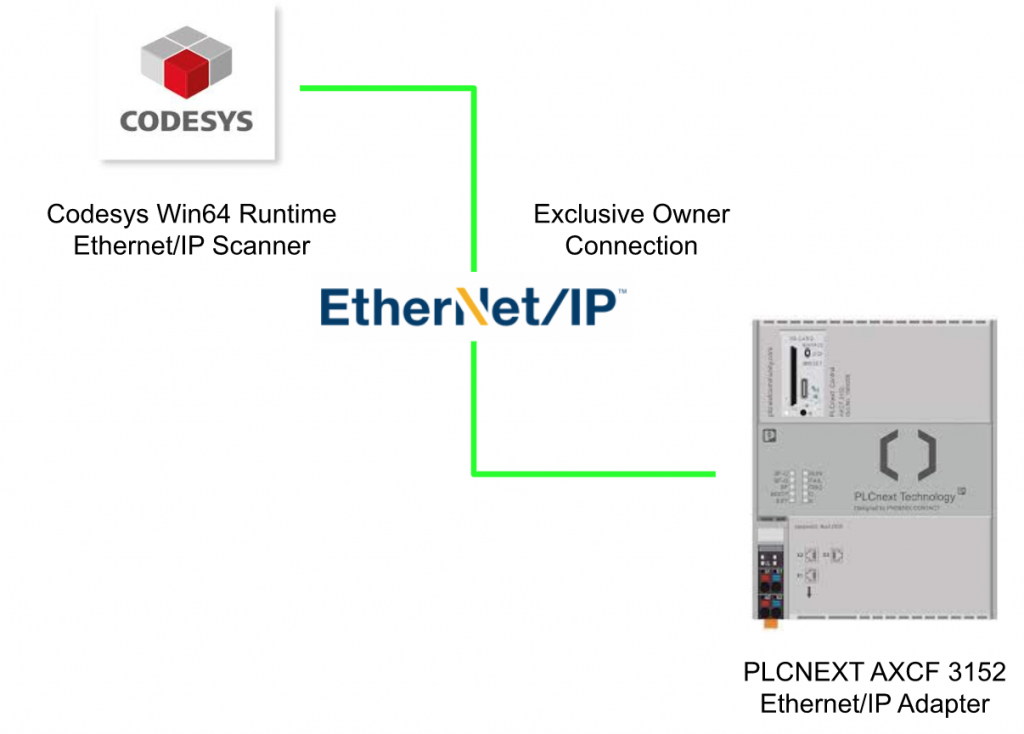
Implementation
By using Add FB for IO Channel options, we need two Attributes in our Function Block.It is ‘io_function_block’ and ‘io_function_block_mapping’.
io_function_block
io_function_block attribute is an attribute that informs the codesys IDE that this function block can be used in I/O Mapping.
Now you can see the Function Block in the Add FB for IO Channel window.
io_function_block_mapping
Now we can define the io_function_block_mapping inside the Function Block with io_function_block Attribute attribute.Please be careful that although you define servels variables with the io_function_block_mapping attribute, only the first variable that with 100% match the data type and as INPUT or output is assigned.
FB_PLCNEXT_INPUTPROCESS
Let’s create a Function Block First.
VAR
Define {attribute ‘io_function_block’} in the start of your Function Block – Now you can choose “FB_PLCNEXT_INPUTPROCESS” in the Add FB for IO Channel Channel.
Then define {attribute ‘io_function_block_mapping’} before the ByteIN variable.
It means that if you choose “FB_PLCNEXT_INPUTPROCESS” in the Add FB for IO Channel,ByteIN will be automatically assigned to the instance of that Function Block.
| {attribute ‘io_function_block’} FUNCTION_BLOCK FB_PLCNEXT_INPUTPROCESS VAR_INPUT {attribute ‘io_function_block_mapping’} ByteIN:USINT; END_VAR VAR_OUTPUT Encoded:ARRAY[0..7]OF BOOL; END_VAR VAR END_VAR |
PROGRAM
Inside the Function Block, we seperated the Bytes as bit and output as bool array.
| Encoded[0]:=ByteIN.0; Encoded[1]:=ByteIN.1; Encoded[2]:=ByteIN.2; Encoded[3]:=ByteIN.3; Encoded[4]:=ByteIN.4; Encoded[5]:=ByteIN.5; Encoded[6]:=ByteIN.6; Encoded[7]:=ByteIN.7; |
Assign IO
Insert PLCNEXT AXCF-3152 inside your Ethernet/P Network> go to Ethernet/IP I/O Mapping>Choose the first Input variable>Click the “Add FB for IO Channel”.
Choose the FB_PLCNEXT_INPUTPROCESS>OK.
Codesys IDE will automatically create the instance of that function block and assinged with it.Now you can directly use AXC_F_3152_FB_PLCNEXT_INPUTPROCESS_3.YourVariable inside your program!
Let’s create a little bit more input variables.
You can also view all the Function Block instances in the Ethernet/IP IEC Object Tab, and press the Add button to create the instance directly.
MAIN
VAR
| PROGRAM PLC_PRG VAR ByteFromPLCNEXT:ARRAY[0..255]OF BYTE; ByteToPLCNEXT :ARRAY[0..255]OF BYTE; a1,a2,a3,a4,a252,a253,a254,a255 :ARRAY[0..7]OF BOOL; END_VAR |
PROGRAM
FB_PLCNEXT_INPUTPROCESS is called in the background and we do not need to call in your user program.
| a1:=AXC_F_3152_FB_PLCNEXT_INPUTPROCESS_1.Encoded; a2:=AXC_F_3152_FB_PLCNEXT_INPUTPROCESS_2.Encoded; a3:=AXC_F_3152_FB_PLCNEXT_INPUTPROCESS_3.Encoded; a4:=AXC_F_3152_FB_PLCNEXT_INPUTPROCESS_4.Encoded; a252:=AXC_F_3152_FB_PLCNEXT_INPUTPROCESS_252.Encoded; a253:=AXC_F_3152_FB_PLCNEXT_INPUTPROCESS_253.Encoded; a254:=AXC_F_3152_FB_PLCNEXT_INPUTPROCESS_254.Encoded; a255:=AXC_F_3152_FB_PLCNEXT_INPUTPROCESS_255.Encoded; |
PLCNEXT Side
Let’s write some values on the PLCNEXT side.
Result
We can see the result here;)
Sample Code
Please download the Project from this link;
https://github.com/soup01Threes/Codesys/blob/main/Codesys-Example-Add%20FB%20IO%20Channel.project