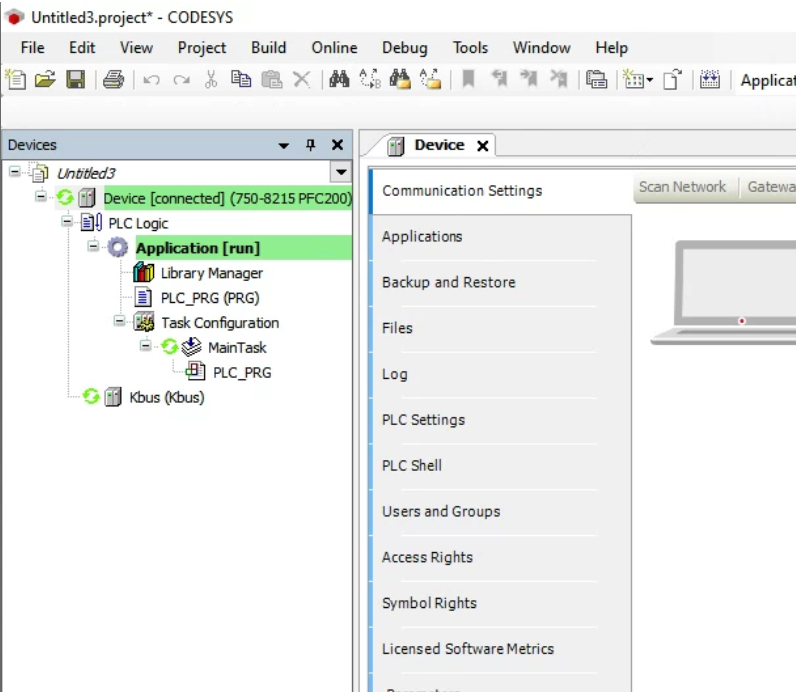WAGO now supports the genuine CODESYS 3.5 from the new FW23, giving you more programming options for your PFC 200 Controller.
CODESYS 3.5 allows the use of Fieldbus, including EtherCAT Master/Modbus/Ethernet/IP, and is compatible with existing projects created with WAGO’s e!COCKPIT.

Becarefull!
Firmware Update is only available for PFC100/200 controllers with FW 12 or higher, after Firmware Update all PLC applications on the CPU will be deleted. Also, it is not possible to interrupt while updating Firmware.
Download Firmware
Download FW23 for 750-821X from the Link below.
https://www.wago.com/global/plcs-%E2%80%93-controllers/controller-pfc200/p/750-8210#downloads
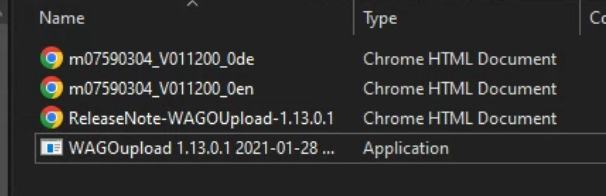
Download Tools
Download the tool for Firmware Update from the link below.
https://www.wago.com/global/plcs-%E2%80%93-controllers/controller-pfc200/p/750-8210#downloads
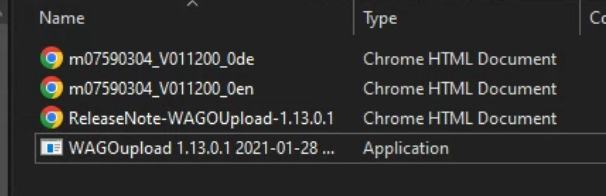
The Download button in the upper left corner downloads all the files together as a ZIP file.
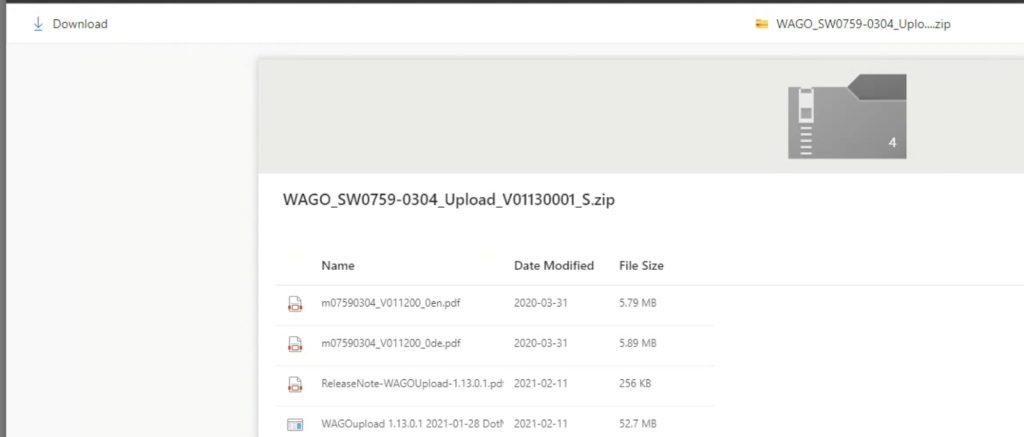
Upload the firmware
Unzip the ZIP you just unzipped and you will find an application like WAGOupload XXXX. Launch that EXE.
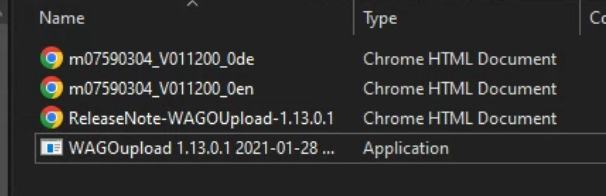
The WAGOupload tool has been activated.
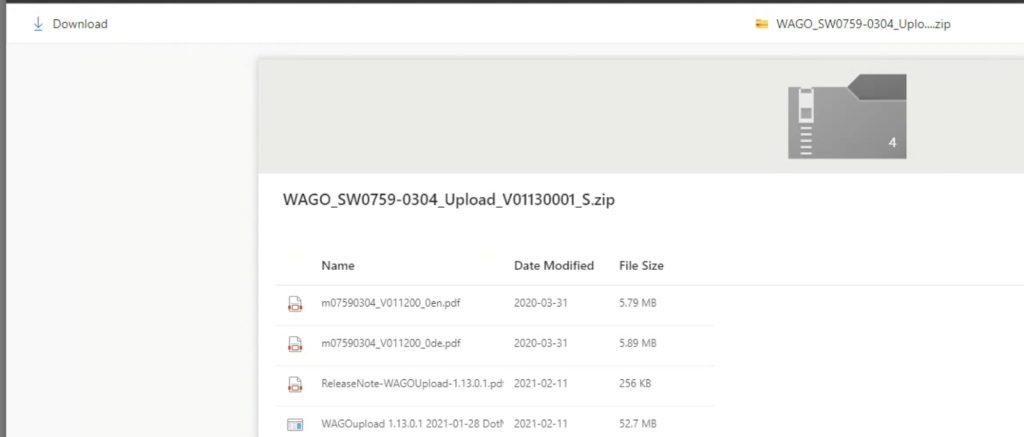
Click Update firmware to update the firmware.
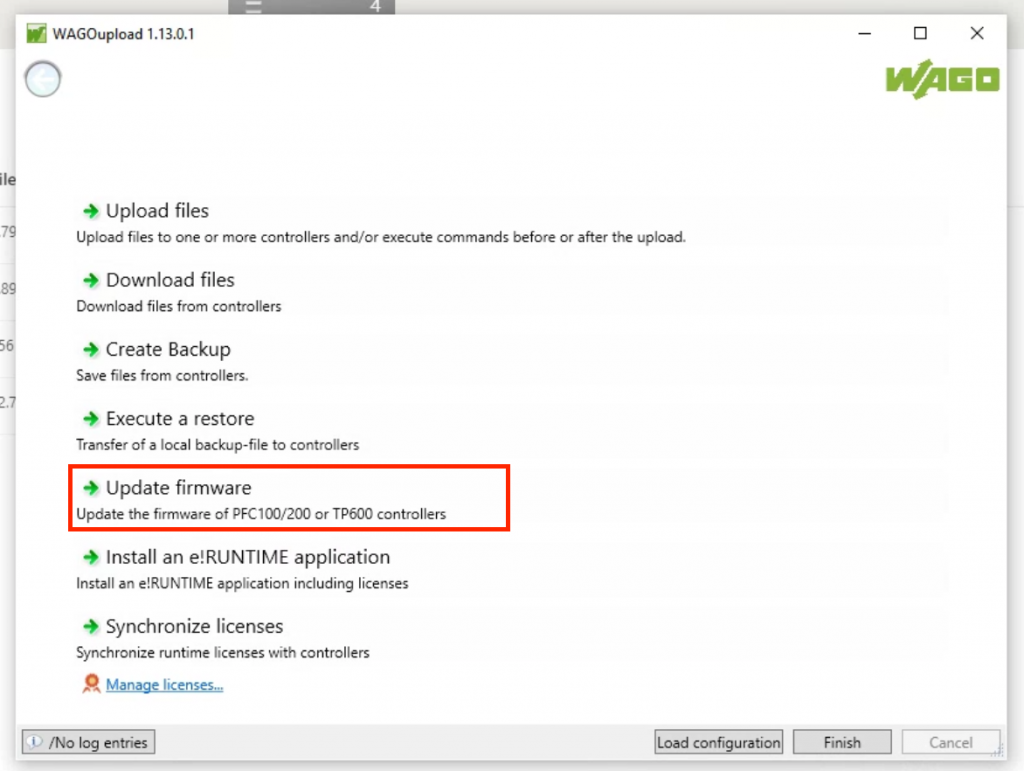
The screen will change to the Firmware Update target screen.
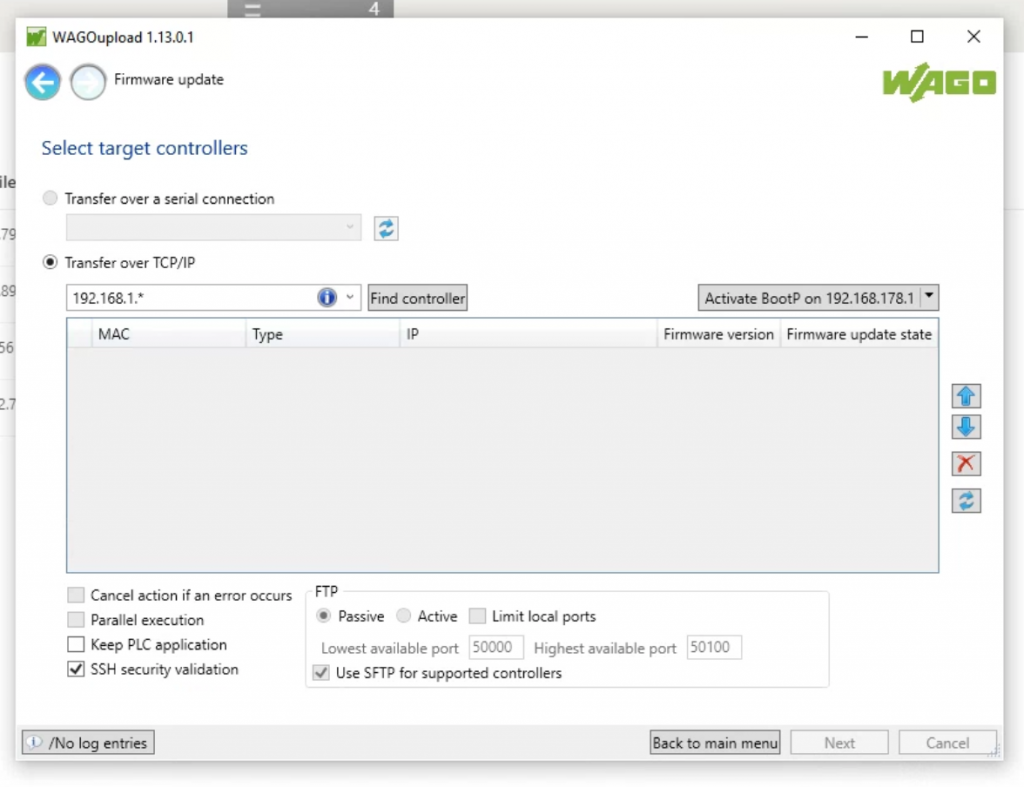
Select “Transfer over TCP/IP”, enter the IP address of the PFC200 Controller, and click the “Find Controller” button.
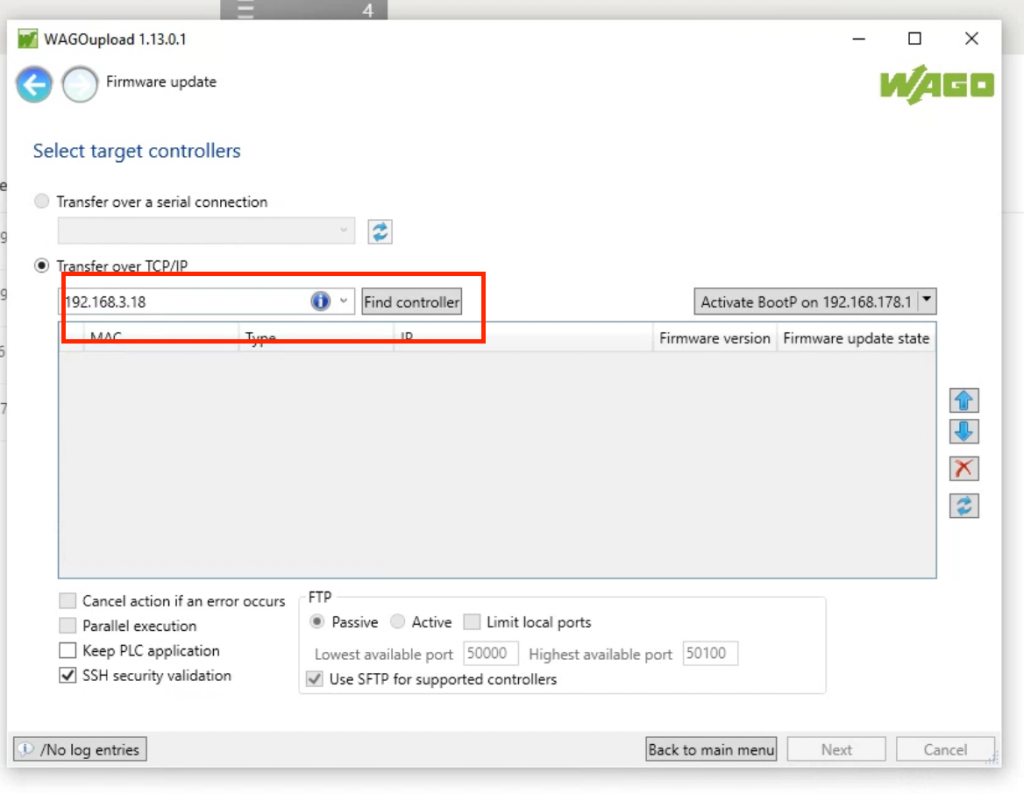
Done!!!PFC200 Controller found.
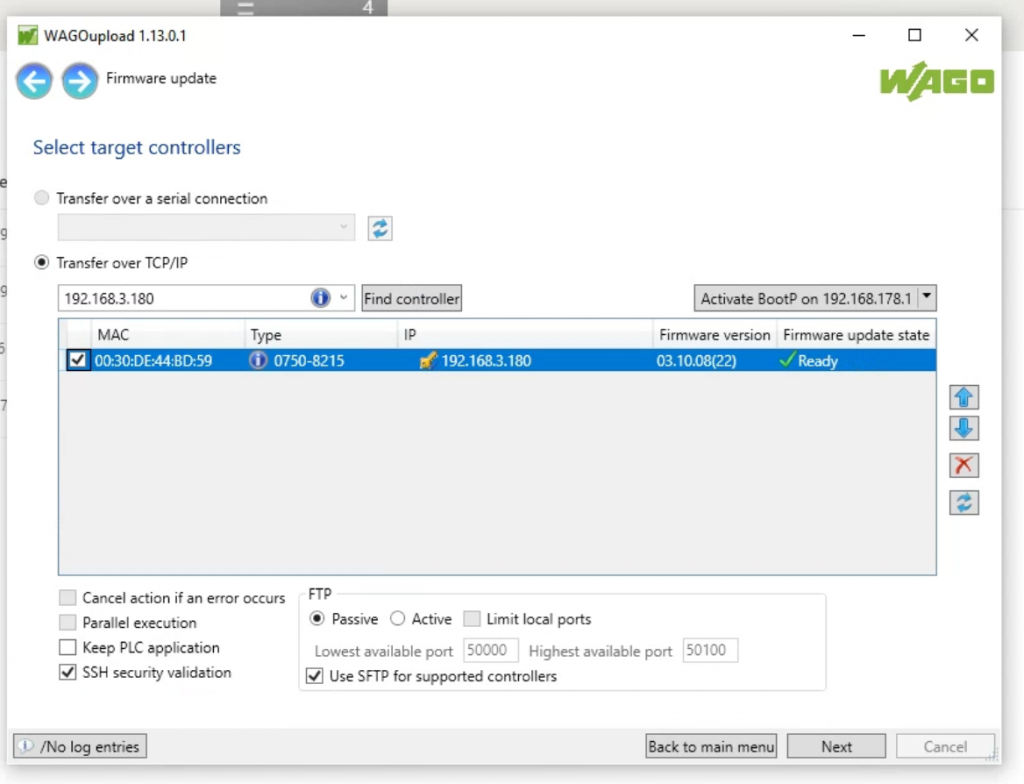
Select that PFC200 Controller >Next to proceed.
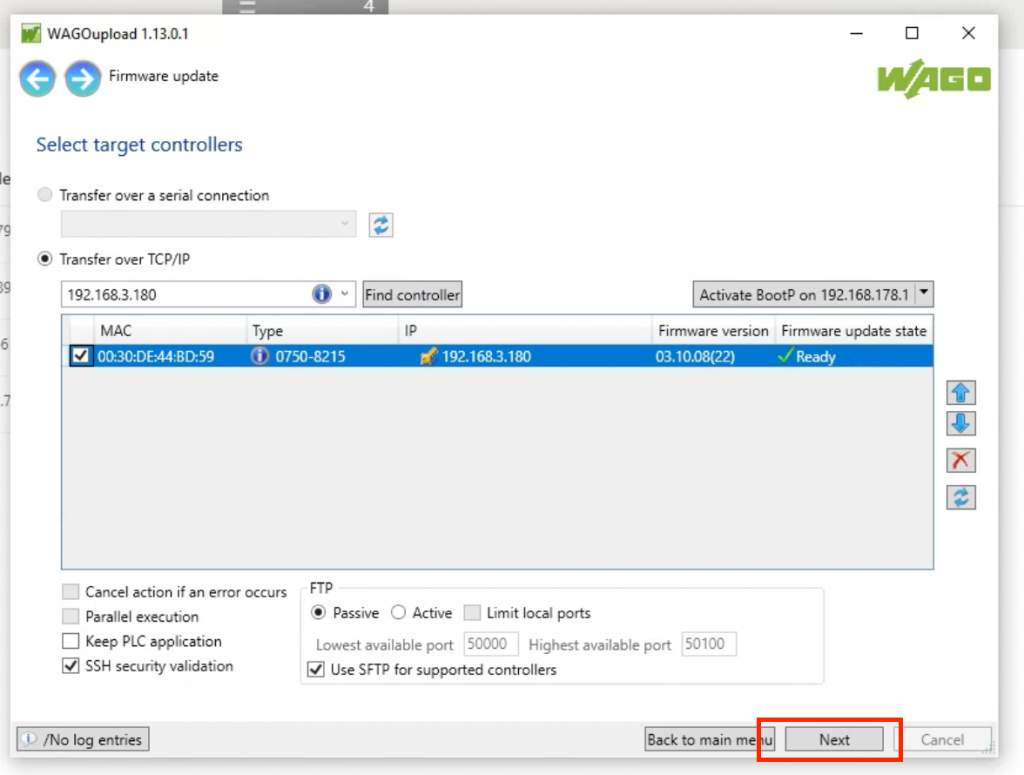
The next step is to set the location where the firmware file is stored.
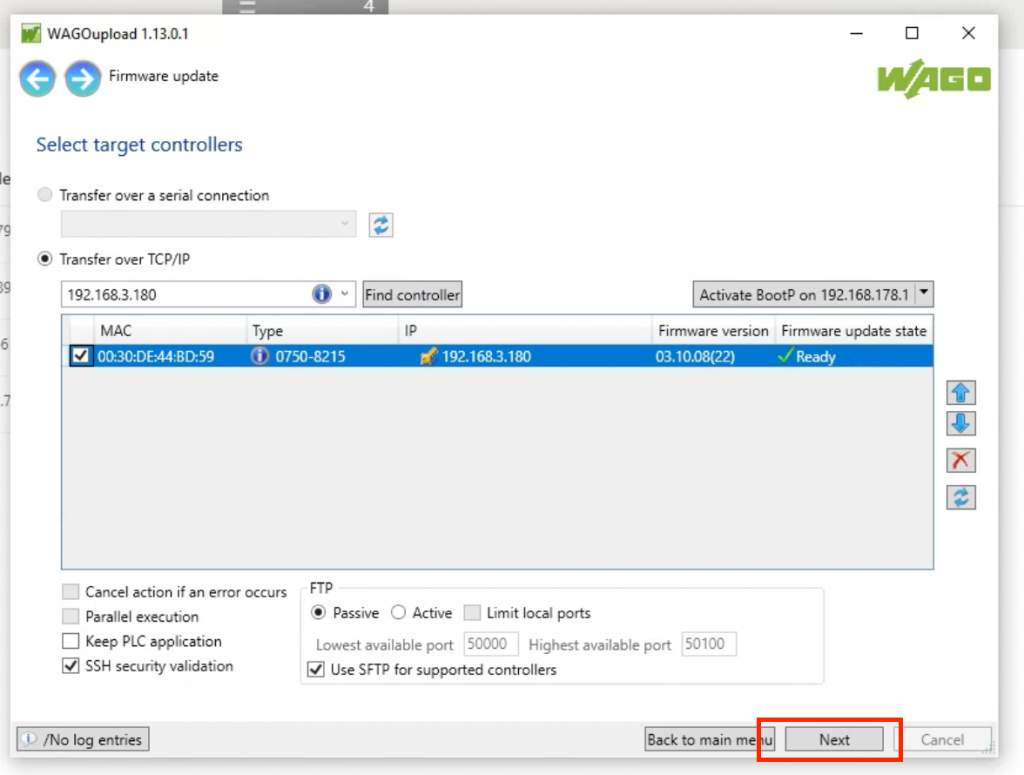
Select a File with a .wup extension >Next.
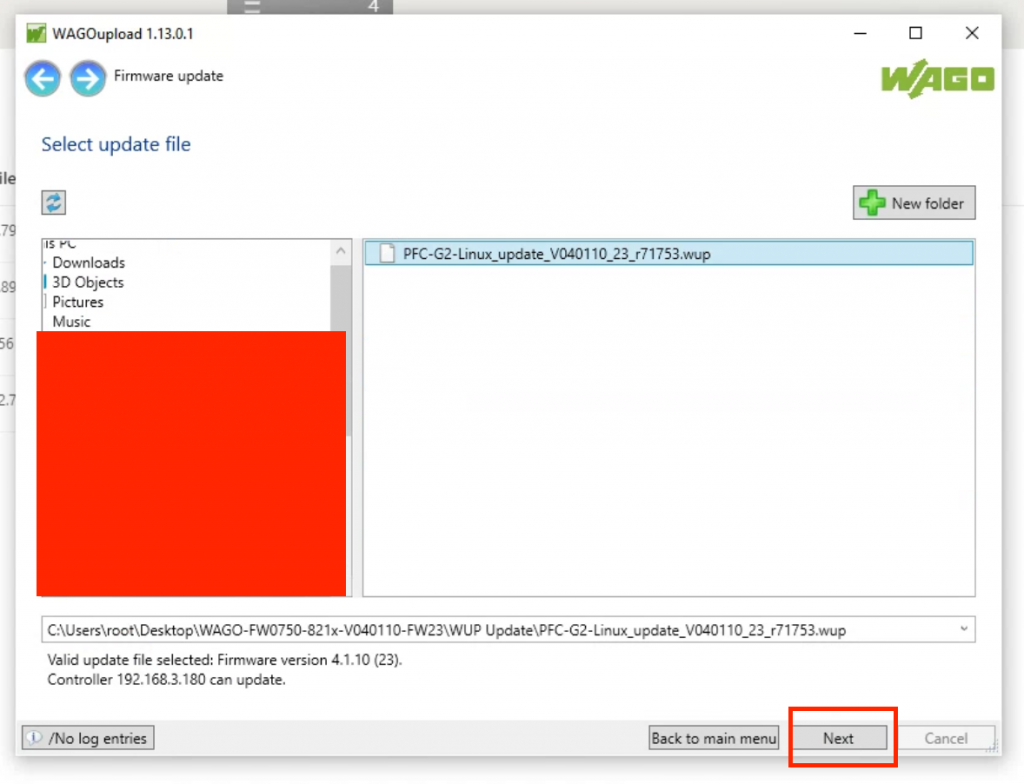
Next.
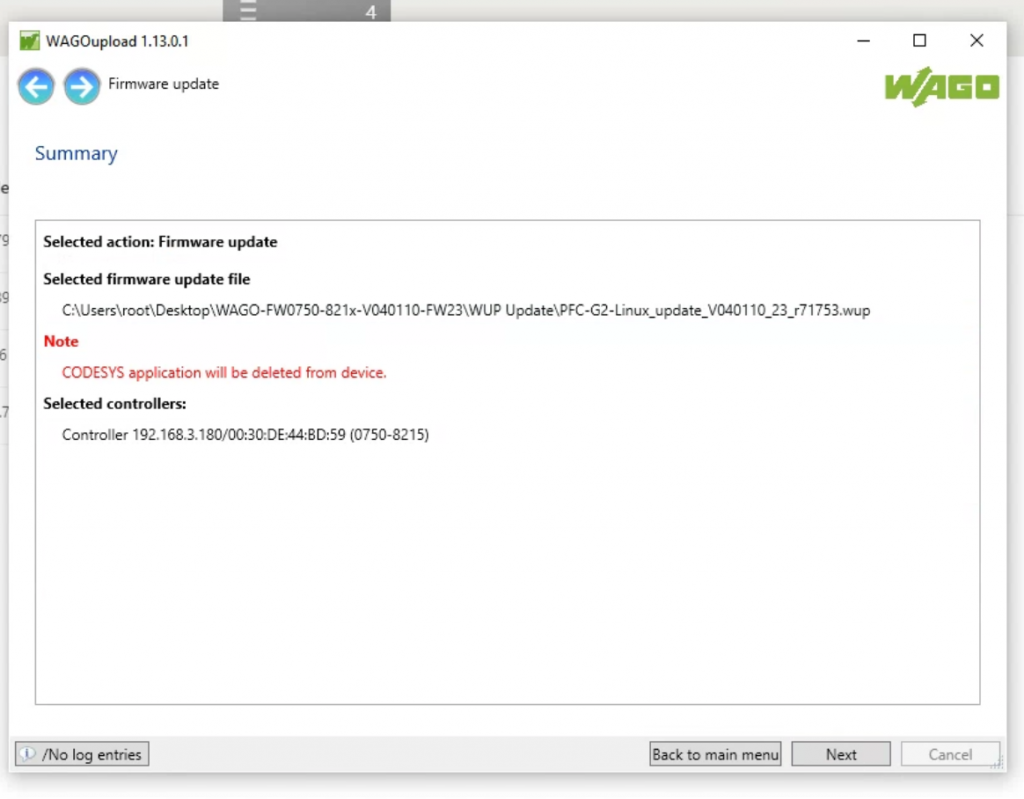
just a second..
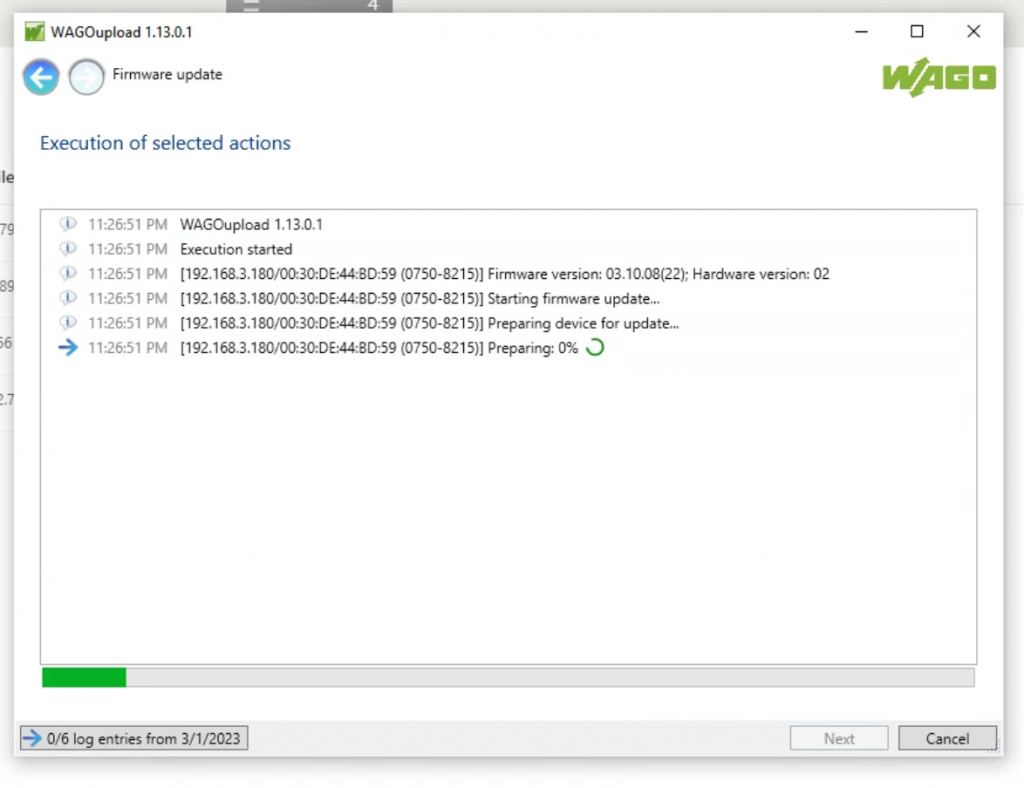
Done!
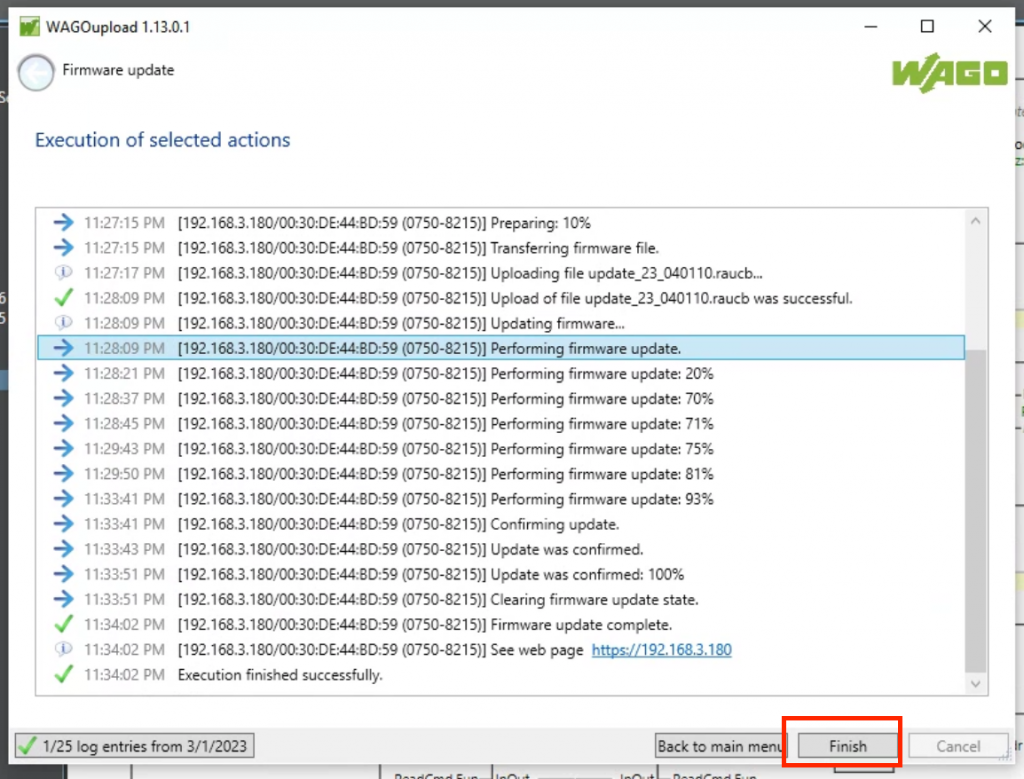
Check it
Next, access the Wago CPU web server from the Browser and go to Configuration>PLC Runtime to check the current Runtime information. If CODESYS V3 is displayed, it is OK!
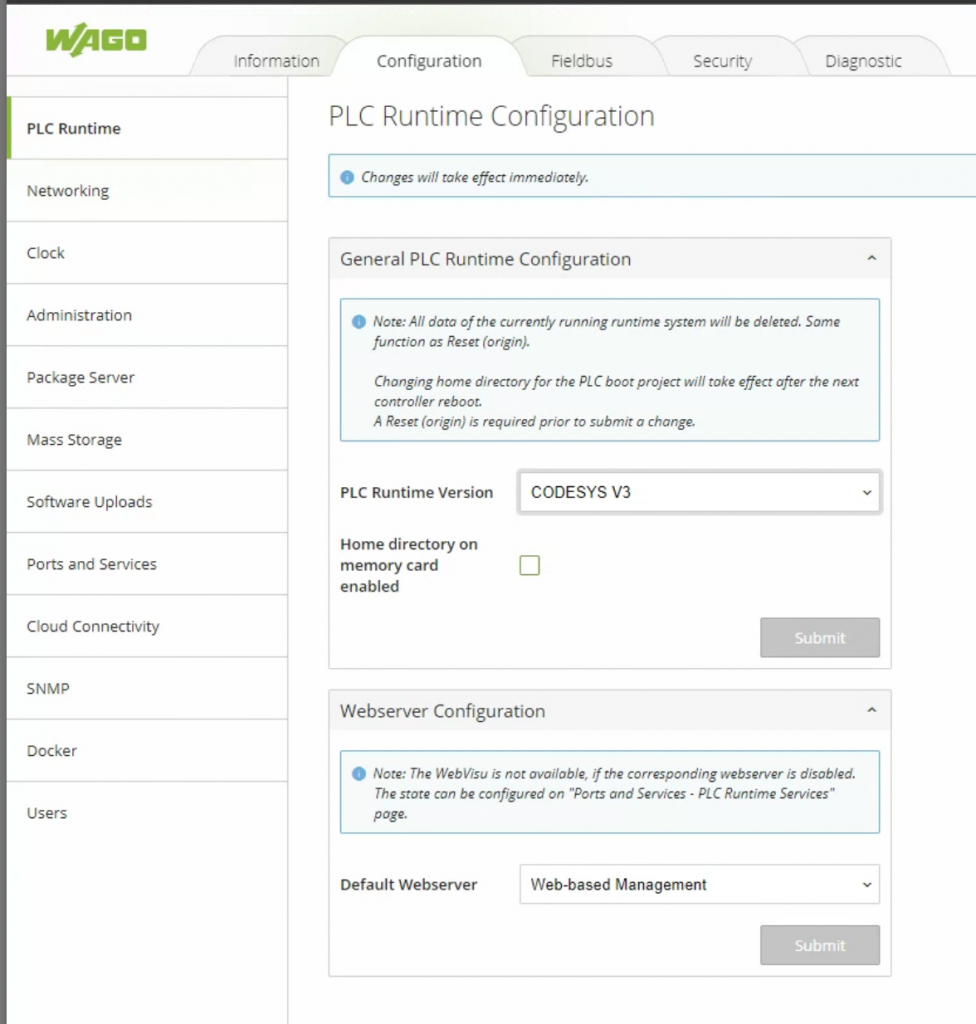
Install the Targets
You need to install the Wago Device Support Packages in the Codesys IDE. For example, to run Codesys Runtime on a Raspberry pi, you would install the Raspberry “Target” in Codesys and create a Codesys Project for Raspberry. It is the same logic.
Download “WAGO DSP for CODESYS V3” from the link below.
The library is about 600MB in size.
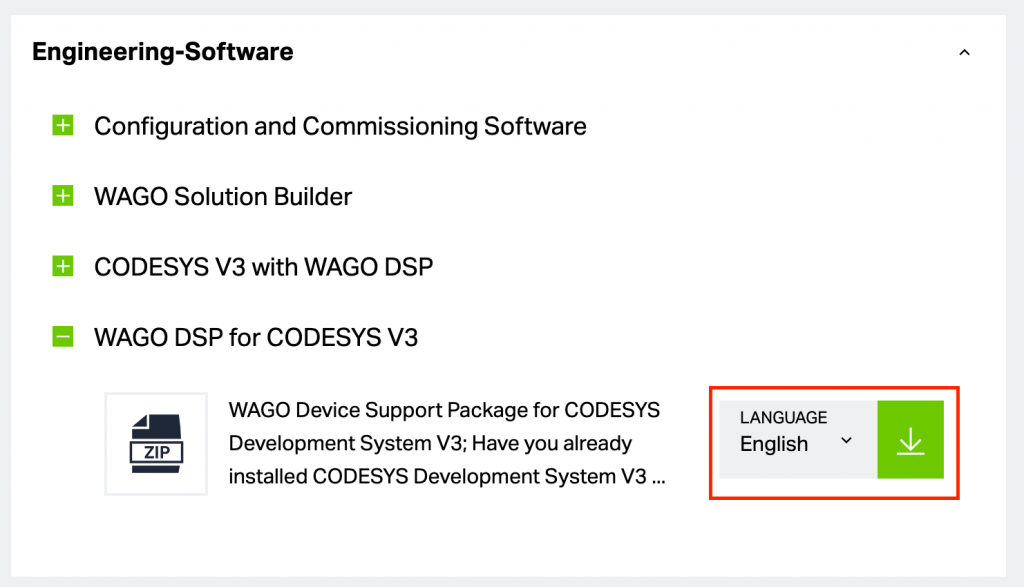
Inside, there is a Folder called WAGO Device and Libraries, move WAGO_Devices_and_Libraries_xxx to a different Directory.
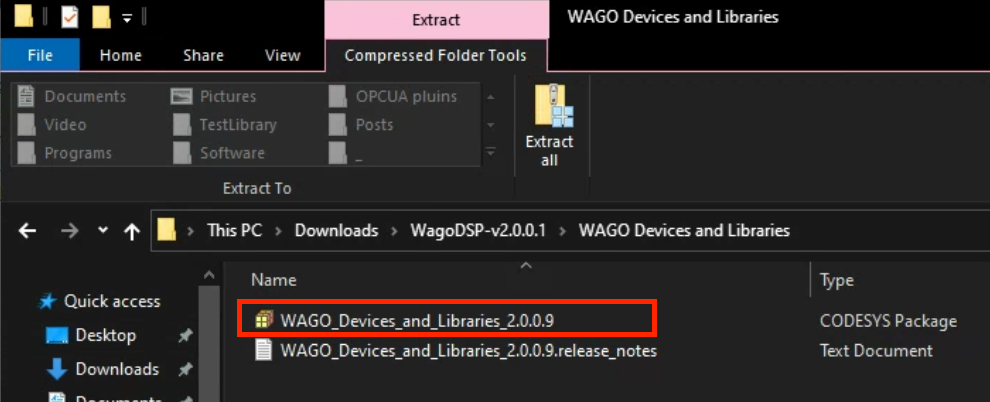
Start CODESYS, Go to Tools>CODESYS.
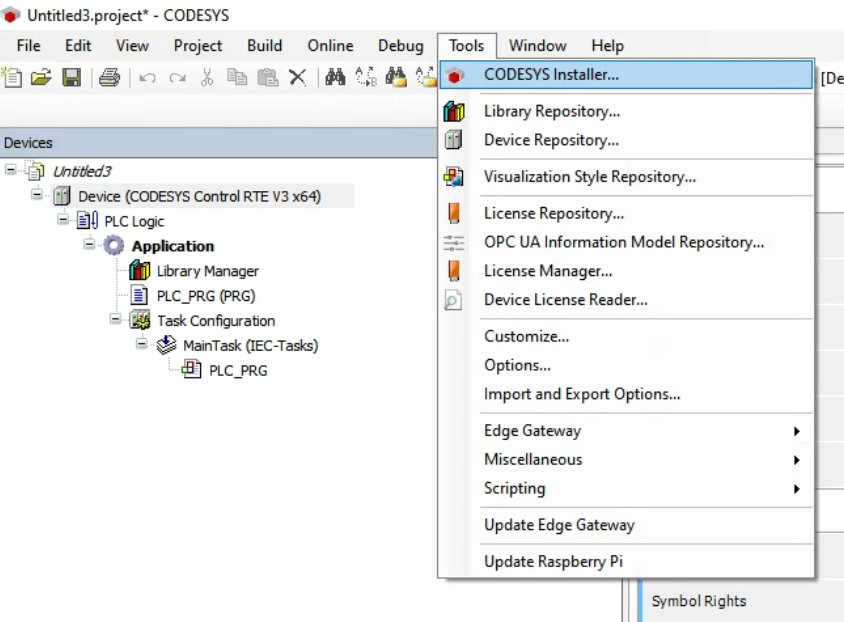
CODESYS Installer will be launched, and this tool can be used to manage all the Addins and other items installed in the OS at once.
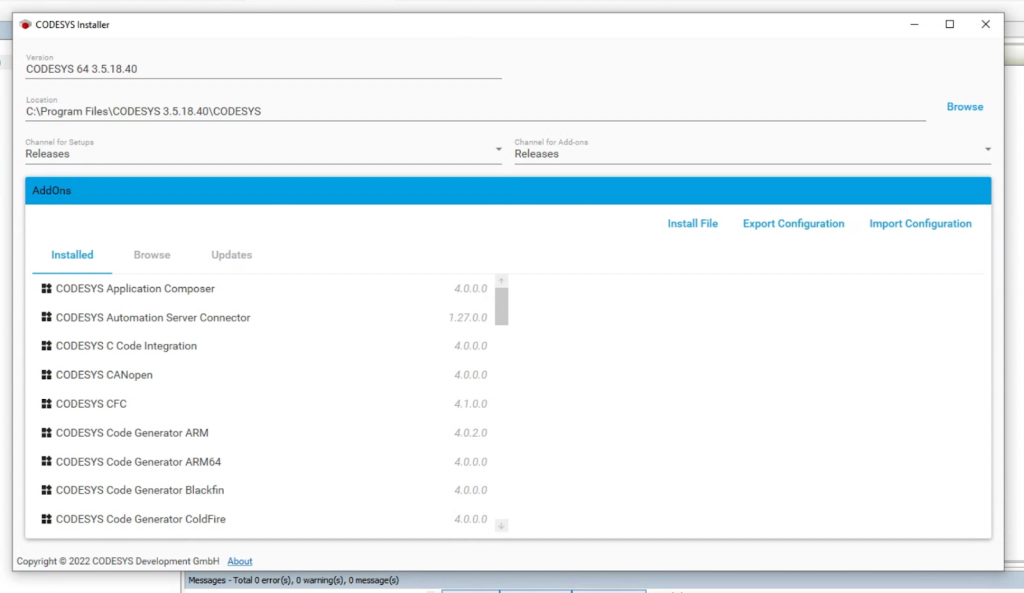
Click “Browse” in the Addons Tab>Install File.
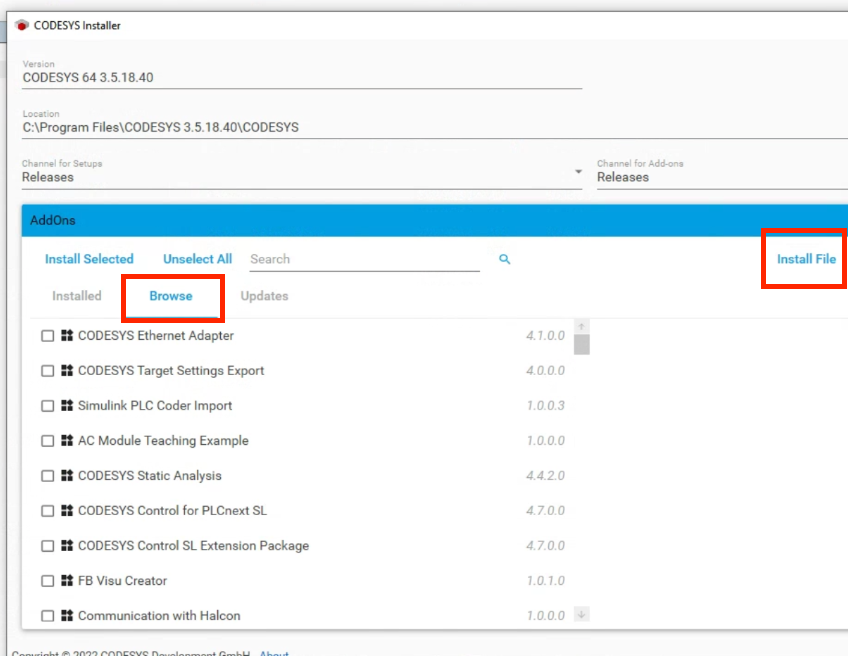
Select WAGO_Devices_and_Libraries_xxx >Open.
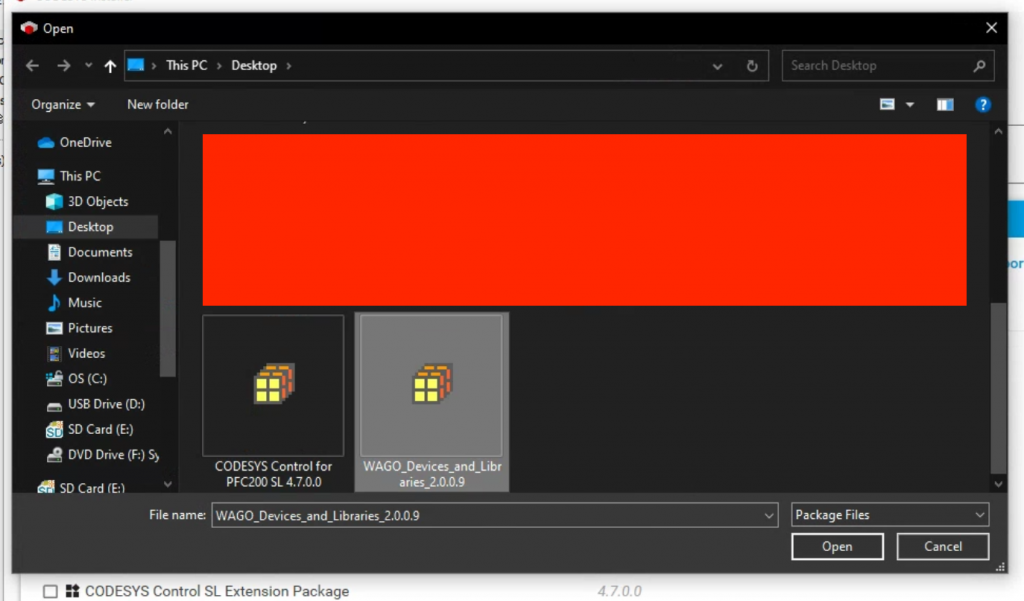
OK to start installing Packages.
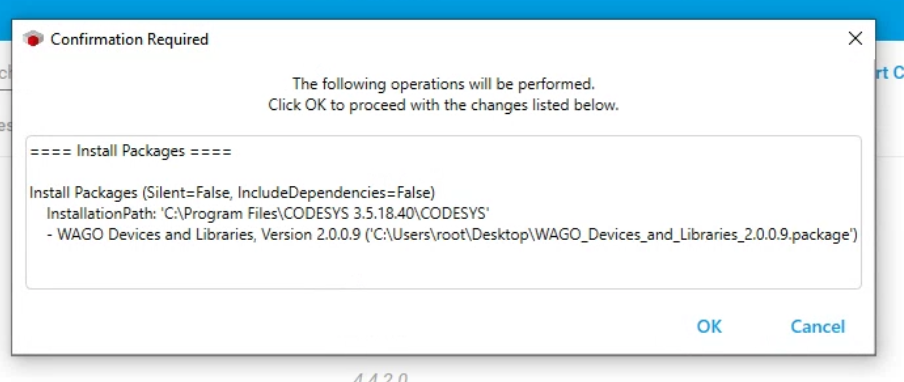
Accept the license.
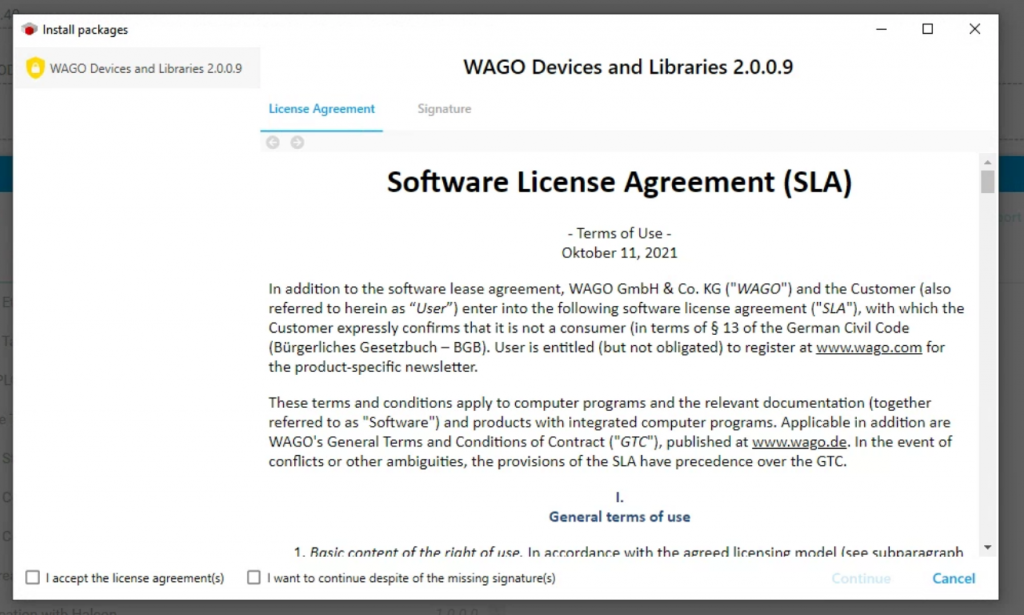
If CODESYS is running, close CODESYS first, then press OK to continue.
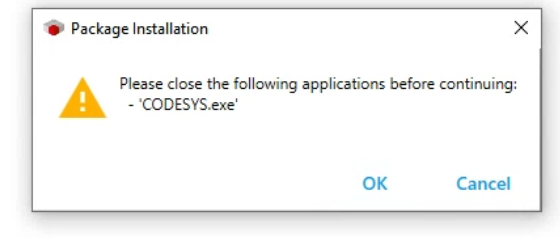
just a second..
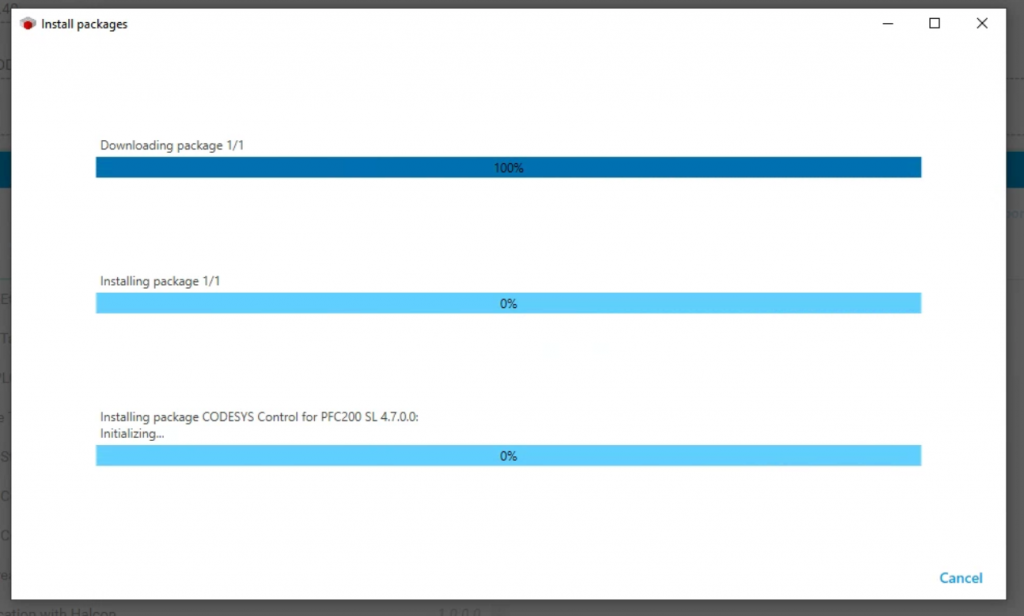
Done!
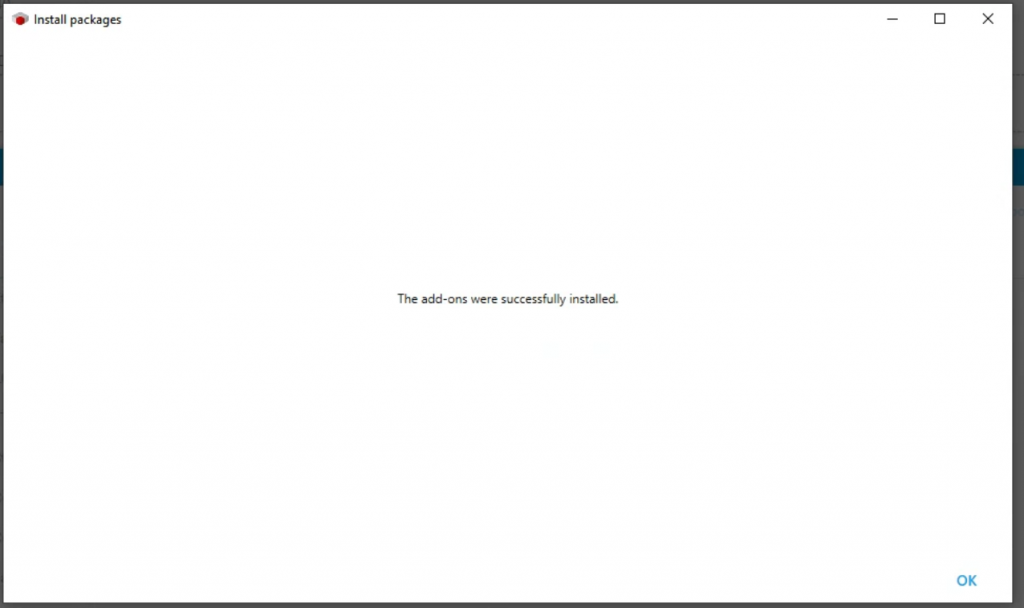
Test it
Finally, start CODESYS and test it.Add a new project with File>New Project.
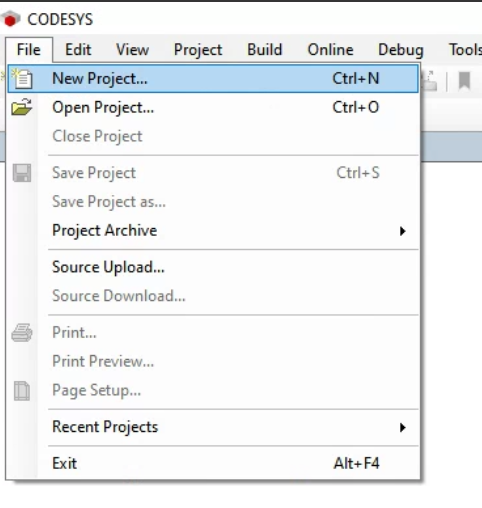
Enter a project name and OK.
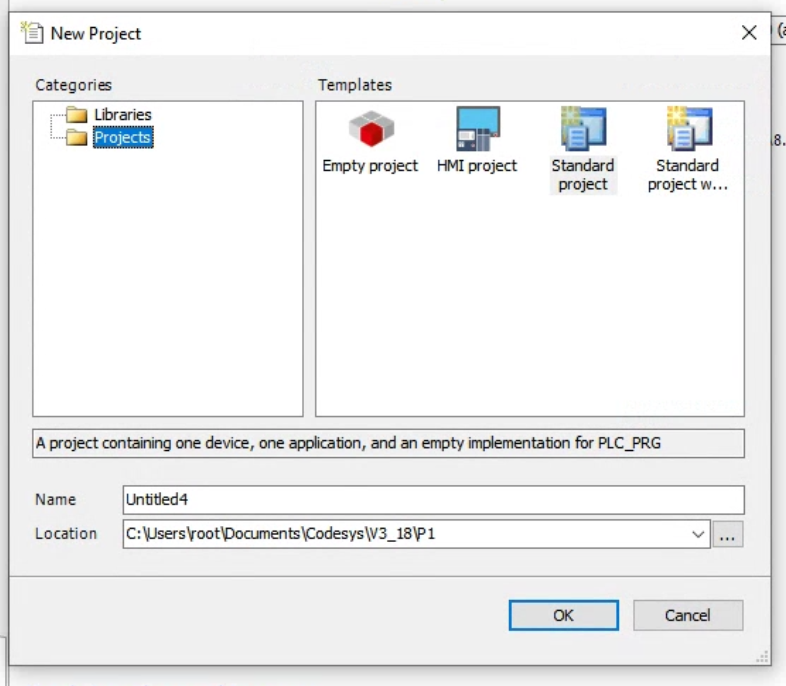
When opening a project’s Device Type, the number of device types that can be configured has increased significantly.
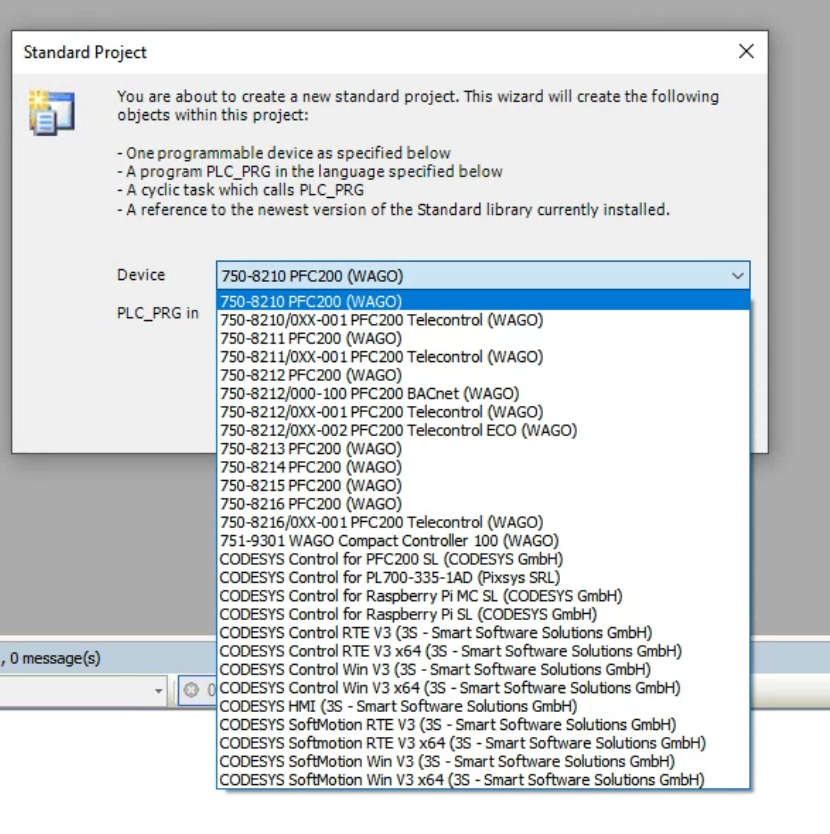
Ok to match my 750-8215 PFC200 and Device Type.
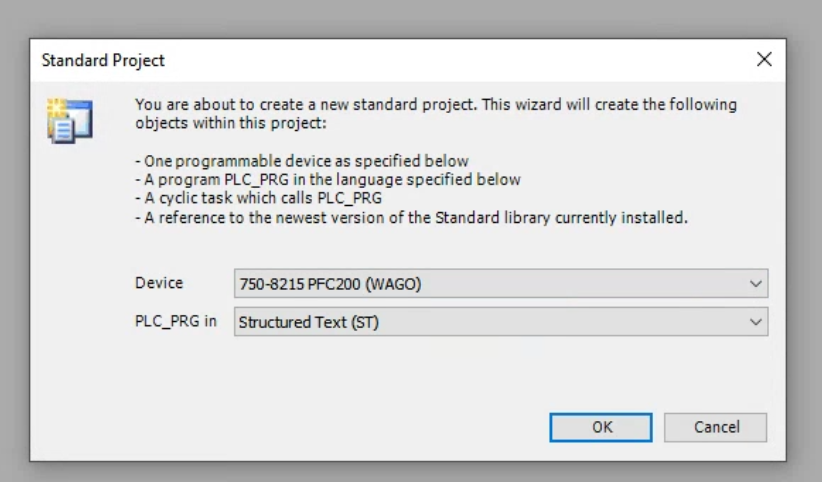
Done!You also saw Kbus Object!
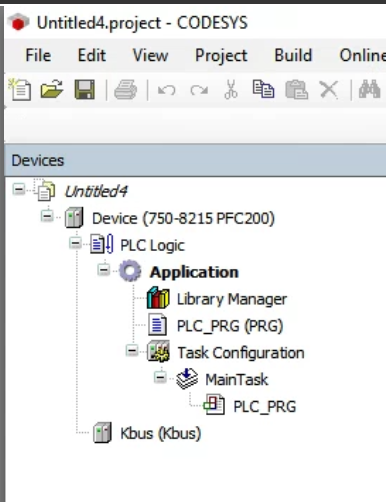
Next, from Scan Network, click on Device>Options>Manage Favorite Devices.
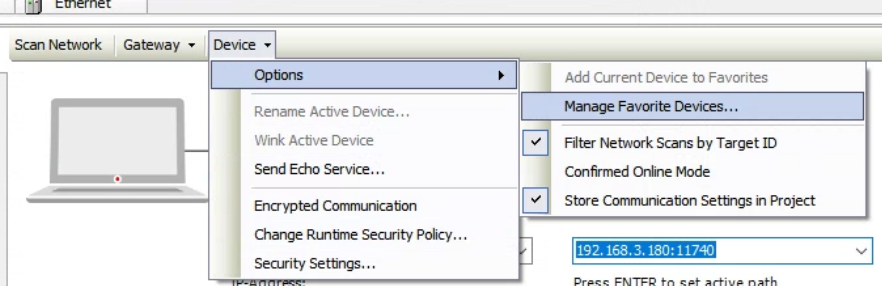
Use Add to adds a new device.
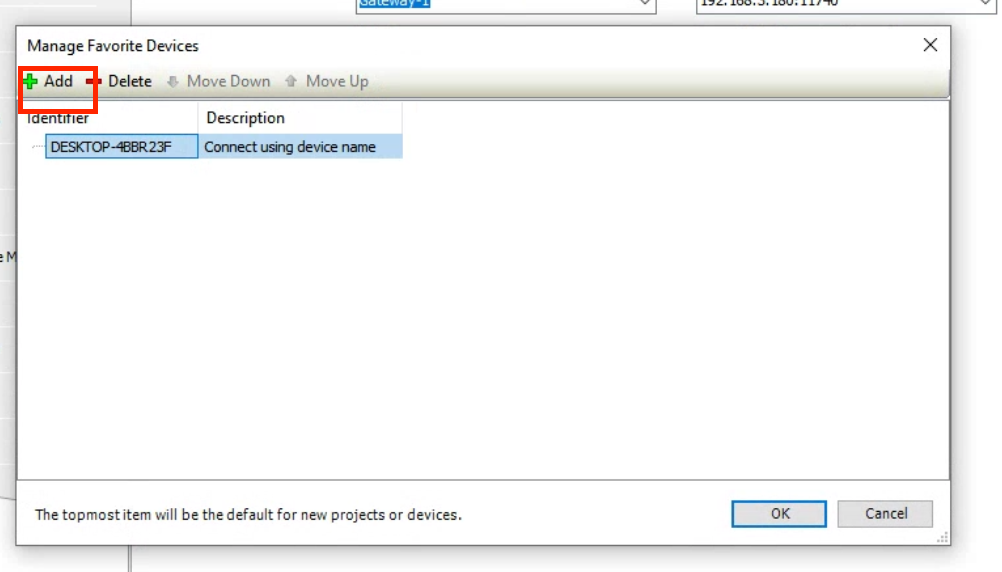
Assignment Mode can be left in Automatic.
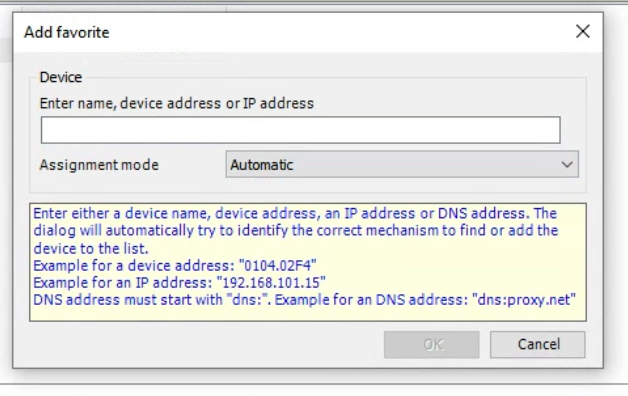
Enter the IP of the PFC200 Controller and OK.
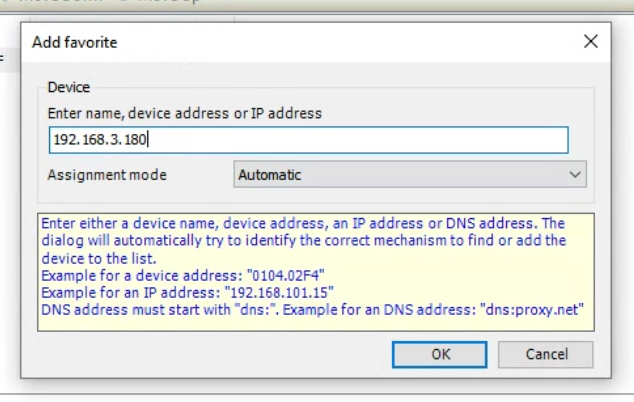
New devices have been added.
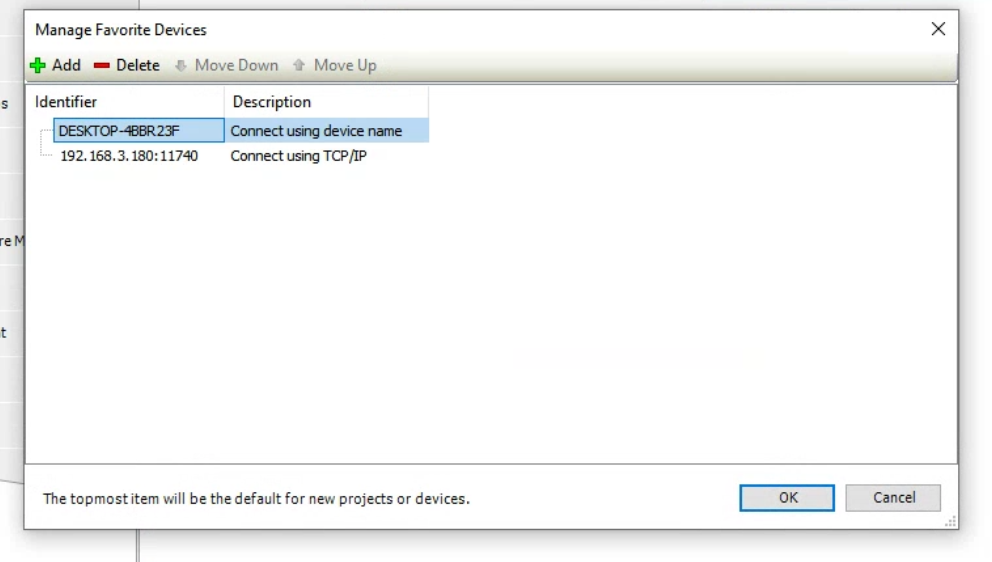
Select the device just added from the drop-list.
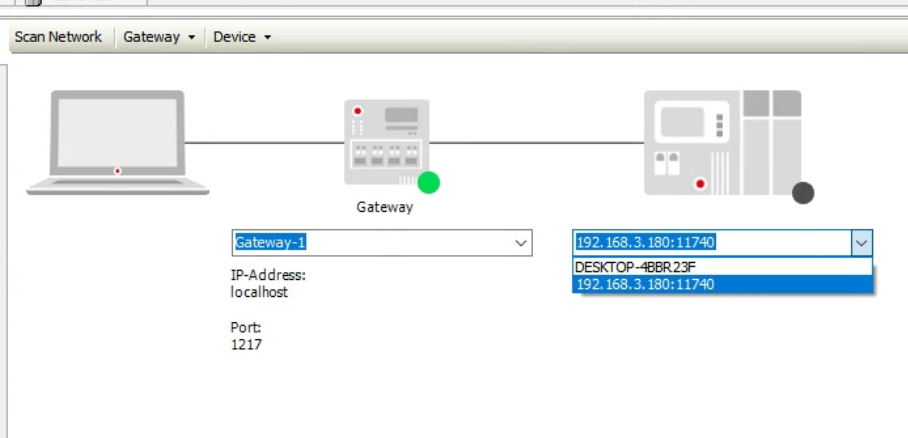
User Logon Popup is displayed.
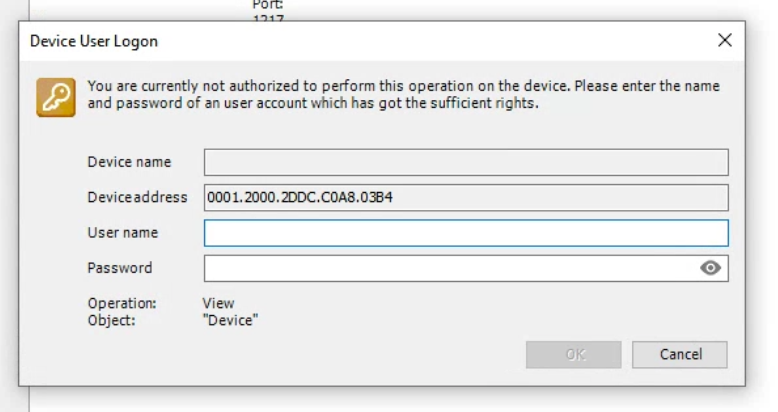
User Name and Password are the same as Web Server.
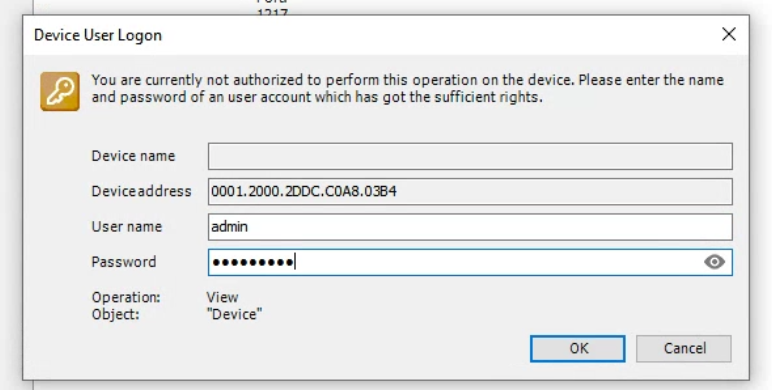
It’s done! Thanks for your hard work!