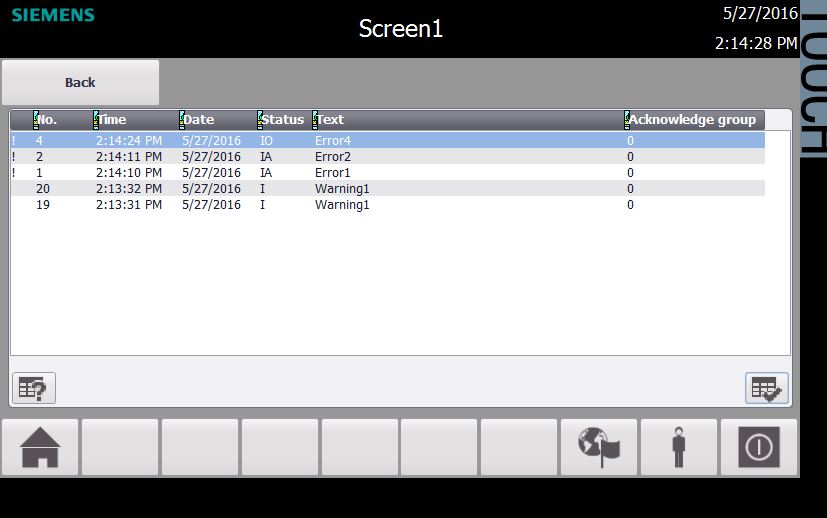Task:You want to create an alarm table in HMI by using TIA.
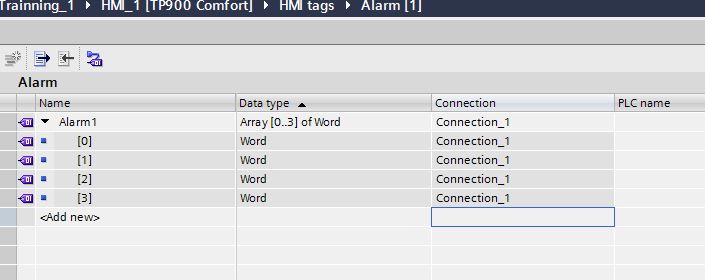
Step1:in the HMI Tags, Create the alarm Tags and make the connection to station.In this example i will use Array Data type of Word to save the alarm.It is a good way to decrease the Tags amount in your project, Because there is a Tag limit of your HMI and you can not change it.
Alarm1[0].Bit0 = alarm1
Alarm1[0].Bit1 = alarm2 ..Etc.
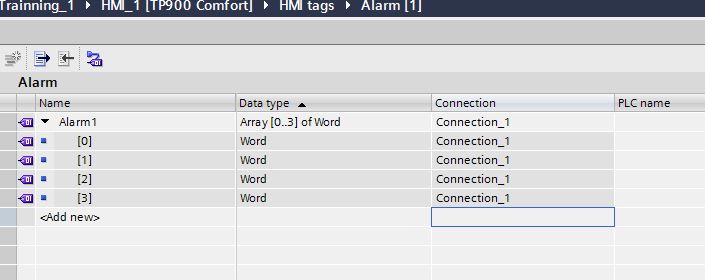
Step2:Be careful of the addressing by using Word to assign your alarm.In Siemens, if you use MW600 to assign your alarm, the low side 0-7 is MW601 and the high side 8-15 is MW600.
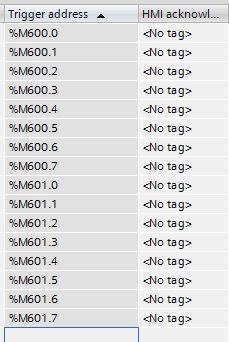
Step3:Double Click the “HMI alarms”
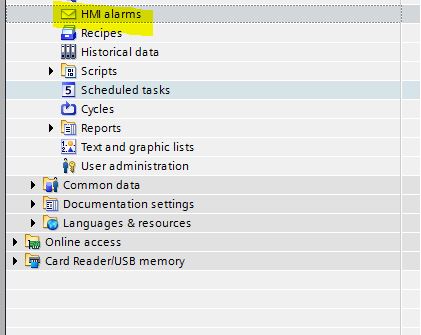
Step4:Basic alarm assignment.
-Enter the alarm name in the “Alarm text” .
-Enter the address of alarm in the “Trigger address”.
-Enter the class of your alarm(you can define by yourself) in “Alarm Class”
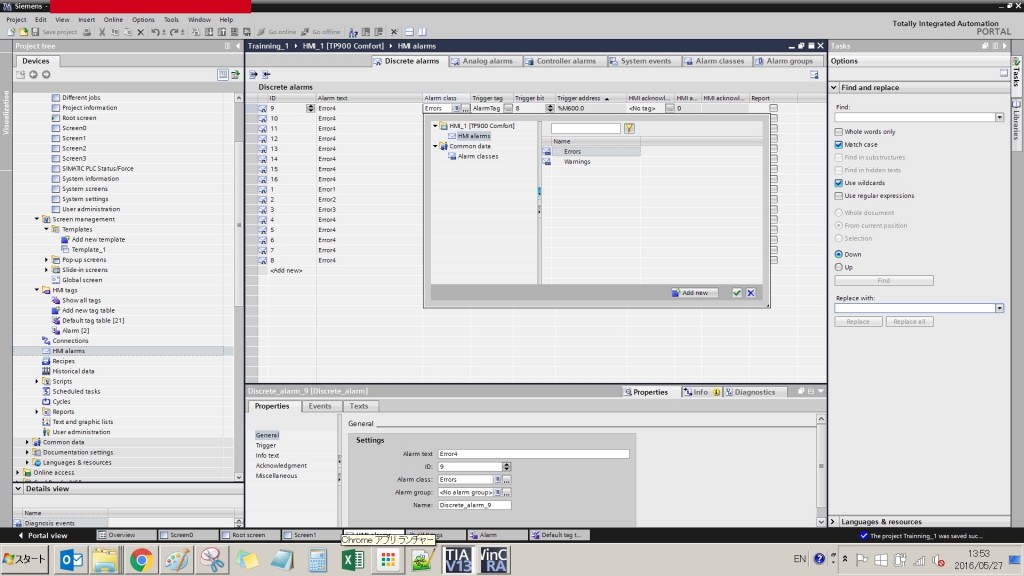
Step5:In the Alarm classes tab you can define your own alarm class, colour..ETC.

Step6:It is the time to create the alarm view.
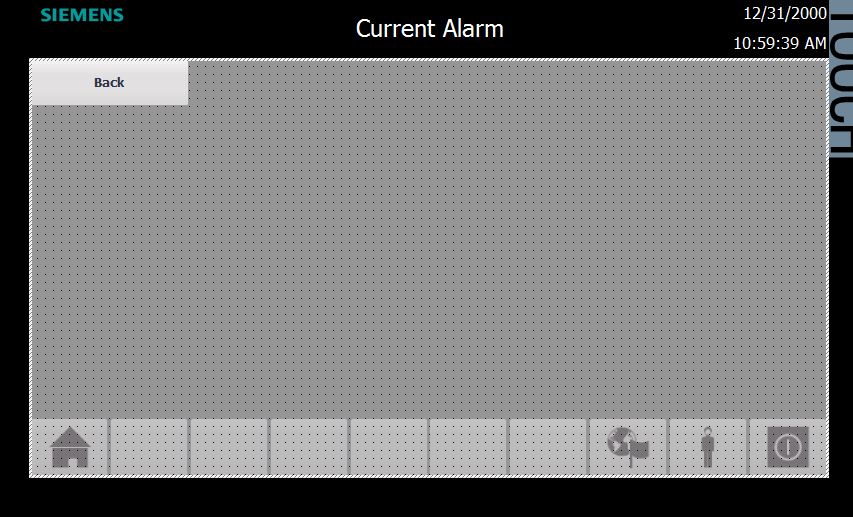
Step7:on the left hand side, in the Controls-> Drop the alarm view to the screen.
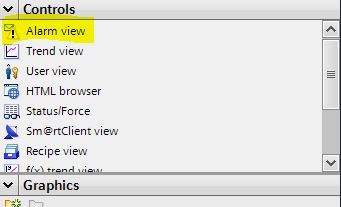
Step8:Here is the Alarm Table.
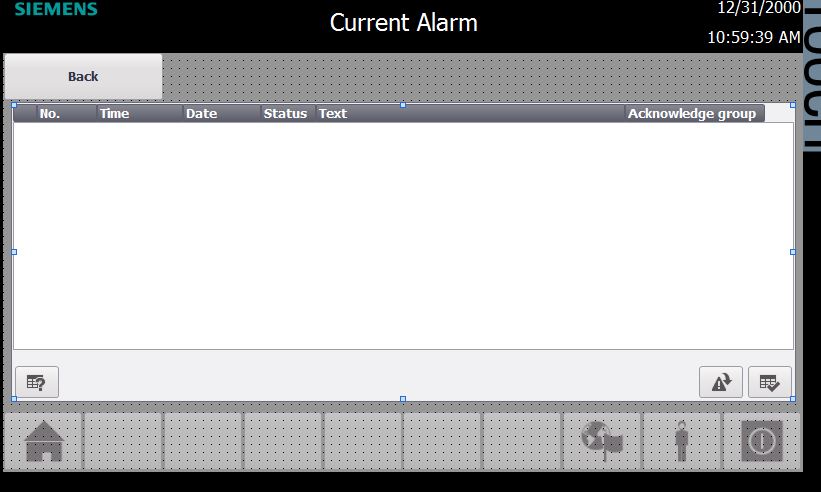
Step9:Click the Alarm view.In the Properties there is so many setting to custom your own Alarm view and I would not discuss all of these stuff in here ;)Only one thing i would like to point out is in the General Tab, there is a Display setting of which type of alarm will be displayed in the Alarm View.
Here is a little suggestion: create a few screen to display the group of alarm.
Alarm buffer is the Alarm History.
Current Alarm states in the Current Alarm
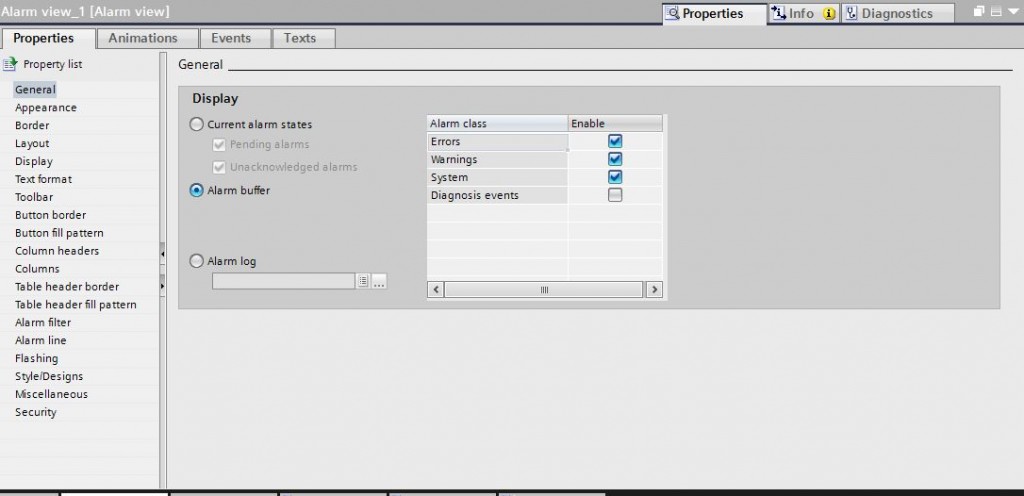
Step10:And Also in the Toolbar setting, you can hide/display the Function Button.
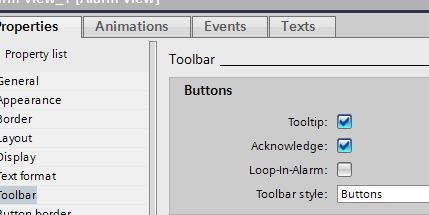
Step11:You get it.