Since it is not easy to install from scratch, you can download an ISO with ROS in it, which is very convenient.
ISO Download
First, click on the link below.
https://downloads.ubiquityrobotics.com/pi.html
Then download the latest version of the ISO.
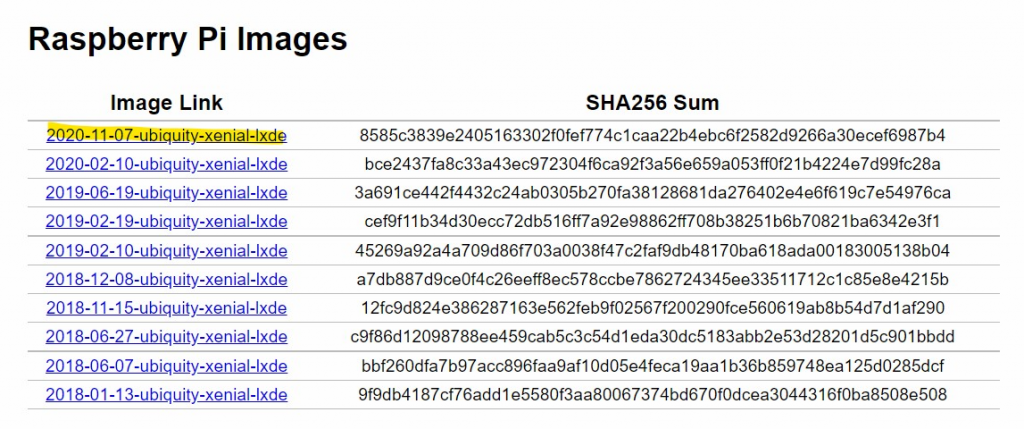
Flash
The next step is to write the ISO to a Micro-SD Card.
Software
Baiena will be used in this case.
Download for Windows(x86)x64でEXEC Fileをダウンロードします。
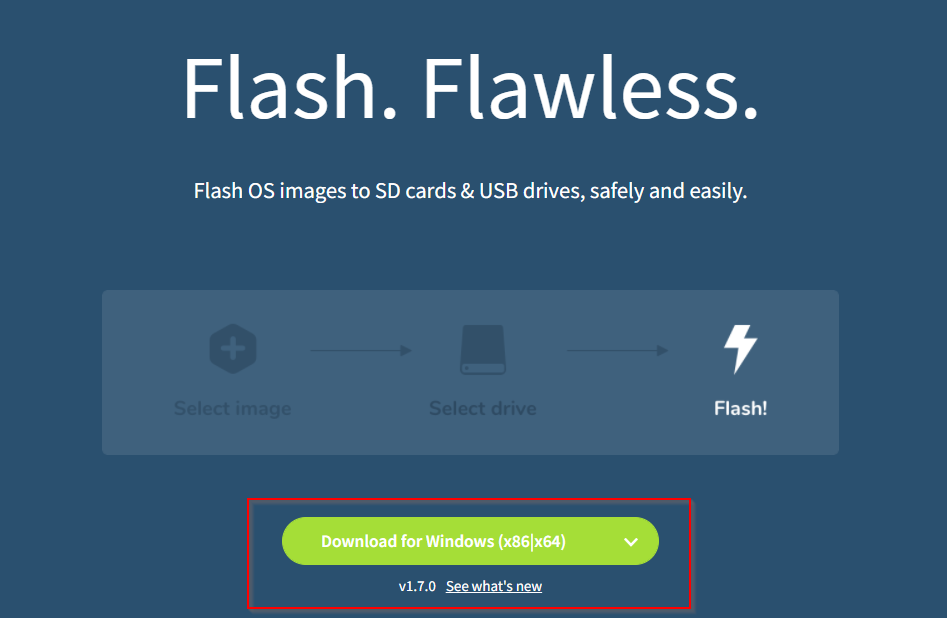
Agress the license.
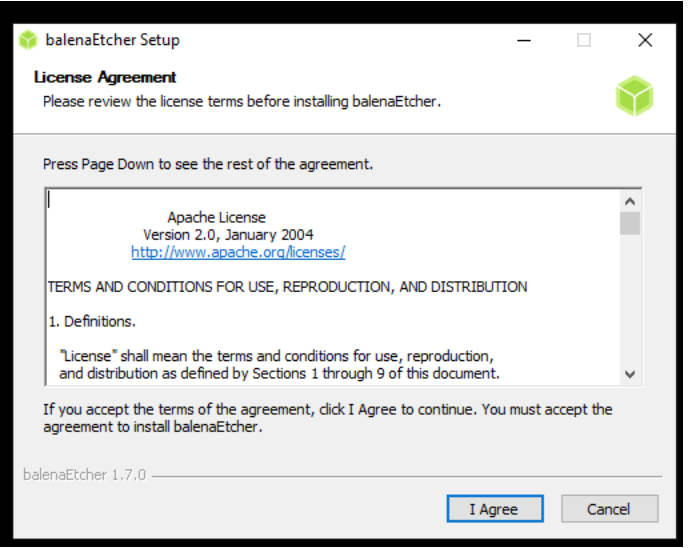
just one second..
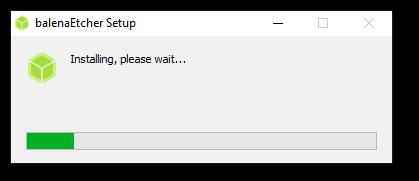
Flash the ISO
Once the software is installed, launch Botena.
Then click on Flash from file.
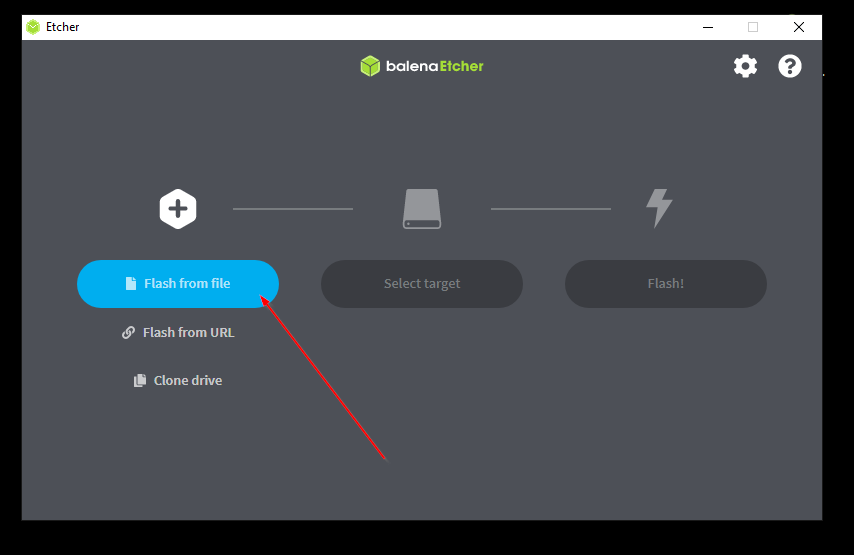
Select the ISO you downloaded earlier and OPEN.
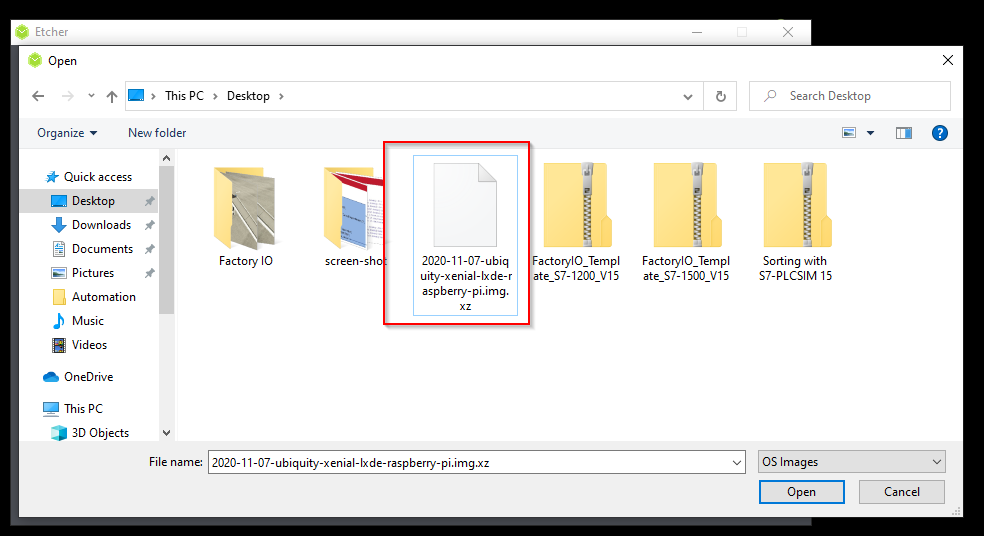
Select targets.
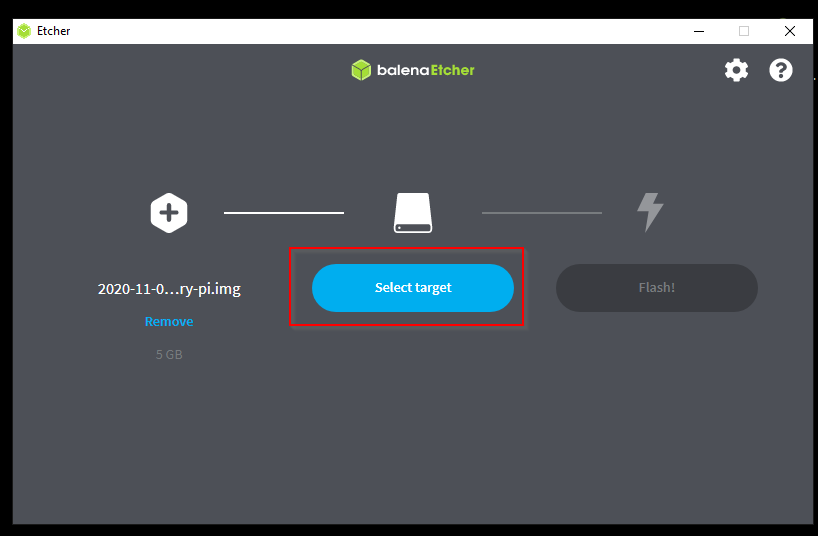
Select the SD card you wish to write.
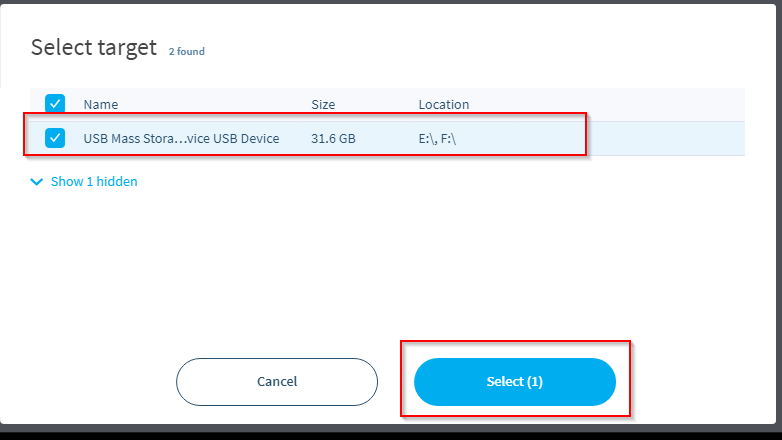
Flash!
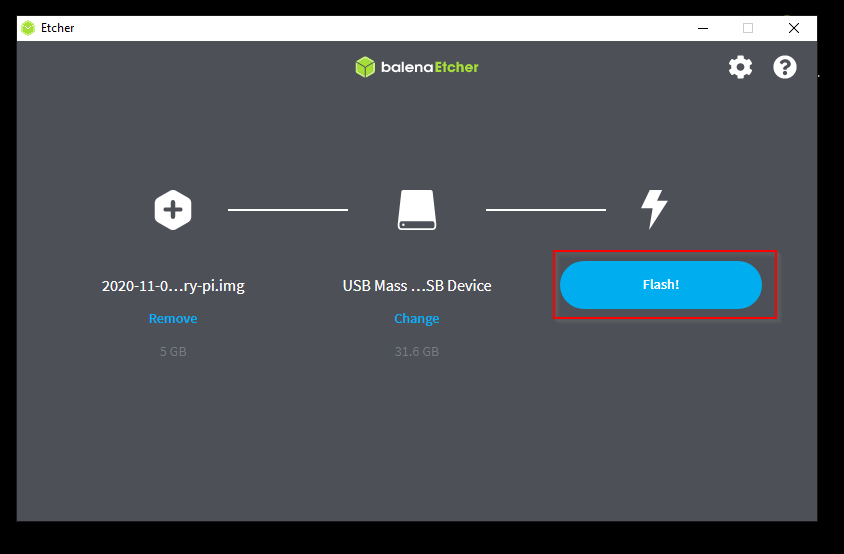
Pop up is shown and Select “Yes”.
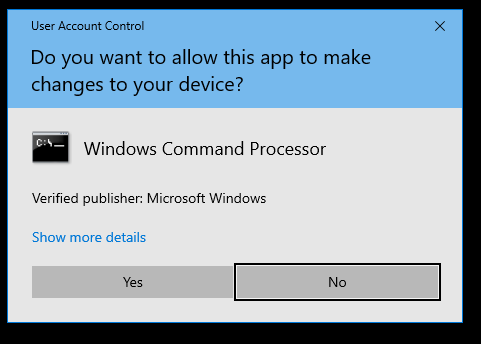
just a seond..

Done!
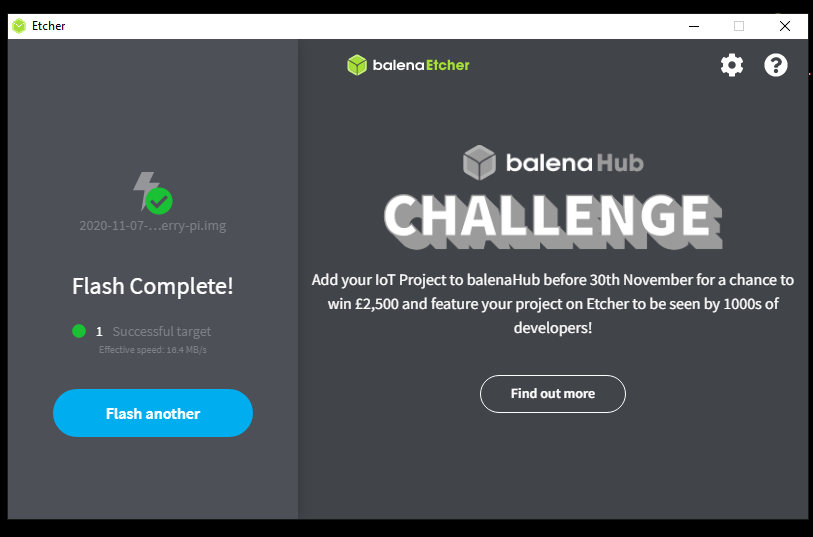
The contents of the SD Card have been written properly.
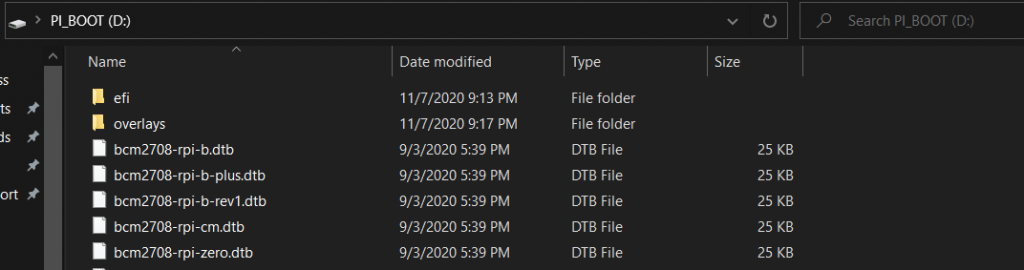
First Connect
Power on the Raspberry and connect it to the ubiquityrobot39B8 via wifi.
Pasword is robotseverywhere.
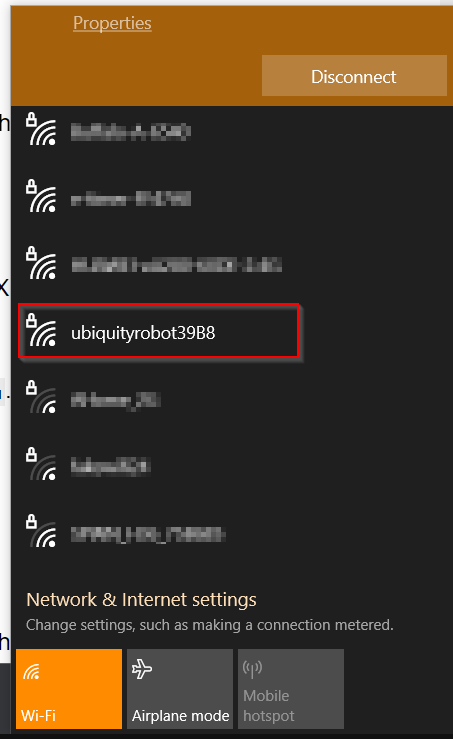
Done!
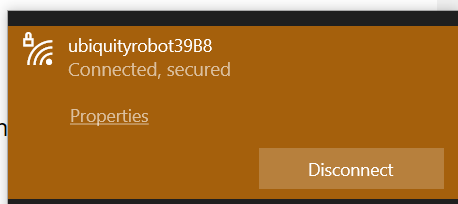
Connect with Tera Term
Access Raspberry from Tera Teram.
Name:ubuntu@10.42.0.1
Password:ubuntu
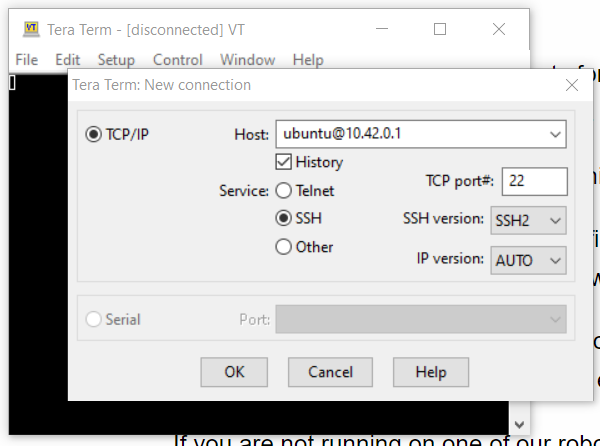
Continue.
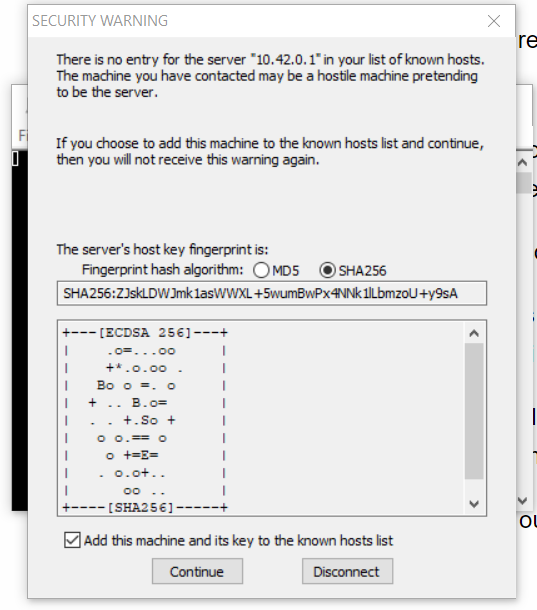
OK!
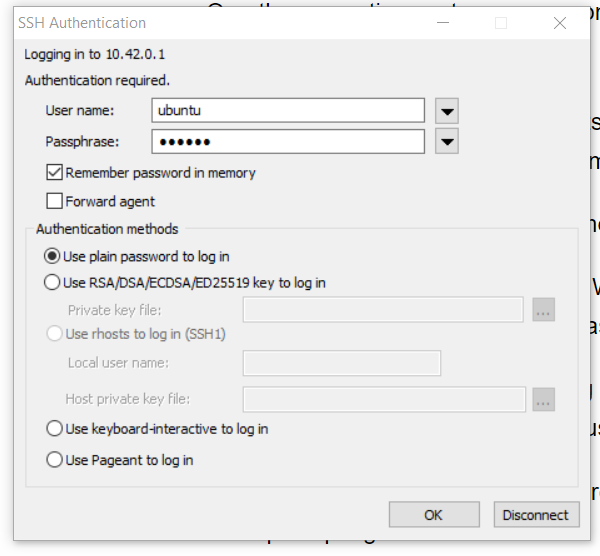
login successfully!
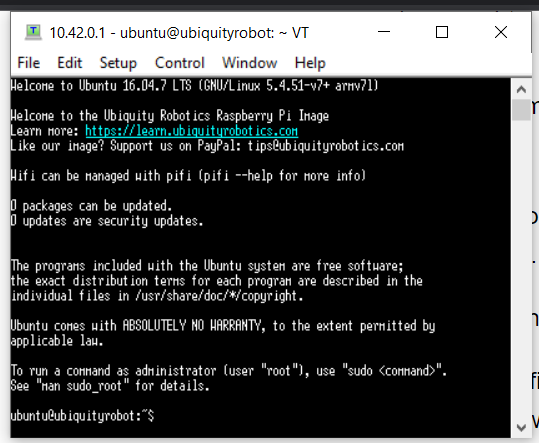
Then, disable the original Ubiquit Robot Start-up Script with the following command.

Done!
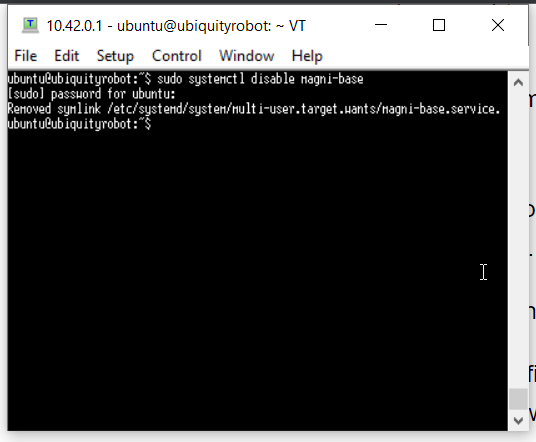
catkin_ws Workplace is inside your Home Folder.

About the Pi Images
The Image is built on Ubuntu 16.04 and has ROS installed. The Image can run on PI3 (Model B/B+) and PI4.