This article provides a brief introduction to EXOR’s MicroEdge Basic IoT (XME-00), startup, activating the Codesys Trial license, and other basic operations.
Let’s enjoy FA.
MicroEdge Basic IoT (XME-00)
MicroEdge Basic IoT is a compact, lightweight device designed as an edge controller IoT gateway, making it simple to build efficient, data-intensive cloud edge solutions for the IoT.
MicroEdge Basic can be used as a gateway, a powerful HMI, to enable complex data-intensive IIoT applications.
And with the JMobile communication protocol, which is compatible with most major brands of industrial controllers, it integrates seamlessly into an environment dominated by legacy systems.
Key features
MicroEdge Basic IoT (XME-00) has the following features
- Data gateway including OPC UA Client/Server, MQTT and JMobile communication protocols
- Secure routing and efficient data publication with CORVINA
- Web HMI with JMobile
- Linux/Yocto open platform
- Two Ethernet ports
- CAN port (CAN-FD compliant)
- System expansion with optional modules
- Wide operating temperature range

Overview
MicroEdge Basic IoT (XME-00) has 24vDC supply, CAN/RS485 Port and two Ethernet Port.
- ETH0 / WAN: DHCP
- ETH1 / LAN: IP Address 192.168.0.1 Subnet mask: 255.255.255.0
- Setup Page: https://192.168.0.1/machine_config
- Username: admin
- Password: admin
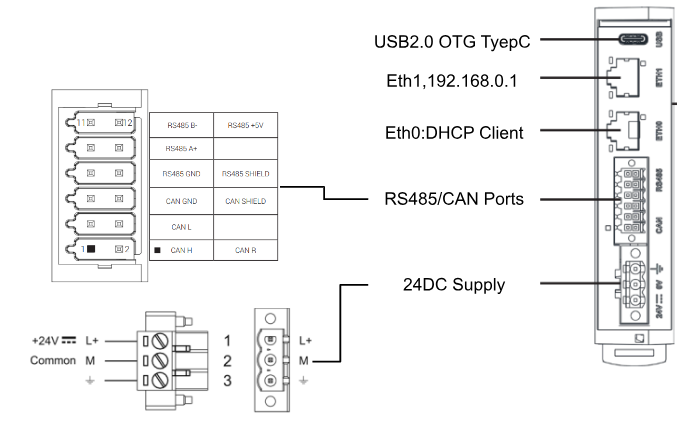
Reference Links
JMobile Version
To use MicroEdge Basic IoT (XME-00), install at least the following versions on JMobile.
Install Runtime
To install JMobile Runtime on the MicroEdge Basic IoT (XME-00), launch JMobile Studio and click Run>Manage Target.
Select the IP address of MicroEdge Basic IoT (XME-00) in the Drop-List of Target.
Click Install Runtime to install JMobile Runtime.
Please wait a moment…
Done!JMobile Runtime is now installed on MicroEdge Basic IoT (XME-00).
System Setting
Next, to configure the system settings for MicroEdge Basic IoT (XME-00), go to Board>Target>Drop-List and select the IP address of MicroEdge Basic IoT (XME-00).
Click on System Settings.
The Default Browser set up on the PC will automatically start and proceed with Accept the Risk and Contnue.
This is a Web Server for internal configuration of MicroEdge Basic IoT (XME-00).This is the default configuration of MicroEdge Basic IoT (XME-00) and Username and Password are also admin.
Set a new Password for admin.
Please wait a moment…
Done!
In the Network Interface section, configure the network to match your application.
Activate Trial Codesys
Next, activate the Codesys Trial license for MicroEdge Basic IoT (XME-00): start JMobile Studio and click Manage Target>License.
Select the IP address of MicroEdge Basic IoT (XME-00) in Panel Info>Activate Panel>Drop-list.
Enter the admin password.
Next, enter *CODESYS_AUTOSTART* in Activation Keys.
Activate/Generate to activate the Trial Codesys license.
DoneReboot the MicroEdge Basic IoT (XME-00).
Test with Codesys
Check if Codesys Runtime is running on MicroEdge Basic IoT (XME-00).
Start Codesys and click New Project.
Select Standard project >Ok to proceed.
The next step is to set the Target Devices for the Codesys project.
Set Device>600L/700(Linux).
Create a new project in Ok.
Done!
Click on Device to connect Codesys Runtime to the PC.
Click on Scan Network.
You searched for MicroEdge Basic IoT (XME-00).
Done!
The last step is to create a simple program and download Codesys Runtime in Login.
Proceed with Yes.
Done!Device has an orange ICON, indicating that it is currently operating as Trial Mode.
Test with Jmobile
Finally, try JMobile Runtime on MicroEdge Basic IoT (XME-00).
Start JMobile Studio and go to File>New.
Select MicroEDGE Basic >Next.
Set the project template and configure the project with Finish.
Done!
Finally, let’s download a simple JMobile project to MicroEdge Basic IoT (XME-00).
Done!!