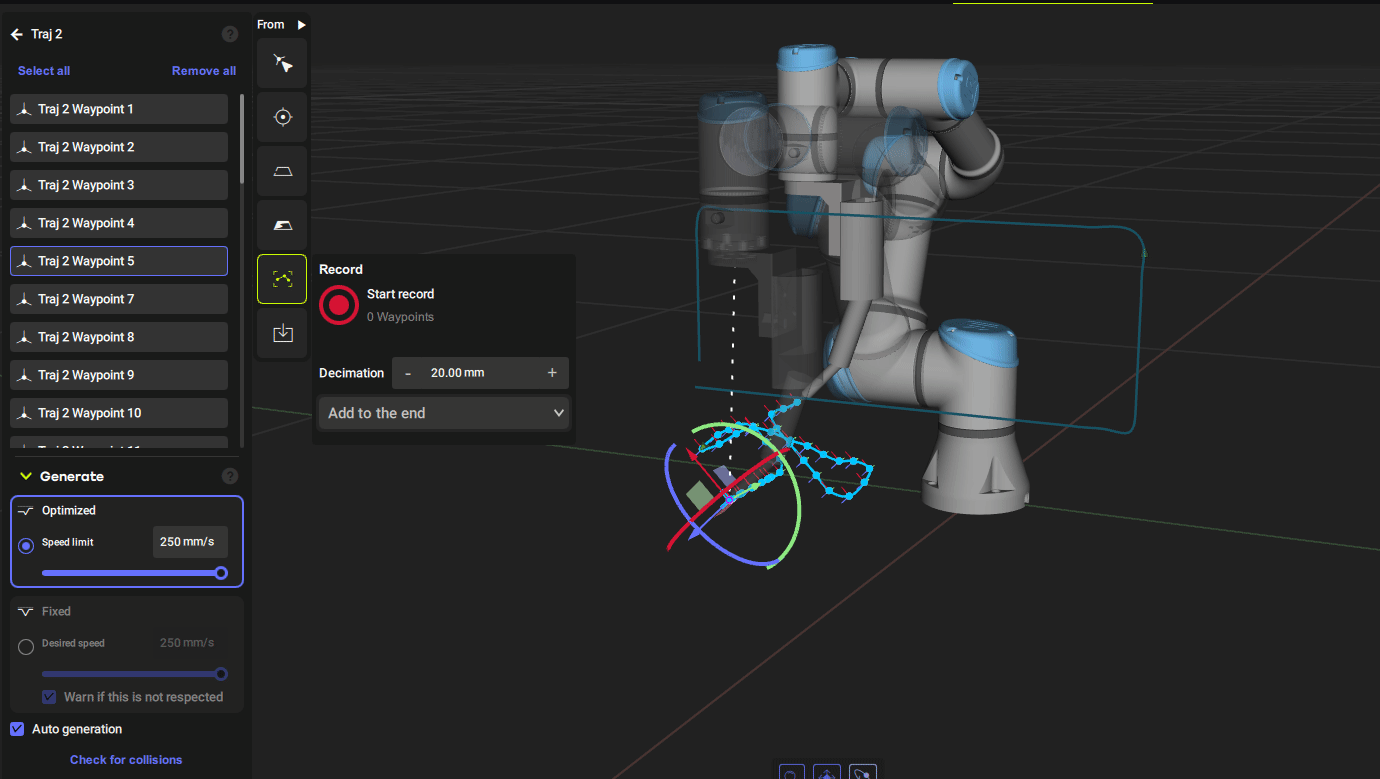This article is the third episode of the Fuzzy Studio Tutorial. This time I will show you how to add tools and generate orbits using the Record function from Fuzzy Studio.
Let’s get started!
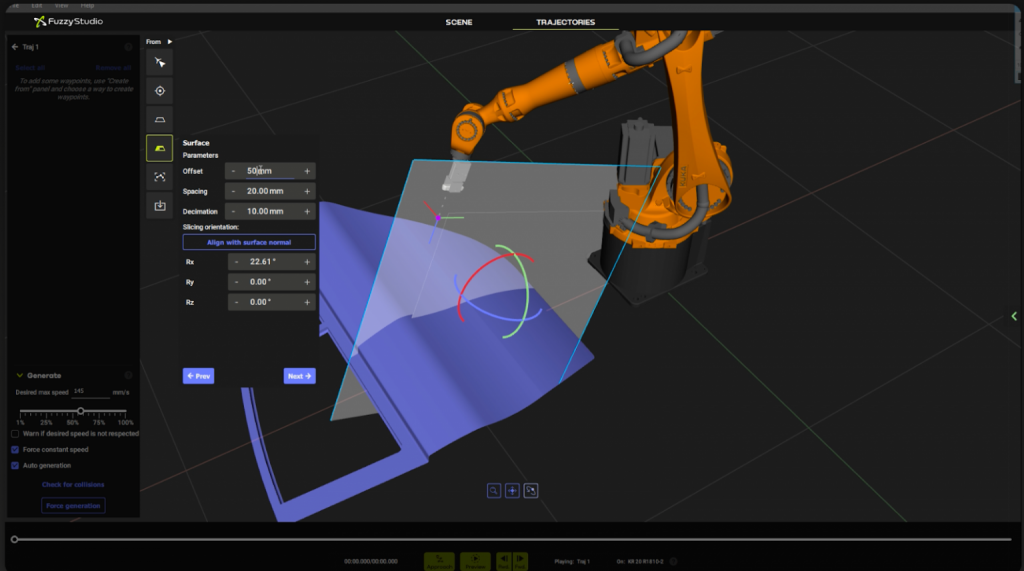
Reference Link
Add tool
Add a robot tool by going to Add>Tool.
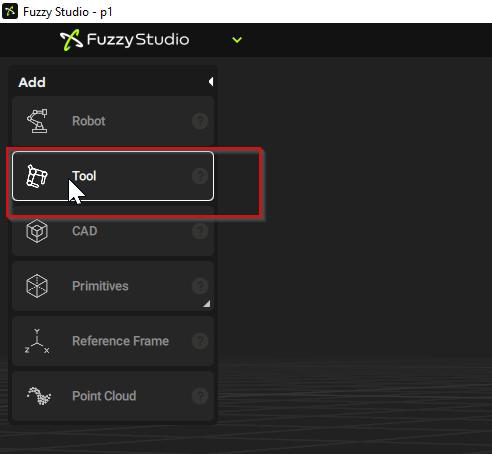
The Tool Library screen will appear, where you can select the tool you want to import and click “Import” to proceed.
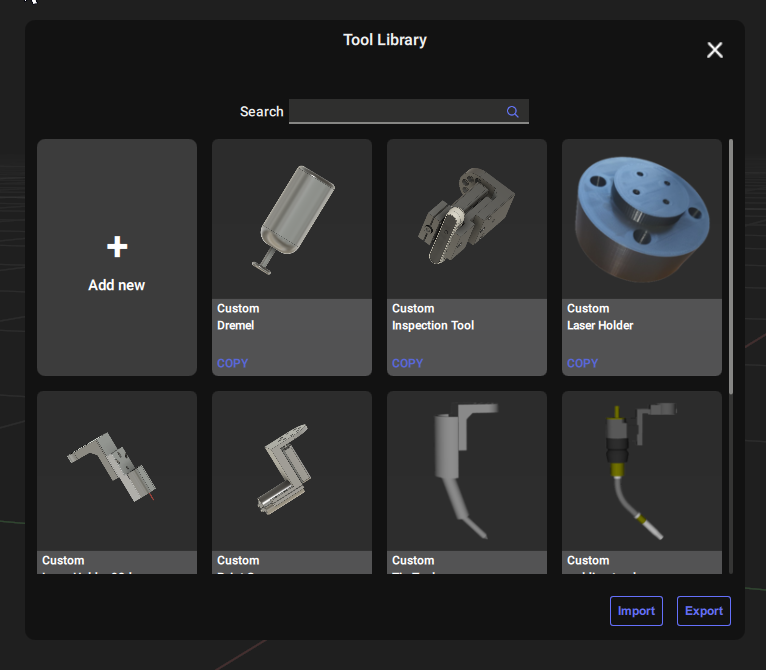
Tool has been installed on the robot.
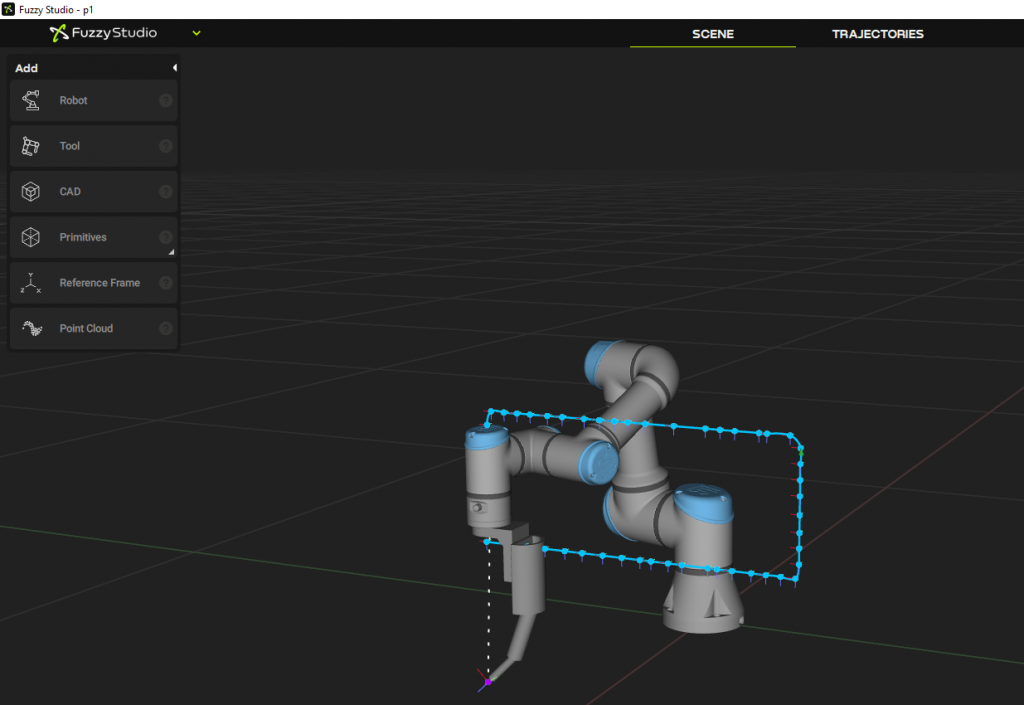
Move tool
Let’s move the robot with TCP. There is an ICON at the tip of the robot with XYZ coordinates.
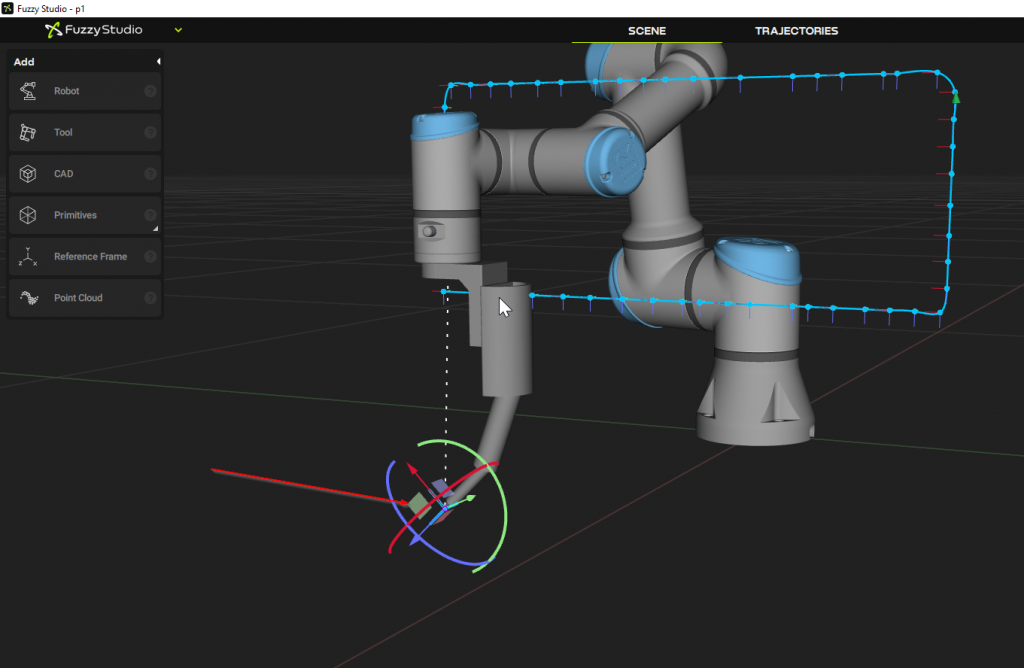
Thus, moving the Mouse while pressing TCP to operate the movement of your robot.
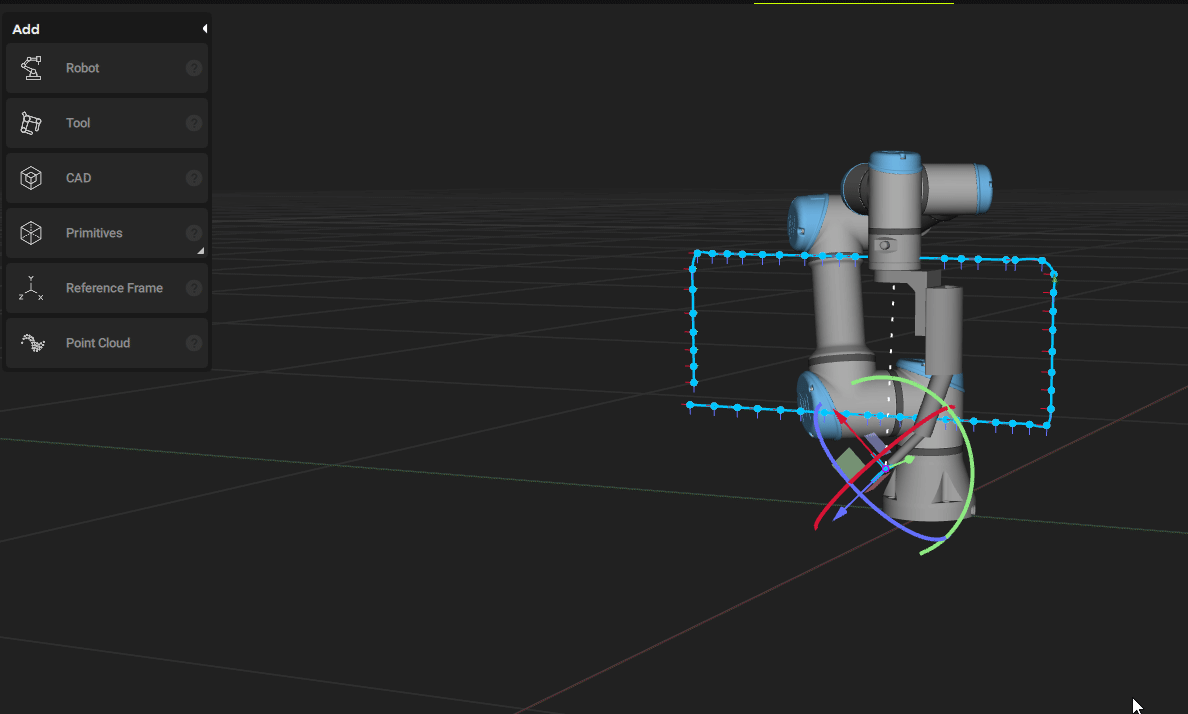
TRAJECTORES
Let’s create a trajectory for the robot: open the TRAJECTORIES Tab.
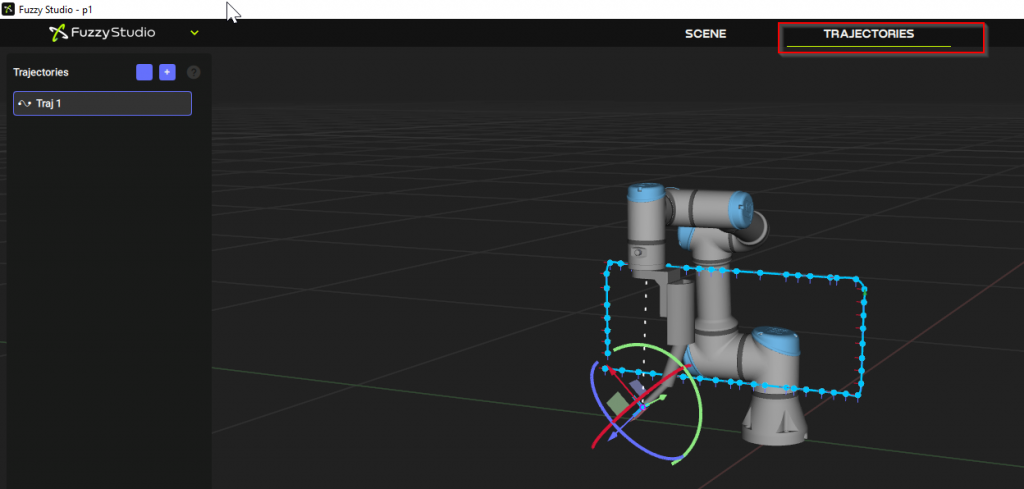
Click on the + button under Trajectories on the right.
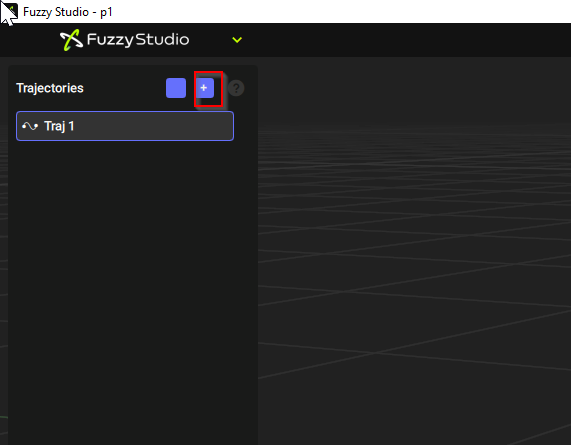
New TRAJECTORIES (or robot programs) have been added.
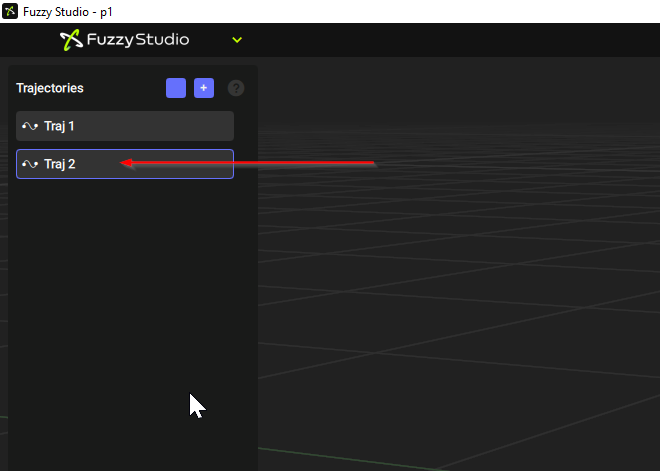
Click on the > ICON next to Traj2.
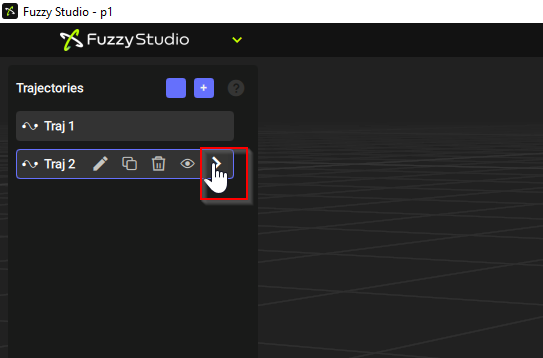
The TRAJECTORIES editing screen is now displayed.
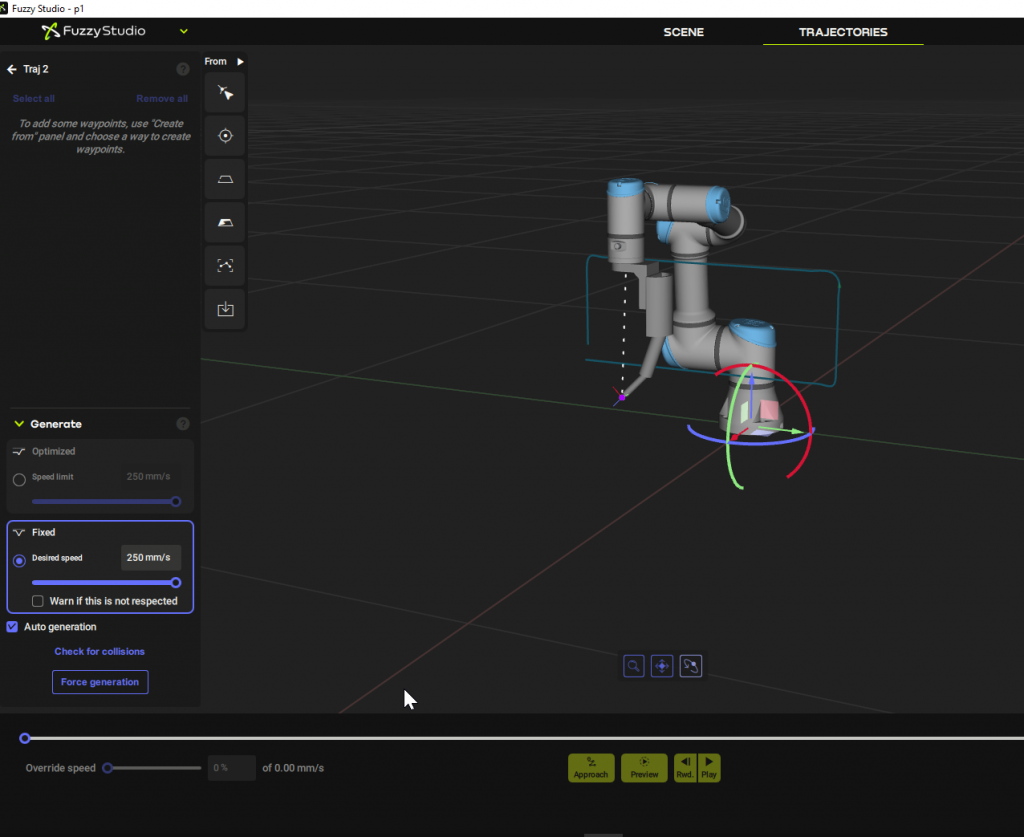
Fuzzy Studio also has the ability to automatically program Edge Import and Surface Import from CAD files.
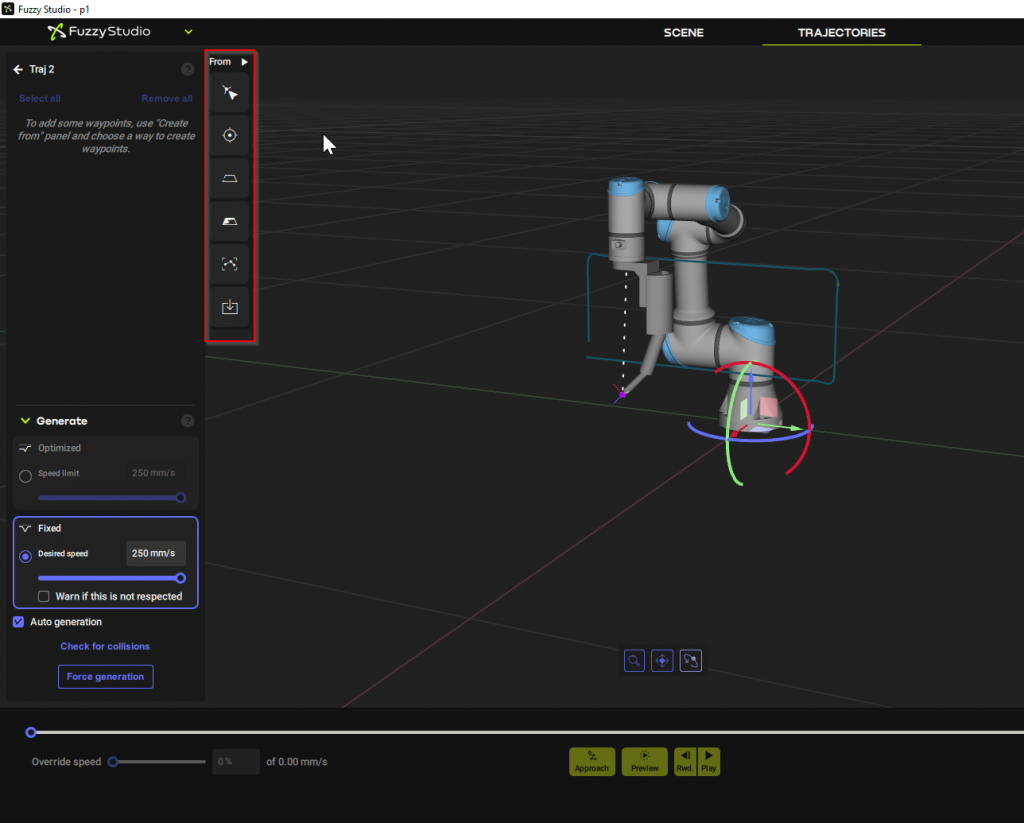
Record
In this Tutorial, we will introduce the easiest way to generate TRAJECTORIES by using the “Record” method, which allows you to move the robot from Fuzzy Studio, and Fuzzy Studio records its trajectory and you can play it back at any time. This is a convenient way to generate the TRAJECTORIES.
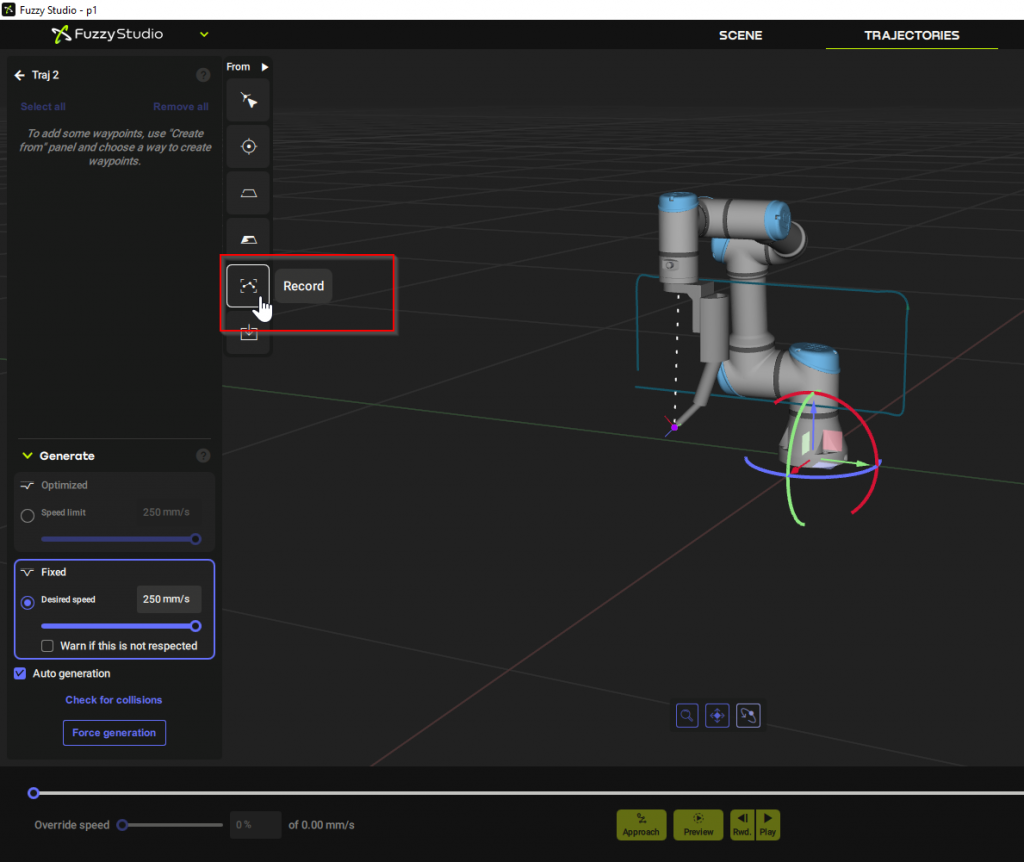
Clicking the Record button displays the Panel for points generation from the record.
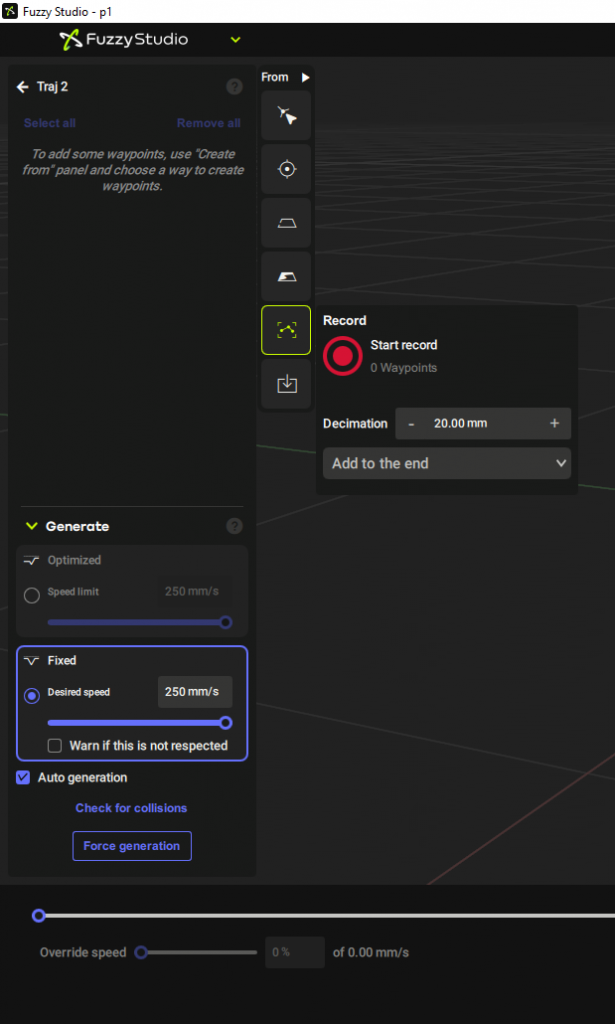
Next, move the TCP while holding down the Mouse, and Fuzzy Studio will record the entire trajectory of the movement!
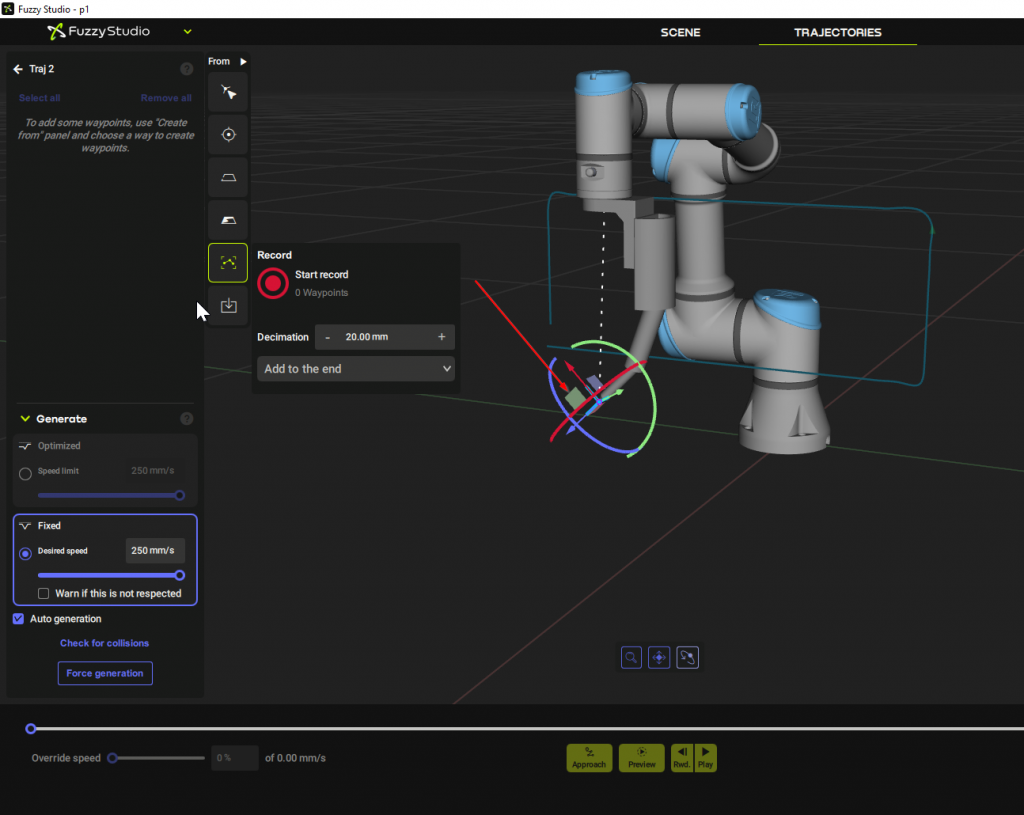
Click on Start record to begin generating!
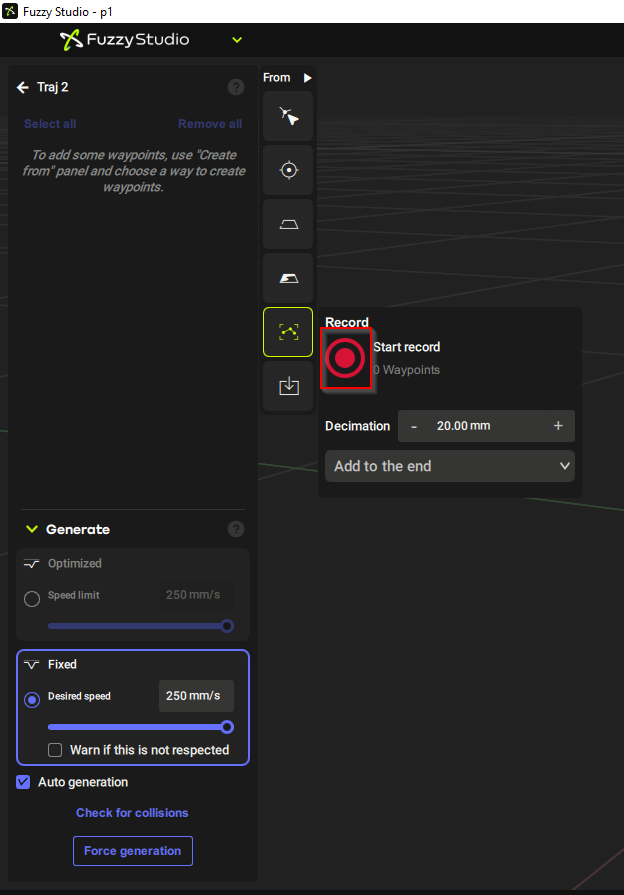
”Recording.. “message appears while Fuzzy Studio is recording the trajectory.Click once more time to finish recording.
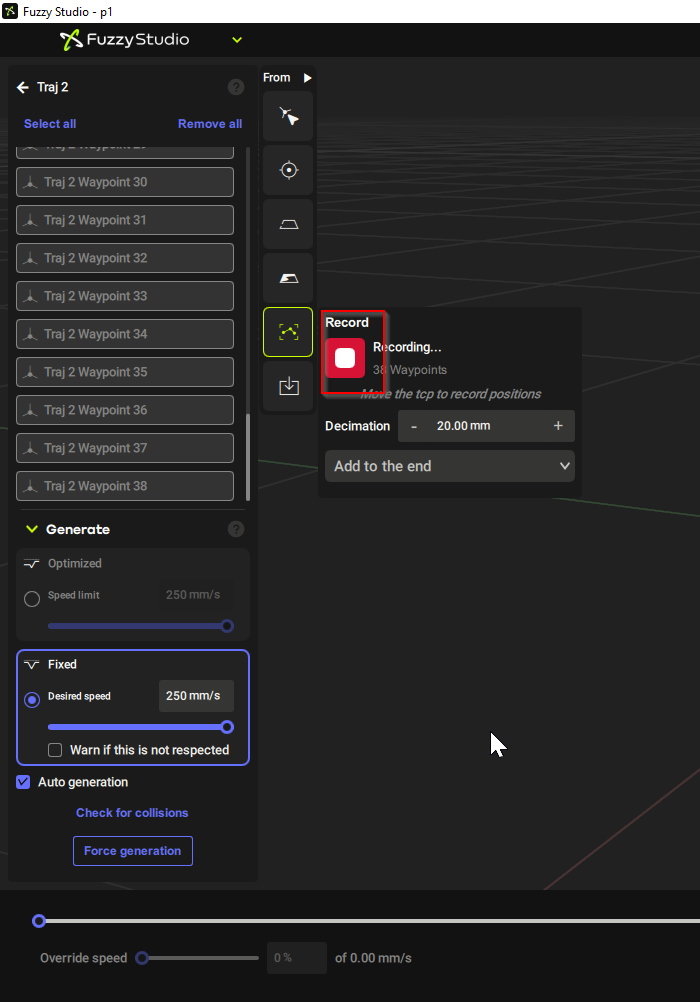
Insert the recorded Points into the end of the current TRAJECTORIES program using “Add to end”.
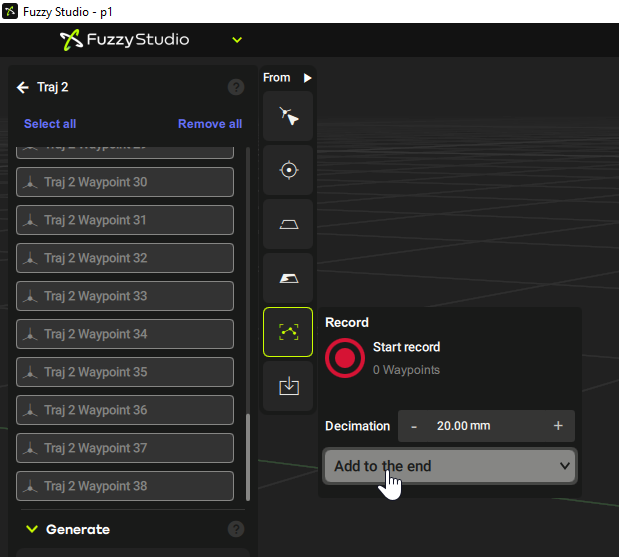
Done!
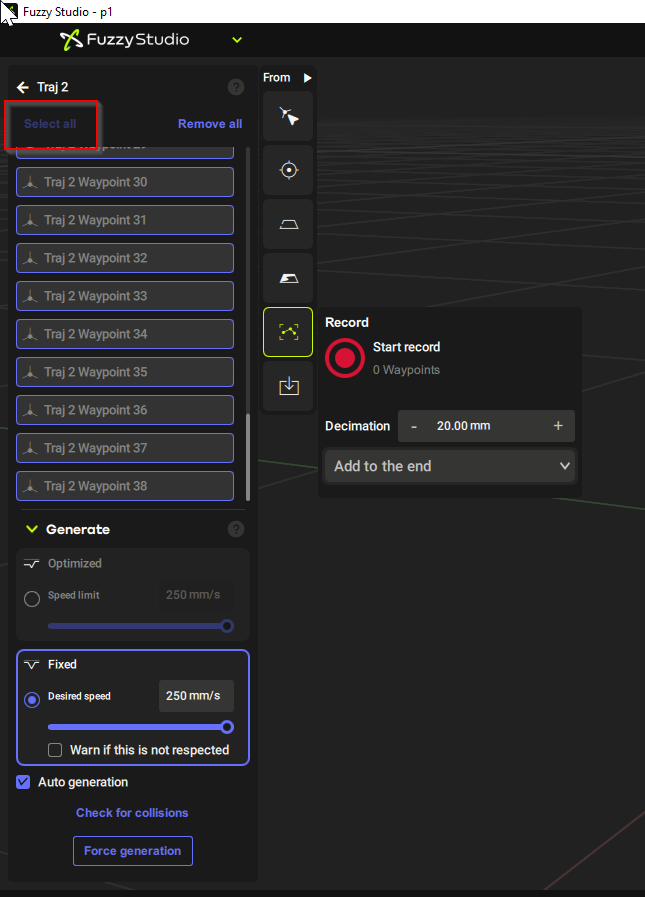
Check collisions
Fuzzy Studio has the ability to Check if the generated program will result in a collision.
Click on “Check for Collisions.”
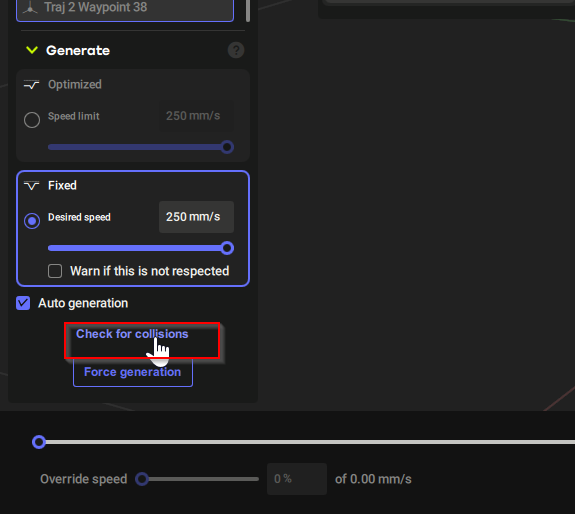
If an error occurs, first check if the TRAJECTORIES was generated. I will explain it in the next Session.
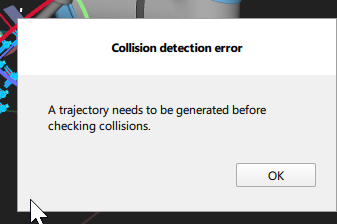
Generation
Click on Force generation to generate the orbit.
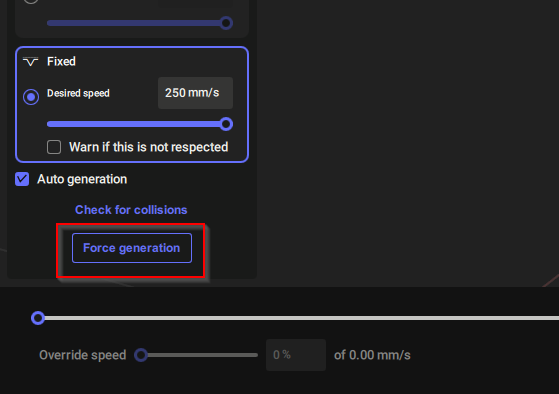
Please wait a moment…
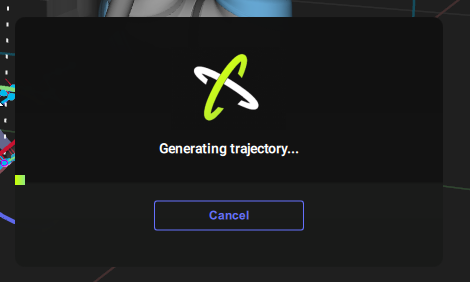
Done!
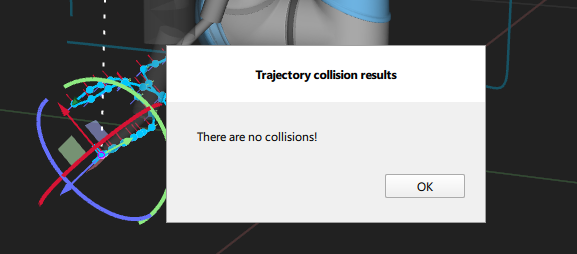
Play it
Finally, the Play Button plays the orbit.
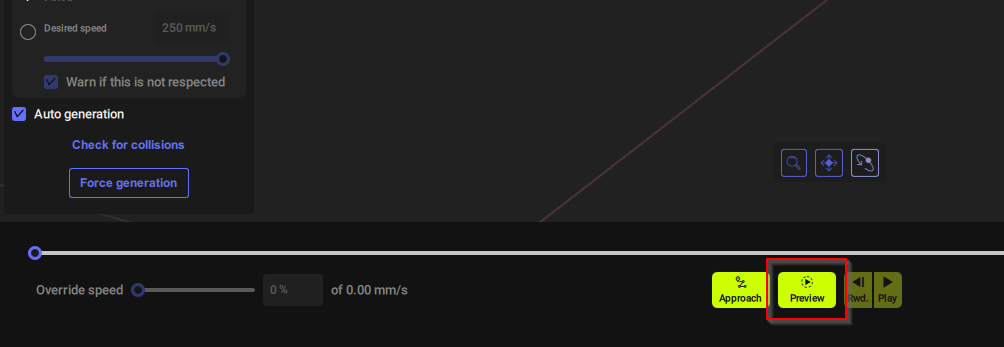
The trajectory is also indicated by a blue colored line.
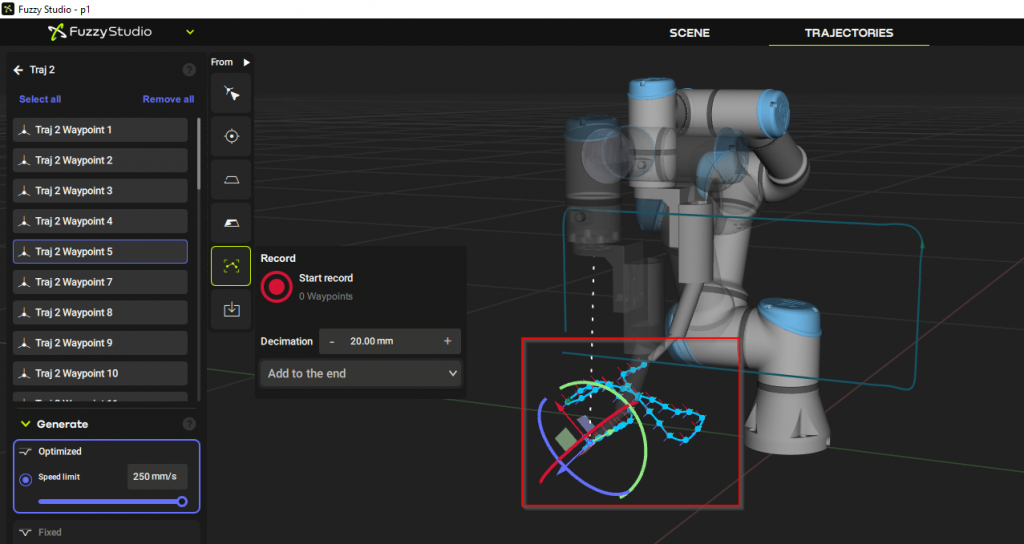
Done! Creating a robot program is easy.
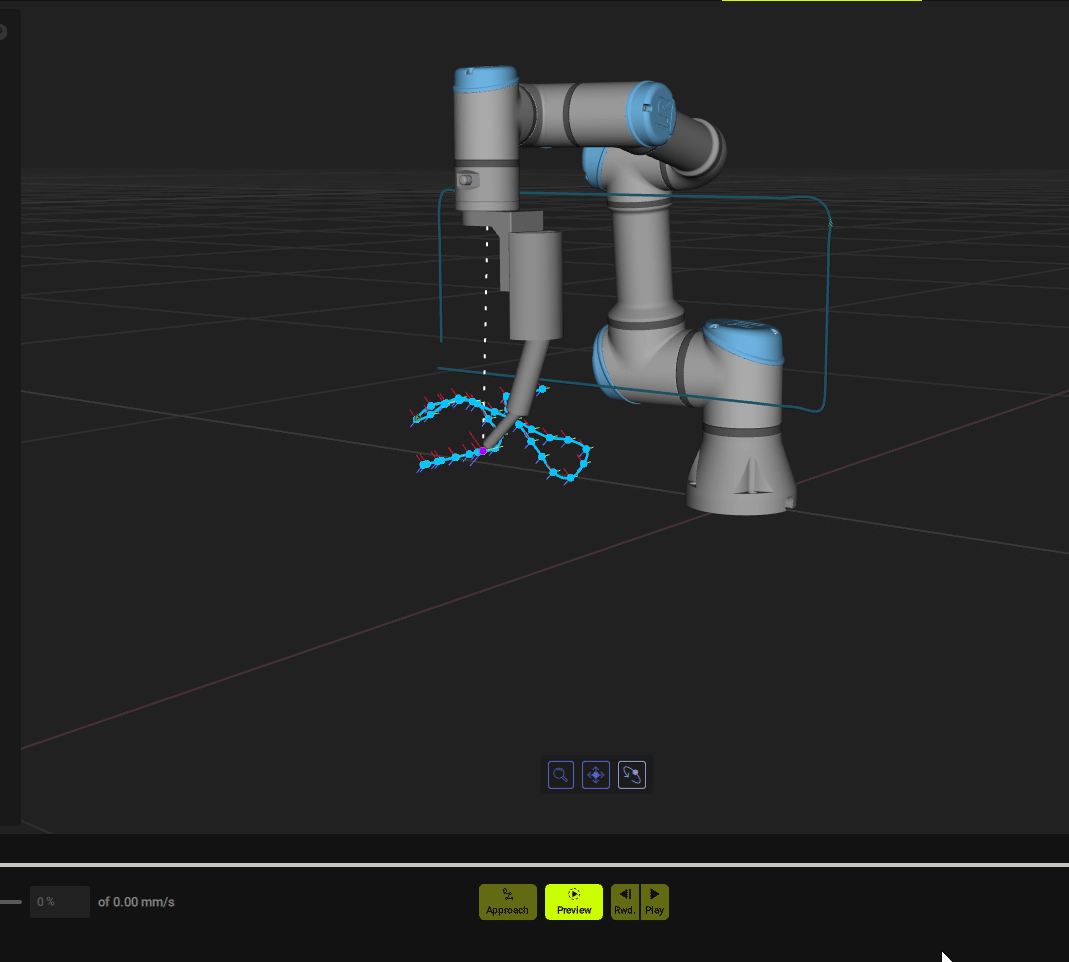
View all point
Click on each Point and Fuzzy Studio will translucently move the robot to the corresponding position.