In this article, we will use EXOR’s XA5 to access the Modbus RTU Server of the Schneider M221 CPU.
Let’s get started!
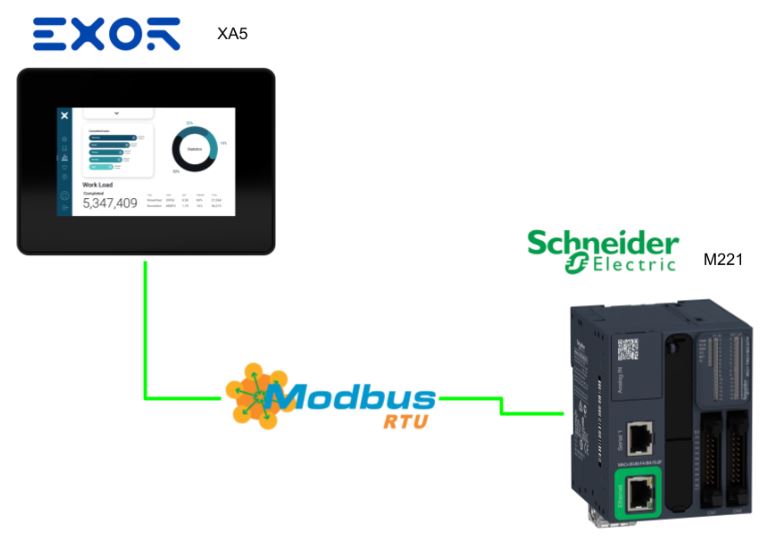
Reference Link
http://soup01.com/en/category/exor/
Implementation
Schneider Side
Modbus RTU Configuration
Open Machine Expert – Basic>Configuration>SL1(Serial line) and configure the serial port for the TM221 CPU.
This is the serial port setting for TM221, and the EXOR panel side must match this setting.
Next, go to SL1>Modbus to configure Modbus RTU settings.
This setting must also be adjusted to the EXOR panel side.
Symbol Table
Next, open the Programming Tab and set the registers for Modbus RTU communication.
Tools>Symbol listを開きます。
Set the Symbol list as shown below.The %IWM here is a register of Modbus RTU.
Program
The final step is to create a simple Loop-Back program, which outputs the input data as is.
EXOR Side
The next step is to build the Exor side.
Add Protocol
Add a new Protocol by clicking Configuration>Protocols>Plus button.
Select Modbus RTU from the Drop-List.
Comm Setting
Click on the Comm button to set the communication parameters to connect to the RTU Server of the Schneider M221.
The parameter setting screen for communicating with the Modbus RTU Server appears.
Set up EXOR communication settings together with Schneider PLC.
PLC Models
Finally, select “Modico Modubus(1-Based)” for PLC Models and you are done.
Done!
Add Tags
Next, open Configuration>Tags and add Tags.
Click on the Modbus RTU that was just added.
The Modbus RTU Tags configuration screen will appear.
Holding Register
If you want to take Schneider’s Holding Registers value, set the Memoery Type to Holding Registers and the Offset to 400001(1) to suit your application.
Communication Settings
Finally, also add a Tag with Modbus RTU-related communication settings and so on.
Memory Type allows you to check the current settings and status of serial communication speed, Stop Bit, etc.
Screen
Finally, create a confirmation screen.
Result
Done!EXOR was able to retrieve Modbus RTU Server data for the Schneider M221 PLC!